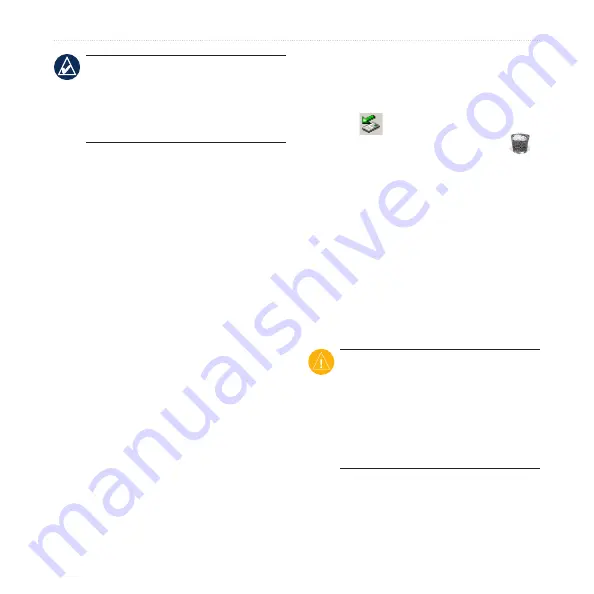
nüvi 765 for Volvo cars owner’s manual
Managing Files
noTe:
On some operating systems
or computers with multiple network
drives, the nüvi drives may not appear.
See the operating system Help file to
learn how to map the drives.
Step 3: Transfer Files to Your
nüvi
Copy and paste files from your computer
into the nüvi drives/volumes.
1. Browse your computer for the file you
want to copy.
2. Highlight the file, and select
Edit
>
Copy
.
3. Open the “Garmin” or SD card drive/
volume.
4. Select
Edit
>
Paste
. The file appears
in the list of files on the nüvi memory
or SD card.
Step 4: Eject and Unplug the
USB Cable
When you are finished transferring files,
click the
eject icon in your system
tray, or drag the volume icon to the
trash can on Mac computers. Unplug
your nüvi from your computer.
Deleting Files
With the nüvi connected to your
computer, open the nüvi or SD card
drive/volume. Highlight the file that you
want to delete, and press the
Delete
key
on your computer keyboard.
CaUTion:
If you are not sure
about the purpose of a file, do
noT
delete the file. Your nüvi memory
contains important system files that
should
noT
be deleted. Be especially
cautious of files located in folders
entitled “Garmin.”
130.com.ua
Autogood products internet store http://130.com.ua






























