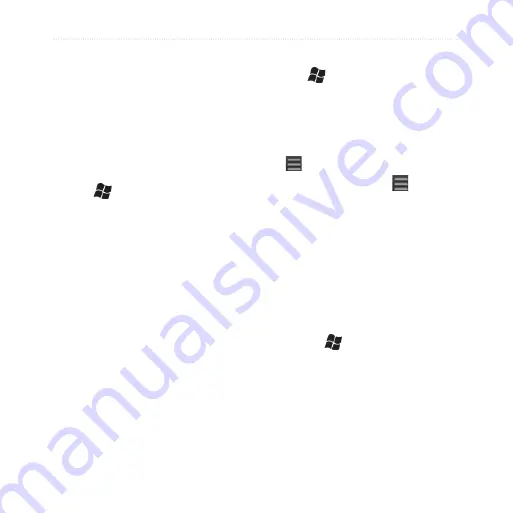
Use the Navigation Tools
nüvifone M20 Owner’s Manual
4. Tap
Show Active Track on Map
.
5. Tap
Enabled
to view the active
track on the map while it is being
recorded.
After you record tracks, you can save
them and view them on the map.
Save a Track
1. Tap
>
Tools
>
Manage My
Data
>
Tracks
.
2. Tap
Save Active Track
.
3. Tap
Save
.
After you save a track, it is
recommended that you clear the
track memory by tapping
Clear
active Track
.
Saved tracks appear on the map
automatically.
View and Edit a Saved Track
1. Tap
>
Tools
>
Manage My
Data
>
Tracks
.
2. Tap
View Saved Tracks
.
3. Tap a track.
4. To view the track on the map, tap
>
Map
.
5. To edit the track, tap >
Edit
,
and then select an option.
Work with Map Sets
Your phone includes built-in
map data. You can also purchase
additional map data from your
Garmin or ASUS dealer.
To view the map sets loaded on your
phone, tap >
Tools
>
Manage
My Data
>
Map Sets
.
















































