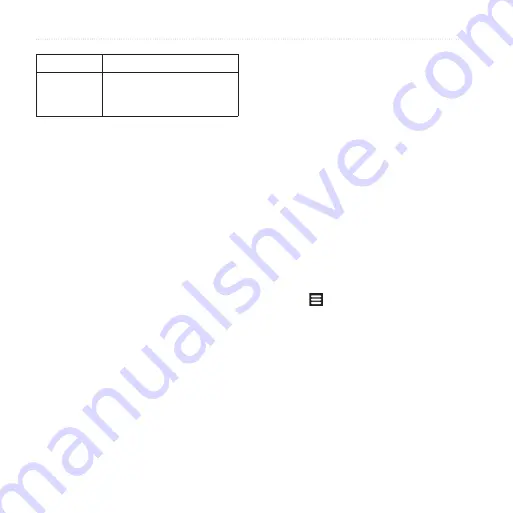
Following Your Route
nüvifone A50 Owner’s Manual
Icon
Definition
Red
Traffic is not moving or is
moving very slowly. There is
a severe delay.
Traffic on Your Route
When calculating your route, the
device examines the current traffic
and automatically optimises the
route for the shortest time. If a severe
traffic delay occurs on your route
while you are navigating, the device
automatically recalculates the route.
You might still be routed through
traffic if no better alternative routes
exist.
If a non-severe traffic delay occurs on
your route, the traffic icon displays
how much time the delay has added
to your route. This time is already
included in your estimated arrival time.
Changing Traffic Avoidance
Settings
1. From the application tray, touch
Settings
>
Navigation
. >
Vehicle
>
Avoidances
.
2. Select or clear the
Traffic
tick box.
Manually Avoiding Traffic on
Your Route
1. On the Map page, touch the traffic
icon.
2. Touch
Traffic On Route
.
3. Touch the arrows to select a traffic
delay, if necessary.
4. Touch >
Avoid
to avoid the
selected traffic delay.
You might still be routed through
traffic if no better alternative routes
exist.
















































