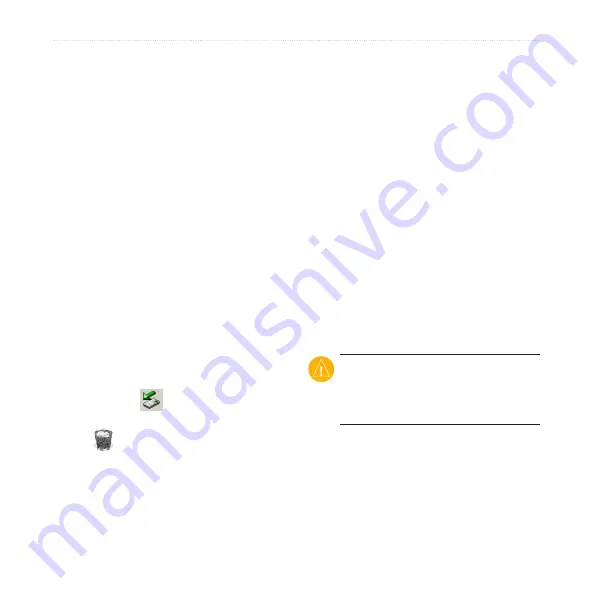
nüvi 805 Series Owner’s Manual
Managing Files
Step 3: Transfer Files to Your
nüvi
Copy and paste files from your computer
into the nüvi drives/volumes.
1. Browse your computer for the file you
want to copy.
2. Highlight the file, and touch
Edit
>
Copy
.
3. Open the “Garmin” or microSD card
drive/volume.
4. Touch
Edit
>
Paste
. The file appears
in the list of files in the nüvi memory
or on the microSD card.
Step 4: Eject and Unplug the
USB Cable
When you are finished transferring files,
click the
eject
icon in your system
tray, or drag the volume icon to the
Trash
on Mac computers. Unplug
your nüvi from your computer.
Loading Pictures for
Photo Navigation
Download pictures with location
information to your nüvi or microSD
card for photo navigation. Visit
http://connect.garmin.com/photos
for
more information.
Deleting Files
Connect the nüvi to your computer, and
open the nüvi or microSD card drive/
volume. Highlight the file you want to
delete, and press the
Delete
key on the
computer keyboard.
CaUTiOn:
If you do not know the
purpose of a file, do not
delete it.
Your nüvi memory contains important
system files that should not be deleted.
















































