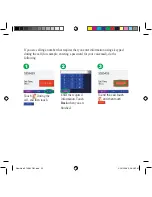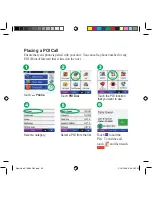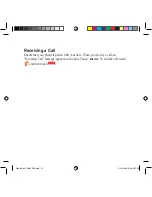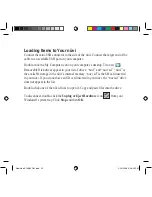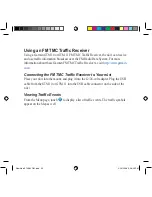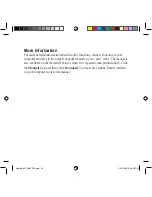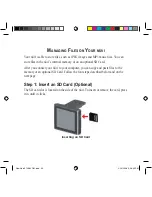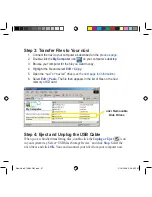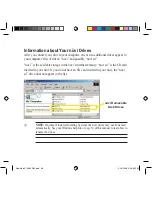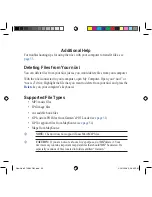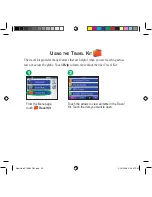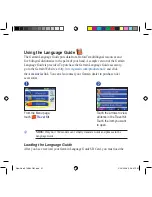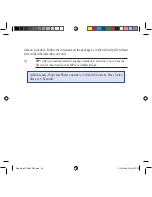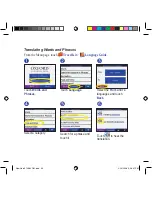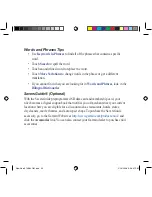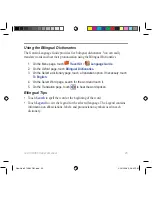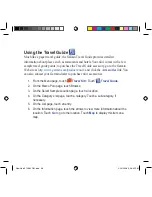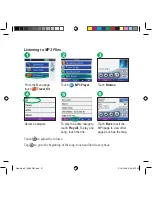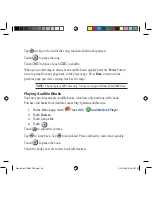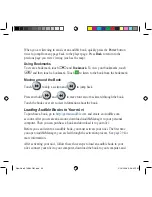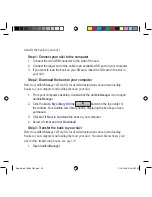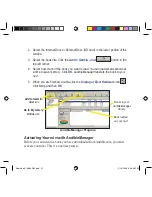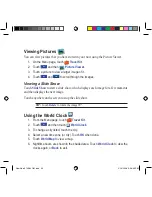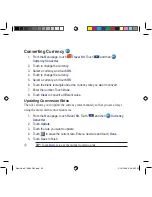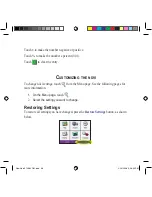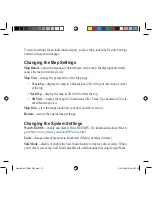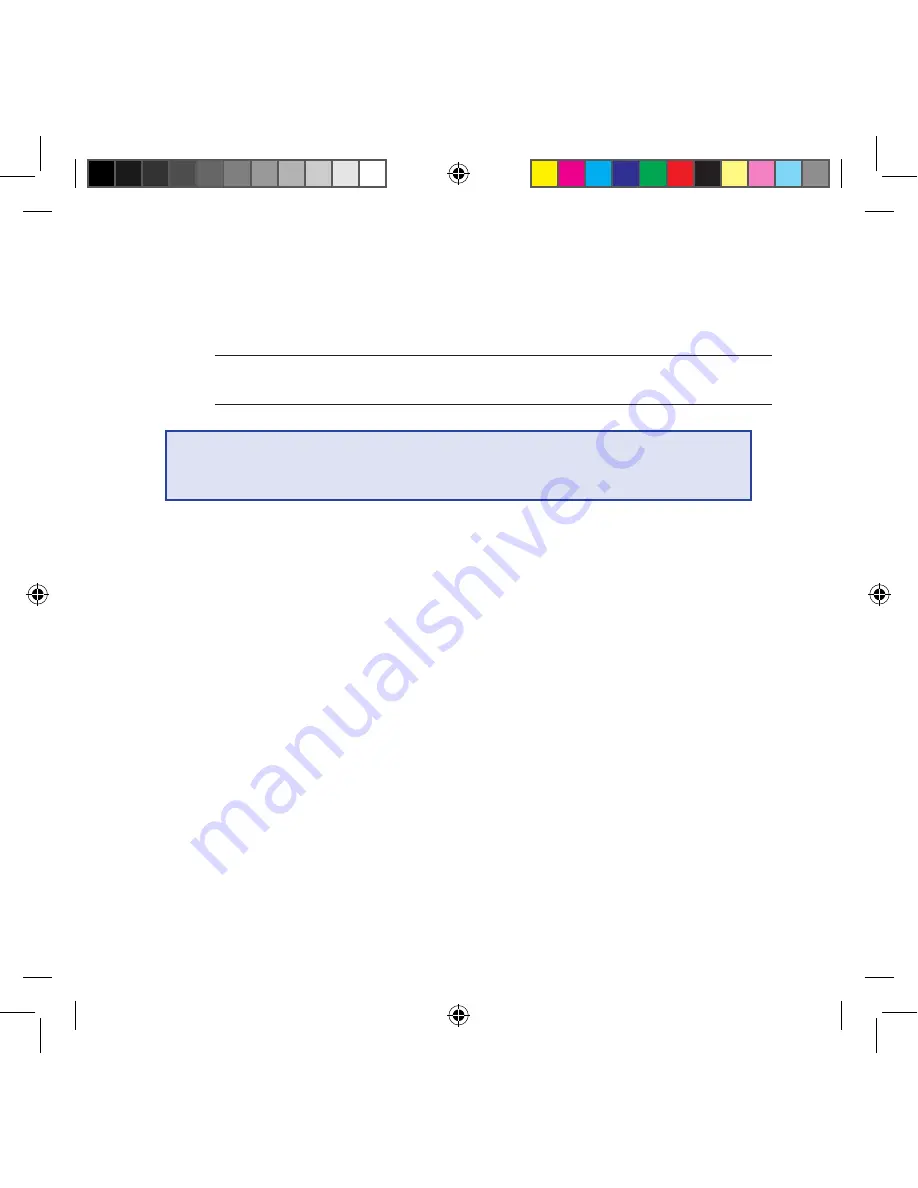
data on your nüvi. Follow the directions on the package or in the nüvi help file to learn
how to load the data into your unit.
TIP:
After you load the Garmin Language Guide onto your nüvi, you can use the
SD card for other data, such as MP3s or Audible Books.
All Dictionary, Word and Phrase content is © Oxford University Press. Voice
files are © Scansoft.
New Nuvi 310,360 OM.indd 42
2/24/2006 5:06:31 PM