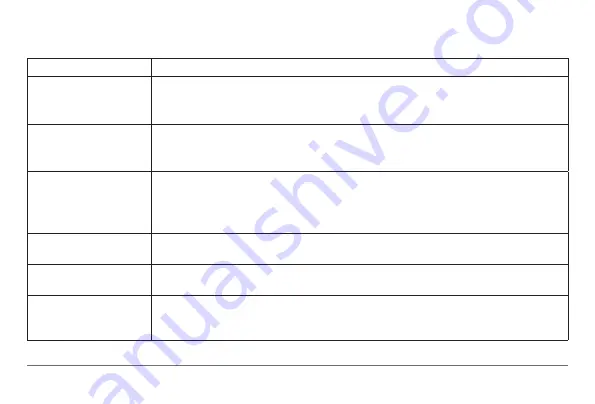
nüvi 30/40/50 Owner’s Manual
25
Troubleshooting
Problem
Solution
My device is not acquiring
satellite signals
• Select
Settings
>
System
>
GPS Simulator
>
Off
.
• Make sure your device is out of parking garages and away from tall buildings and trees.
• Remain stationary for several minutes.
The suction cup will not
stay on my windshield.
• Clean the suction cup and windshield with rubbing alcohol.
• Dry with a clean, dry cloth.
• Mount the suction cup (
).
The device does not
charge in my vehicle.
• Check the fuse in the vehicle power cable (
• Verify the vehicle is turned on and is supplying power to the power outlet.
• Your device can only charge between 32°F and 113°F (between 0°C and 45°C). If the
device is placed in direct sunlight or in a hot environment, it cannot charge.
My battery does not stay
charged for very long.
To maximize the time between charges, turn down the backlight (
My battery gauge does not
seem accurate.
Allow the unit to fully discharge, and fully charge it (without interrupting the charge cycle).
How do I know my device
is in USB mass storage
mode?
When your device is in USB mass storage mode, a picture of a device connected to a
computer is shown on the device screen. Also, you should see one or two new removable disk
drives listed in
My Computer
.
Summary of Contents for nuvi 30
Page 1: ...n vi 30 40 50 owner s manual August 2011 190 01336 00_0A Printed in Taiwan...
Page 4: ......
Page 31: ......




































