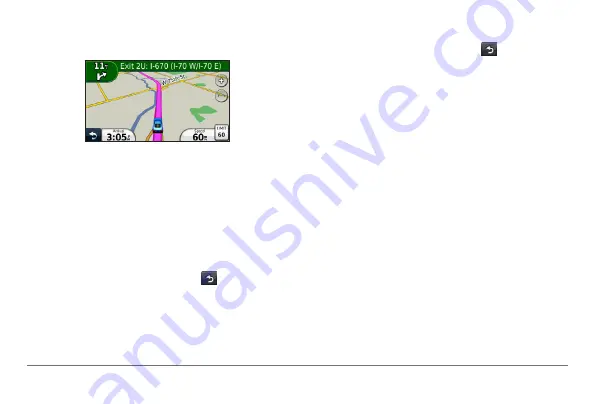
nüvi 30/40/50 Owner’s Manual
13
An icon displaying the current speed limit may
appear as you travel on major roadways.
Taking a Detour
While navigating a route, you can use detours to
avoid obstacles ahead of you, such as construction
zones.
NOTE
: If the route you are currently taking is the only
reasonable option, the device might not calculate a
detour.
1
While navigating a route, select to return to
the main menu.
2
Select
Detour
.
Stopping the Route
While navigating a route, select >
Stop
.
Navigating Off Road
You can create straight-line routes that do not follow
roadways.
1
Select
Settings
>
Navigation
.
2
Select
Route Preference
>
Off Road
>
OK
.
The route will be calculated as a straight line to
the location.
Changing the Map Data Field
1
From the map, select a data field.
2
Select a type of data to display.
3
Select
OK
.
Summary of Contents for nuvi 30
Page 1: ...n vi 30 40 50 owner s manual August 2011 190 01336 00_0A Printed in Taiwan...
Page 4: ......
Page 31: ......






























