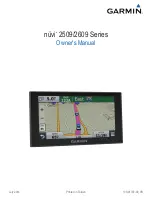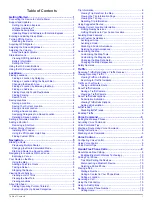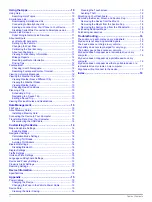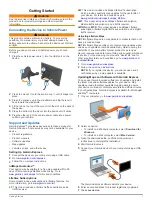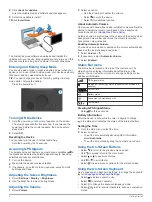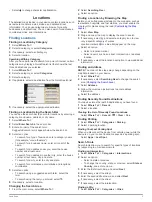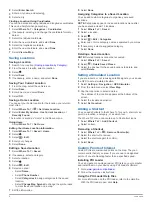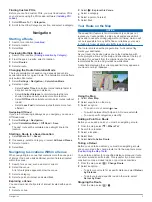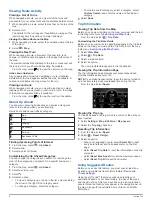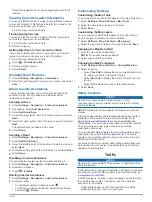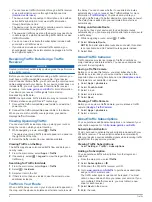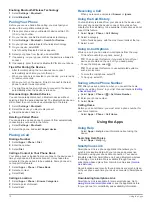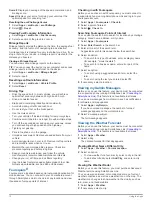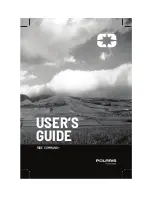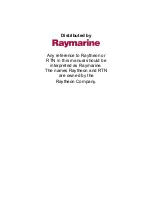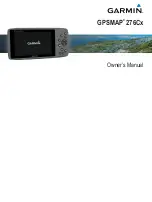Using the Apps.............................................................10
Using Help ............................................................................... 10
Searching Help Topics ........................................................ 10
Smartphone Link ...................................................................... 10
Downloading Smartphone Link ........................................... 10
Connecting to Smartphone Link .......................................... 11
Sending a Location from Your Phone to Your Device ......... 11
Disabling Calls While Connected to Smartphone Link ........ 11
Garmin Live Services ............................................................... 11
Subscribing to Garmin Live Services .................................. 11
About ecoRoute ....................................................................... 11
ecoRoute HD Accessory ..................................................... 11
Setting Up the Vehicle ......................................................... 11
Changing the Fuel Price ...................................................... 11
Calibrating the Fuel Economy ............................................. 11
About ecoChallenge ............................................................ 11
Viewing Fuel Economy Information ..................................... 12
Mileage Reports .................................................................. 12
Resetting ecoRoute Information .......................................... 12
Driving Tips ......................................................................... 12
Foursquare® ............................................................................ 12
Viewing Weather Near a Different City ............................... 12
Viewing the Weather Radar ................................................ 12
Viewing Weather Alerts ....................................................... 13
Checking Road Conditions .................................................. 13
Planning a Trip ......................................................................... 13
Viewing Previous Routes and Destinations ............................. 13
Data Management........................................................ 13
Installing a Memory Card .................................................... 13
Disconnecting the USB Cable ............................................. 14
Customizing the Device.............................................. 14
Map and Vehicle Settings ........................................................ 14
Enabling Maps .................................................................... 14
Navigation Settings .................................................................. 14
Bluetooth Settings .................................................................... 14
Disabling Bluetooth ............................................................. 14
Display Settings ....................................................................... 14
Traffic Settings......................................................................... 14
Units and Time Settings ........................................................... 15
Language and Keyboard Settings ............................................ 15
Device and Privacy Settings .................................................... 15
Proximity Alerts Settings .......................................................... 15
Restoring Settings .................................................................... 15
Device Information.......................................................15
Specifications ........................................................................... 15
Appendix.......................................................................15
Power Cables ........................................................................... 15
Device Care ............................................................................. 15
Cleaning the Outer Casing .................................................. 16
Troubleshooting...........................................................16
The suction cup will not stay on my windshield ....................... 16
My device is not acquiring satellite signals .............................. 16
The device does not charge in my vehicle ............................... 16
My battery does not stay charged for very long ....................... 16
The battery gauge does not seem accurate ............................ 16
My device does not appear as a removable drive on my
computer .................................................................................. 16
My device does not appear as a portable device on my
computer .................................................................................. 16
My device does not appear as either a portable device or a
removable drive or volume on my computer ............................ 17
My phone will not connect to the device .................................. 17
Index..............................................................................18
ii
Table of Contents