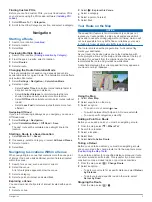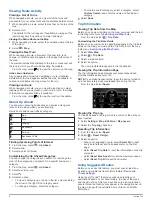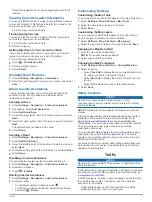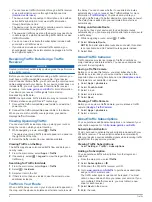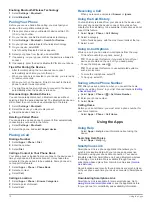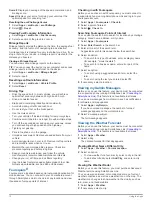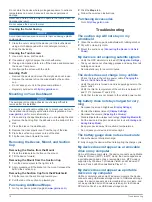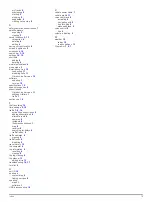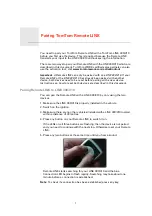myTrends
6
previewing
5
starting
5
stopping
5
suggested
6
viewing on the map
6
S
safety cameras, subscriptions
7
satellite signals
acquiring
2
viewing
2
saved locations
5, 13
categories
4
deleting
4
editing
4
saving, current location
4
screen, brightness
2
screenshots
14
search bar
3, 12
settings
14, 15
shortcuts
adding
4
deleting
4
simulated locations
4
sleep mode
2
Smartphone Link
10
connecting
11
disabling calls
11
Garmin Live Services
10
software
updating
1
version
15
specifications
15
speech recognition
9
subscriptions
Garmin Live Services
11
nüMaps Lifetime
1
traffic
1
suction cup
16
T
theft, avoiding
16
time settings
2, 15
traffic
7–9, 14
activating a subscription
8
adding subscriptions
8
alternate route
8
cameras
8
incidents
8
lifetime subscriptions
1
map
8
receiver
8
searching for delays
8
trafficTrends
9
traffic cameras
8
viewing
8
trafficTrends
9
disabling
9
travel history
15
trip computer
6
trip information
6
resetting
6
viewing
6
trip log, viewing
6
trip planner
13
editing a trip
13
troubleshooting
16, 17
turn list
6
U
unit ID
15
up ahead
customizing
6
finding services
6
updating
maps
1
software
1
USB, disconnecting
14
V
vehicle power cable
1
vehicle profile
11
voice command
9
activating
9
navigating with
9
tips for using
9
wakeup phrase
9
voice control
9
tips
9
volume, adjusting
2
W
weather
12
radar
12
road conditions
13
Where Am I?
4, 7
Index
19