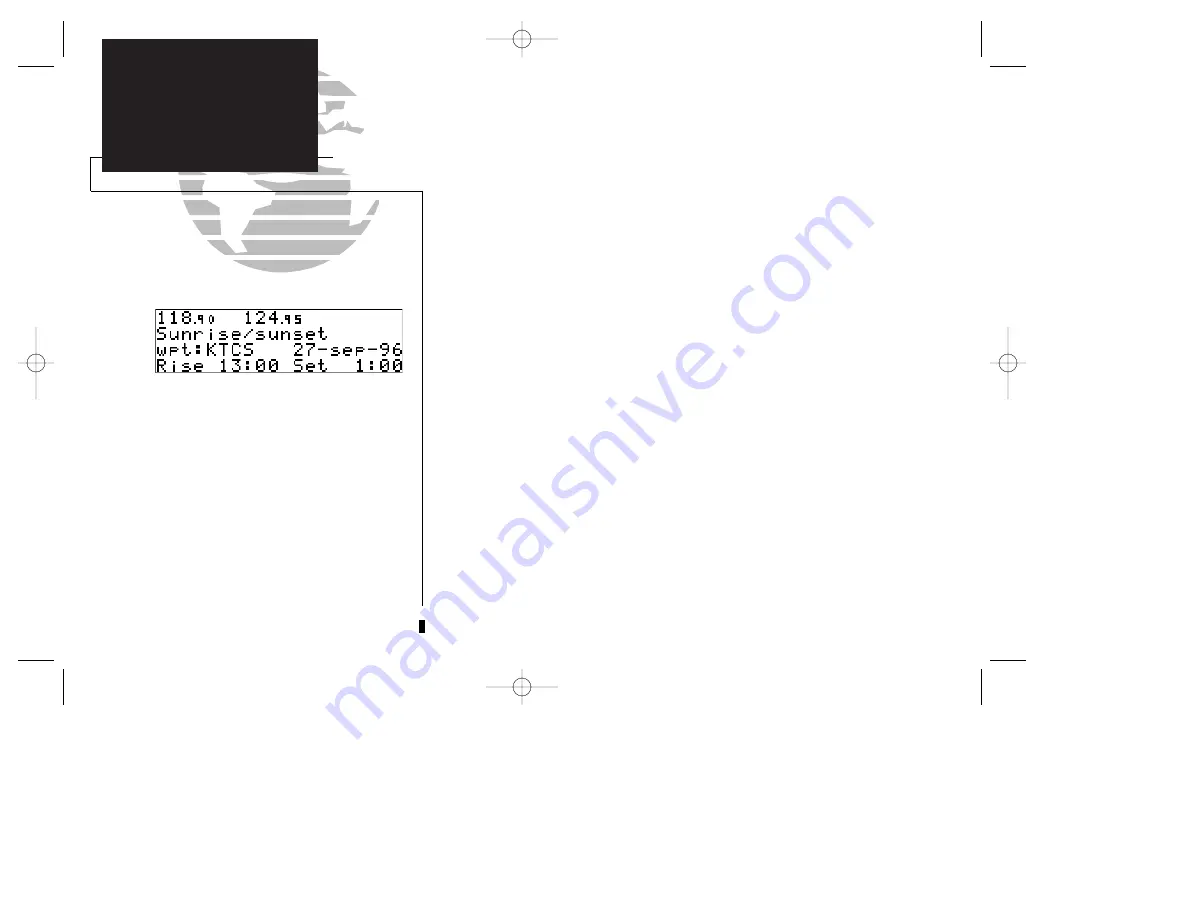
28
Sunrise/Sunset Planning Page
SECTION
1
NAV KEY
Sunrise/Sunset
Calculations
The GNC 250’s
sunrise/sunset planning function
allows you to calculate the time of
sunrise or sunset at any waypoint or your present position for a specified date.
To calculate sunrise and sunset times at a waypoint or at your present location:
1. Press
N
and rotate
O
until NAV Menu 2 is displayed.
2. Press
C
twice and rotate
O
to highlight ‘Sunrise?’. Press
E
.
3. Use
K
and
O
to enter the waypoint identifier, or leave blank to use current position.
Press
E
.
4. Press
E
to accept the waypoint information.
5. Use
K
and
O
to enter the date desired.
6. Press
E
and the sunrise and sunset times will be calculated and displayed.
250 real 7/14/98 9:32 AM Page 28






























