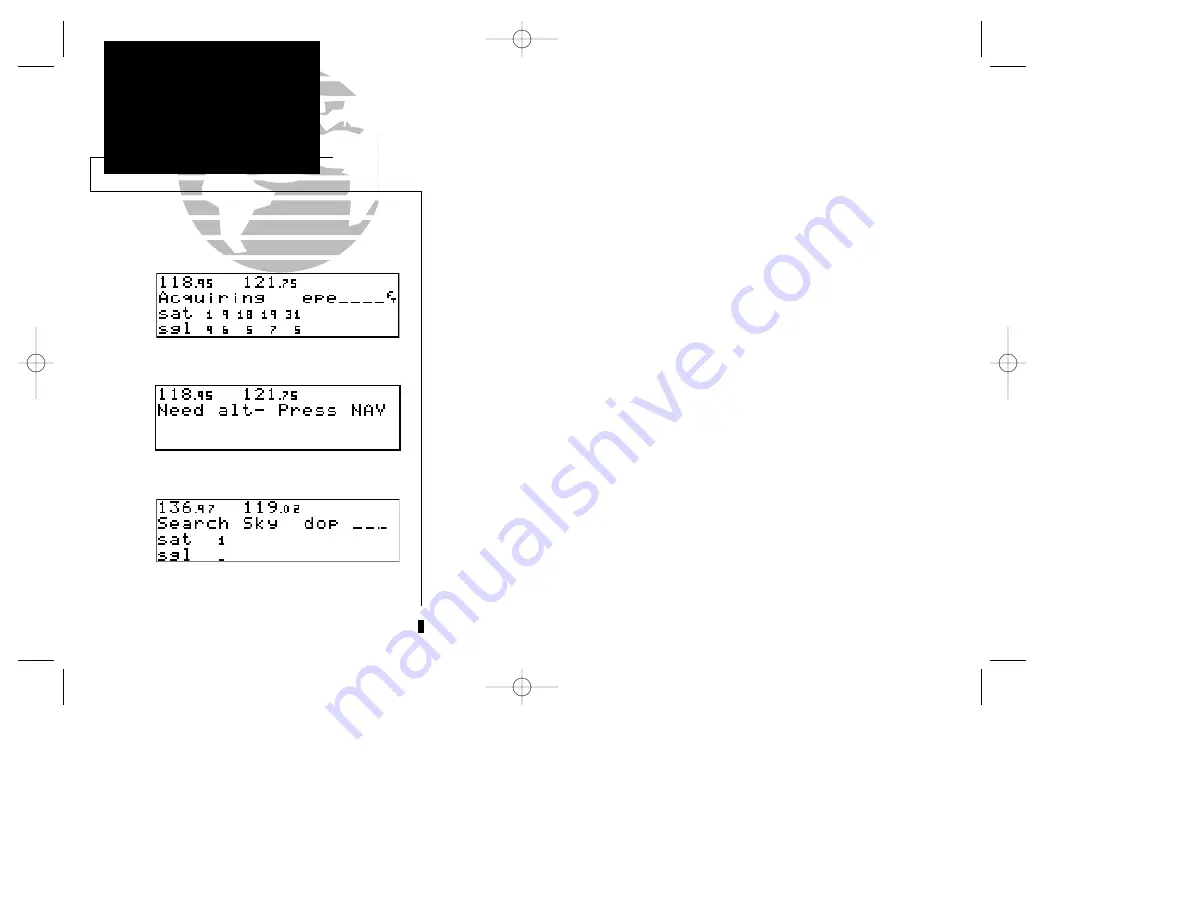
Enter the altitude manually if necessary.
Satellite Status Page
Searching the Sky
Once the database has been acknowledged, the
satellite status page
will appear,
and the GNC 250 will begin to collect satellite information. An ‘Acquiring’ status will
be displayed on the Satellite Status page, and the signal values on the bottom line of
the page will begin displaying numeric values. This is a good indication that you are
receiving signals, and satellite lock will occur. Following the first-time use of your
GNC 250, the time required for a position fix will vary- usually from 2 to 5 minutes.
If the unit can only obtain enough satellites for 2D navigation (no altitude), the
unit will use the altitude provided by your altitude encoder (if one is connected and
working). If not, you will be prompted to enter the altitude with a ‘Need alt- Press
NAV’ message. If this message occurs, press the
N
key and use the
K
and
O
knobs to enter the altitude shown on your altimeter. Press
E
when finished.
If the GNC 250 has not been operated for a period of six months or has moved
over 300 miles without actively tracking satellites, it may have to ‘Search the Sky’ to
collect new data. This means the unit is acquiring satellite data to establish almanac
and satellite orbit information, which can take 7 1/2 to 30 minutes. The satellite sta-
tus page will display a ‘Search Sky’ status, and the message annunciator (
U
), next to
the
M
key, will also flash to alert you of a system message.
To view a system message:
1. Press
M
.
The
message page
will appear and display the status or warning information
applicable to the receiver’s current operating condition.
To return to the previous page after viewing a message:
1. Press
M
.
2
TAKEOFF TOUR
Acquiring Satellites
250 real 7/14/98 9:31 AM Page 2































![Navig[8]r NAVBIKE-GPS User Manual preview](http://thumbs.mh-extra.com/thumbs/navig-8-r/navbike-gps/navbike-gps_user-manual_3574097-01.webp)












