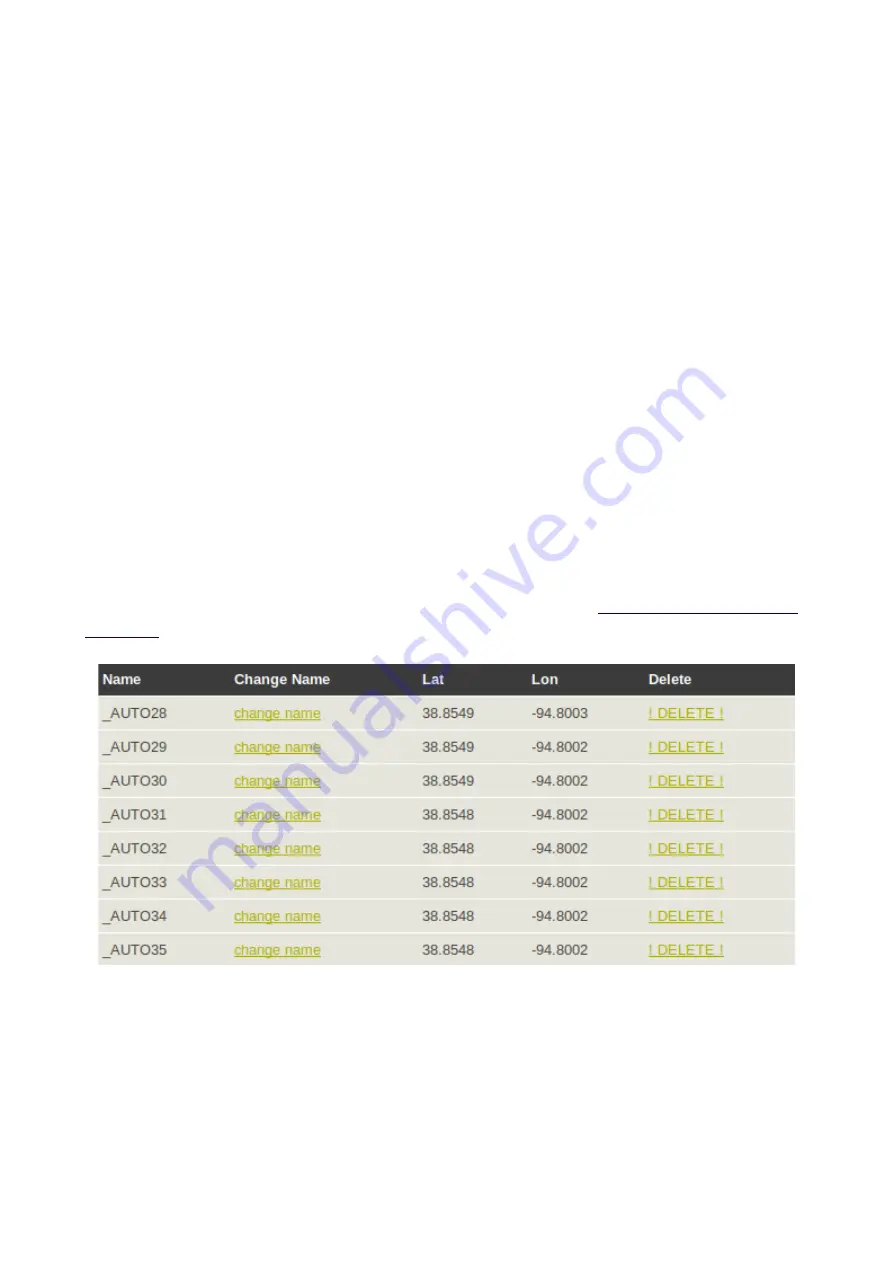
Offline selection
In the navigation screen, short press on the left middle button opens the quick
destination selection.
Remaining fuel at HOME & DESTINATION
If you set an airport as HOME in the Navigation menu in options
(Set Home)
,
pressing the top right button toggles the display of remaining fuel if you would fly
direct to HOME alternating with the remaining fuel at your destination. For these
remaining fuel to destination/home to be displayed, you need to set the option
Fuel at
dest to ON
in the Navigation settings menu,
Points creation on the fly
Each time you press the bottom right button in the navigation page while flying, a
new point will be automatically created and sent the MDFlight servers.
The watch will try to send the point to the server when you create it.
If it does not work (no network for example), no worries, the points are stored on the
watch until a successful transfer happens on the server.
The watch will try to send again the points when you stop/start the app again.
All the points created during the flight and once they have been transferred to the
server will appear in “my points” in your space accessible at
You can delete them directly from the google map and also from the list below.
You can also change their name as all your other personal points.





































