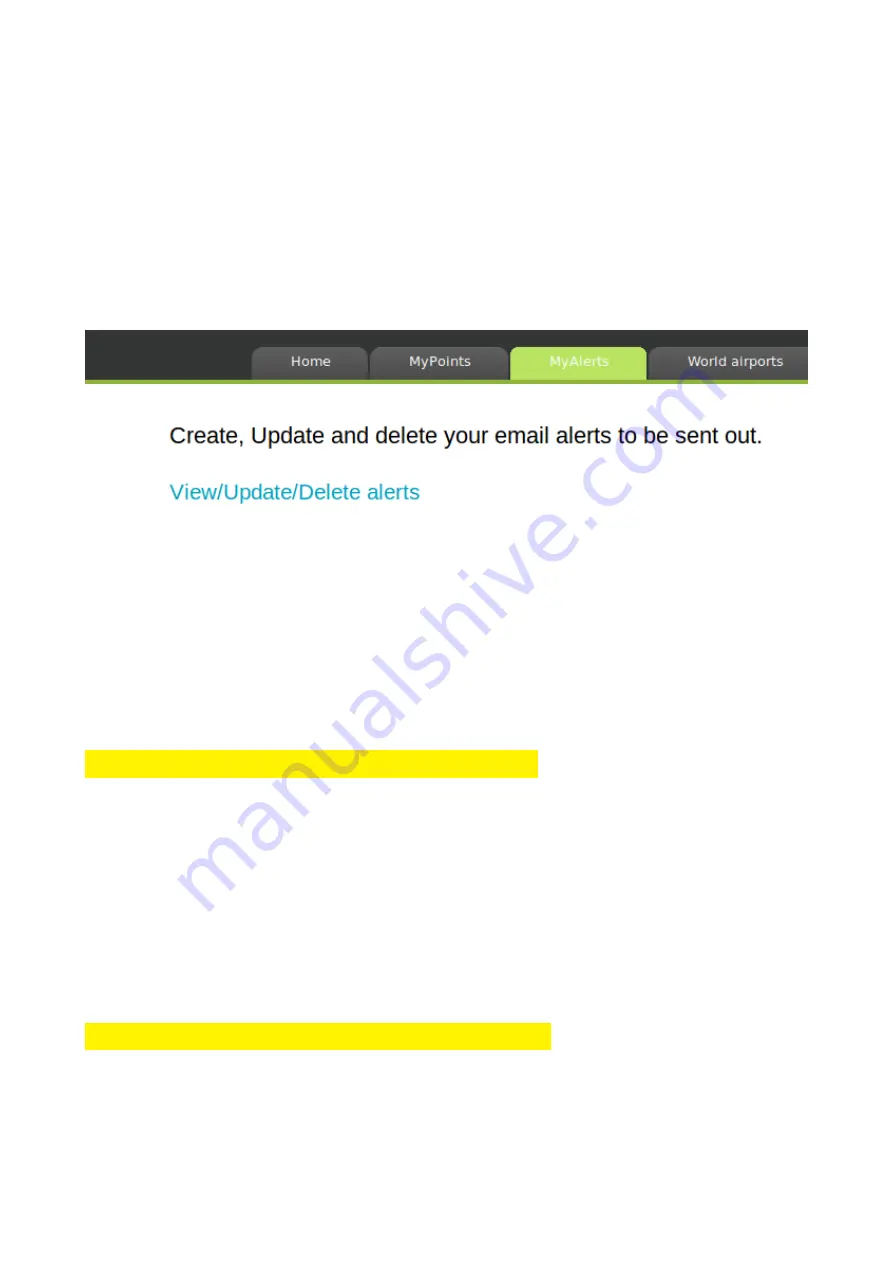
6.4 Setting emails for takeoff/landing alerts
You can setup a list of emails to be automatically advised when you
takeoff and/or land with your last know position. No position data is stored
on the MDFlight platform, the position is sent out to advise the recipient
on your last know position that could be helpful for search and rescue
reasons. Make sure on the watch that the email alerts is set to ON and that
you have a valid subscription to online services.
6.4 Access from the Garmin device to your points
The points you created are refreshed on your device when you start the
application and if you have a connection to internet (via your phone or
directly from the device).
You can access these points from the offline destinations list.
6.6 Prepar3d v5 integration
PLEASE CONTACT ME FOR ACTIVATION.
After login, you can download from the website the connector to P3D.
Download the zip file, unzip wherever you like, update the file ID.txt and
copy/paste your ID that is displayed on the website in the welcome page,
launch the program after you started P3D and start the communication to
MDFlight from the add-ons menu in the simulator.
In the watch, go to options, online services, FLIGHT SIM and then select
on.
6.7 X-Plane 11 integration
PLEASE CONTACT ME FOR ACTIVATION.
After login, you can download from the XP11 plugin, setup instructions
inside.In the watch, go to options, online services, FLIGHT SIM and then
select on.
HAPPY FLYING

































