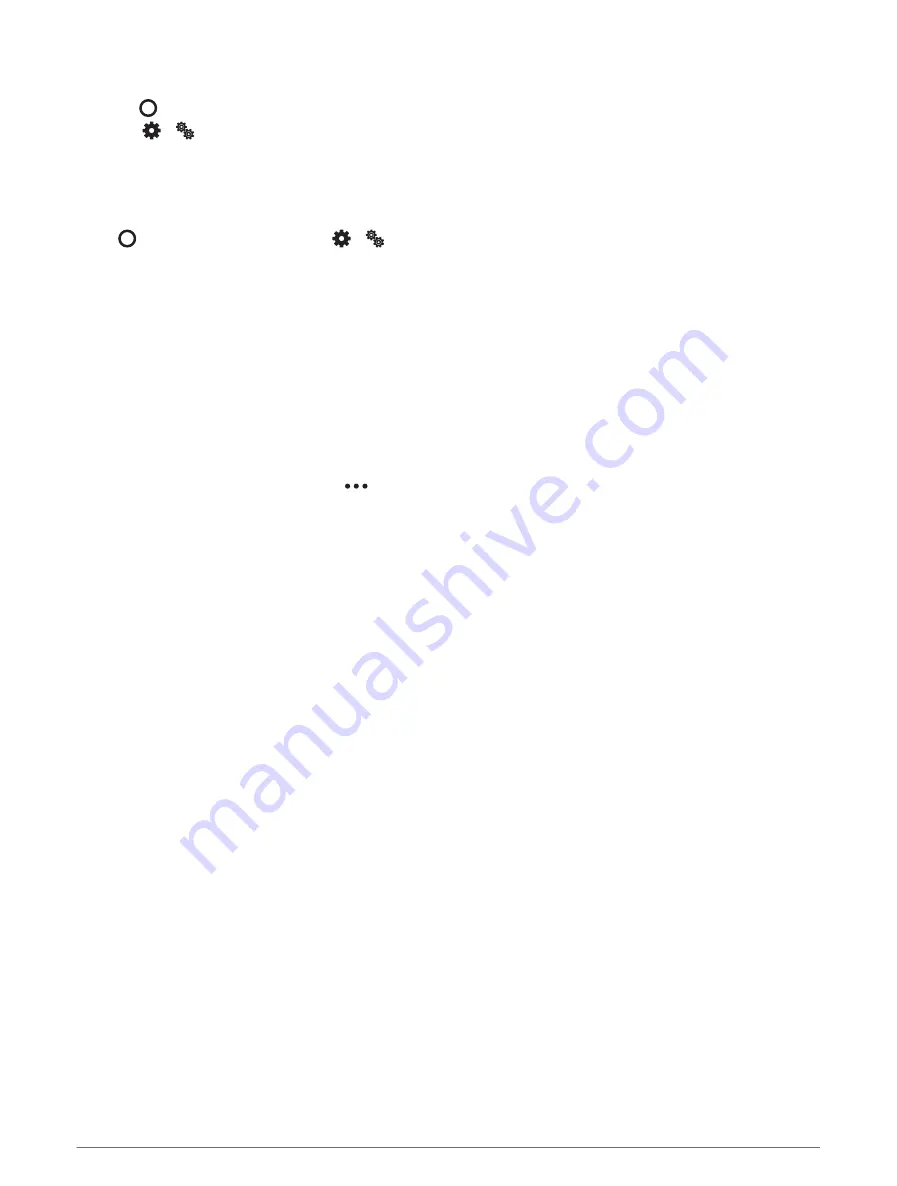
Setting the Vibration Level
1 Press to view the menu.
2 Select
>
> Alert Vibration.
3 Select the vibration level.
NOTE: A higher vibration level decreases battery life.
Phone Settings
Press to view the menu, and select
> > Phone.
Status: Turns Bluetooth technology on and off.
NOTE: Some Bluetooth settings appear only when Bluetooth technology is enabled.
Pair Phone: Allows you to pair your watch with a compatible Bluetooth enabled phone. This setting allows
you to use Bluetooth connected features using the Garmin Connect app, including notifications and activity
uploads.
Sync: Allows you to sync your watch with a compatible Bluetooth enabled phone.
Garmin Connect Settings
You can customize your watch settings, activity options, and user settings on your Garmin Connect account,
using either the Garmin Connect app or the Garmin Connect website. Some settings can also be customized on
your Lily 2 watch.
• From the Garmin Connect app, select
> Garmin Devices, and select your watch.
• From the devices widget in the Garmin Connect application, select your watch.
After customizing settings, you must sync your data to apply the changes to your watch (
the Garmin Connect App, page 23
) (
Syncing Your Data with Your Computer, page 24
).
Alert Settings
From your Garmin Connect device menu, select Alerts.
Smart Notifications: Allows you to enable and configure phone notifications from your compatible phone. You
can select to receive notifications During an Activity.
Phone: Allows you to turn phone connection alerts on and off.
Morning Report: Allows you configure the morning report.
Wrist HR: Allows you to set a heart rate alert (
Setting an Abnormal Heart Rate Alert, page 18
).
Move Alert: Allows your watch to display a message and the move bar on the time of day screen when you have
been inactive for too long.
Relax Reminders: Allows you to set the watch to alert you when your stress level is unusually high. The alert
encourages you to take a moment to relax, and the watch prompts you to begin a guided breathing exercise.
Hydration Alerts: Allows you to set the watch to alert you when it's time to take a drink of water.
Customizing Activity Options
You can select activities to display on your watch.
1 From your Garmin Connect device menu, select Activity Options > Edit.
2 Select the activities to display on your watch.
NOTE: The walking and running activities cannot be removed.
3 If necessary, select an activity to customize its settings, such as alerts and data fields.
Customizing Your Watch
27


























