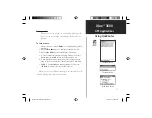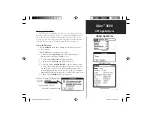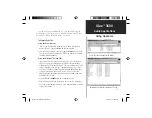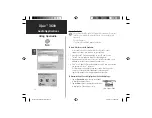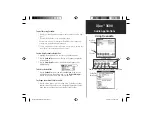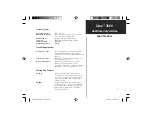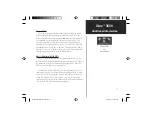iQue
™
3600
48
Time Applications
Using QueClock
Clock
Display
Clock Set
Dialogs
Using QueClock
The QueClock application displays the current time, date and
year.
Use the QueClock application to:
• To view date and time.
To View the Time, Date and Year:
1. Tap either the
QueClock
icon from the Application Launcher screen or
the icon on the status bar to display for two seconds.
2. Observe the time, date and year display. Tap the
OK
to close.
To Set the Time, Date and Year:
1.
Tap
the
Prefs
icon from the launcher to display the Preferences Page.
Then tap the Preferences Options icon
▼
at the top of the page then
tap
“Date
&
Time”.
2. Tap the fi eld next to the “Set Date” option to display the Set Date
Calendar page. If desired tap the year, month and date.
3. To set the time, tap the fi eld next to the “Set Date” option to display
the Set Time window. Highlight hours or minutes, then tap the up or
down arrows to set the time. Tap AM or PM and then
OK
to close.
4. Tap the fi eld next to the ”Set Time Zone” option to display the list of
time zones. Tap your selection and then
OK
to close.
5. Finally tap the
Daylight Savings
icon to turn it On or Off.
6. Check to be certain that the time is still correct, since the time zone
and daylight savings time settings affect the time.
When the GPS Receiver is On, it will set the correct time for your location.
QueApplicationsGuideFinal.indd 58
6/23/2003, 3:18:51 PM