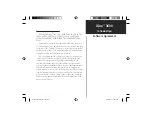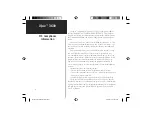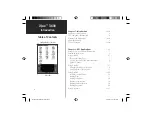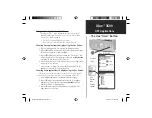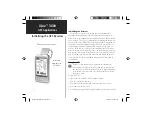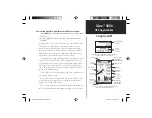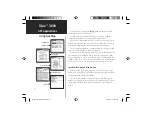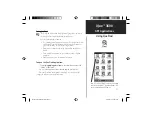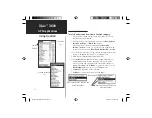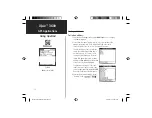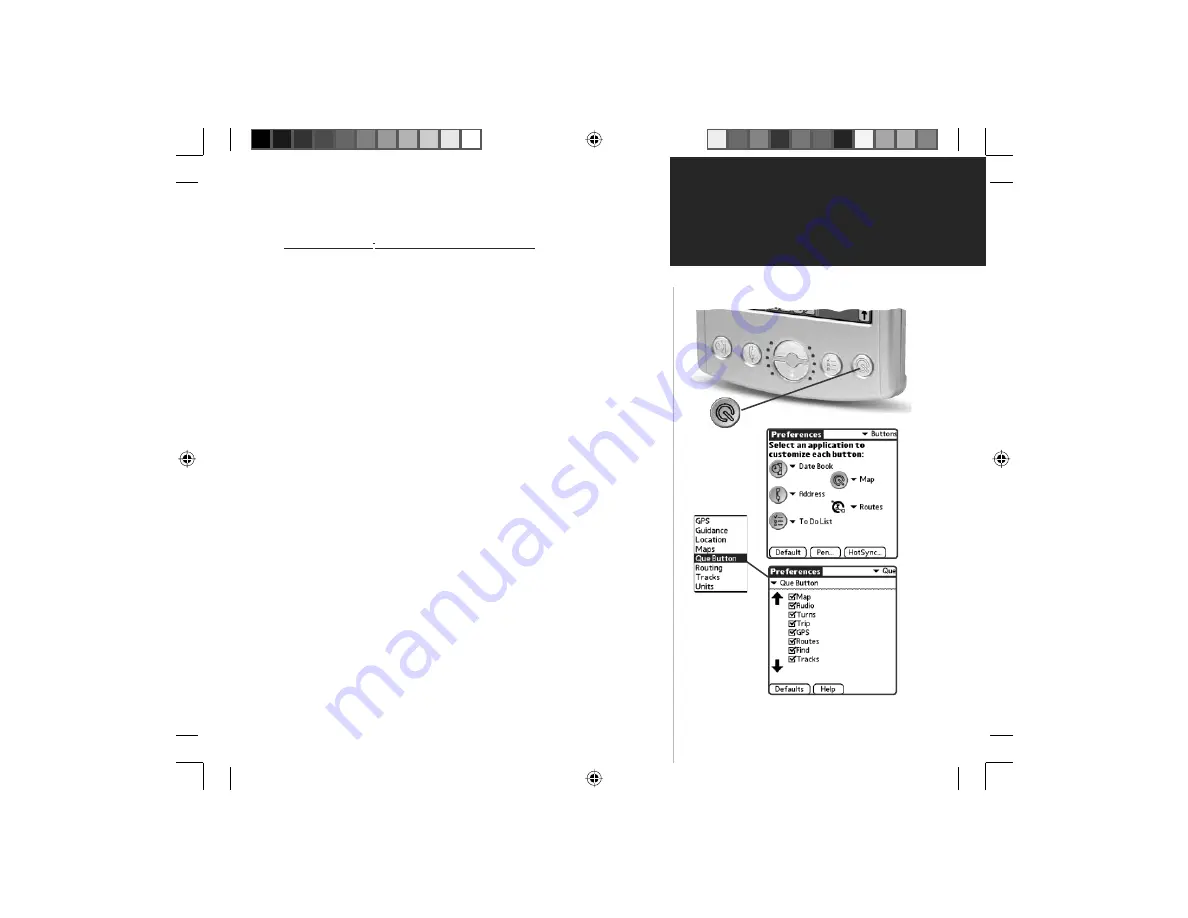
iQue
™
3600
GPS Applications
1
Using the Que Applications Hard Button
Pressing the Que
™
“Hard” Button on the front of your iQue
™
handheld allows you to quickly access selected Applications.
Use the Que “Hard” Button to:
• Quickly access and display Applications
• Re-activate the iQue when in the “Auto-Off” mode.
Choosing Que applications to display using the Que Button:
1. Tap the Prefs application icon to disply the Preferences page.
2. Tap the
▼
symbol in the Menu bar at the top of the page to display
the pick list of preferences and select
Que
.
3. Tap the
▼
symbol next to the option below the “Preferences” title
block to display a list of Que preferences and then tap
Que Button
to display the Que Button options check list.
4. Use the stylus to place a check in the boxes for the Que applications
you desire to cycle through.
5. Use the arrows to change the order of the Que Applications. The
application at the top of the list displays fi rst.
Choosing other applications to display using the Que Button:
While the Que button is designed for quick access to navigation
applications, it can be used to display any application on the list.
1. Tap the
Prefs
application to display the Preferences page.
2. Tap the
▼
symbol preceeding the text at the top of the page to
display the pick list of options. Then tap the
Buttons
option to
display the button customizing page.
3. Tap the
▼
symbol next to the Que Button to display the list of
Applications to choose from.
The Que “Hard” Button
Que (Q) Button
Buttons
Page
Que
Button
Page
Display
Options
QueApplicationsGuideFinal.indd 11
6/23/2003, 3:17:45 PM