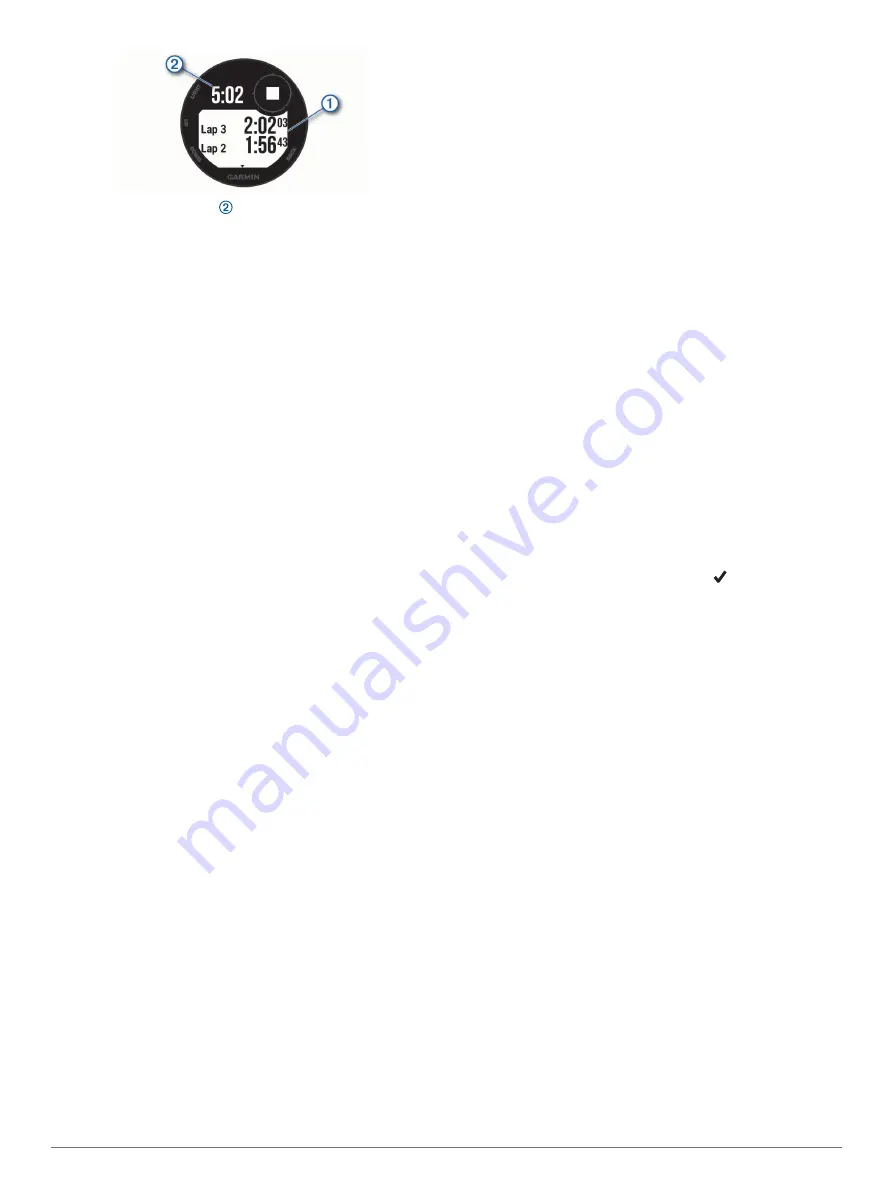
The total stopwatch time continues running.
5
Select
GPS
to stop both timers.
6
Select
UP
, and select an option.
Syncing the Time with GPS
Each time you turn on the device and acquire satellites, the
device automatically detects your time zones and the current
time of day. You can also manually sync the time with GPS
when you change time zones, and to update for daylight saving
time.
1
From any screen, hold
SET
.
2
Select
Set Time With GPS
.
3
Wait while the device locates satellites (
).
Setting Alerts
1
From any screen, hold
SET
.
2
Select
Alerts
.
3
Select an option:
• To set an alert to sound a specific number of minutes or
hours before the actual sunset occurs, select
Til Sunset
>
Status
>
On
, select
Time
, and enter the time.
• To set an alert to sound a specific number of minutes or
hours before the actual sunrise occurs, select
Til Sunrise
>
Status
>
On
, select
Time
, and enter the time.
• To set an alert to sound when a storm approaches, select
Storm
>
On
, select
Rate
, and select the rate of pressure
change.
• To set an alert to sound every hour, select
Hourly
>
On
.
Navigation
Saving Your Location
You can save your current location to navigate back to it later.
1
From any screen, hold
GPS
.
2
Select
GPS
.
3
If necessary, select
DOWN
to edit location information.
Editing Your Saved Locations
You can delete a saved location or edit its name, elevation, and
position information.
1
From the watch face, select
GPS
>
Navigate
>
Saved
Locations
.
2
Select a saved location.
3
Select an option to edit the location.
Viewing the Altimeter, Barometer, and
Compass
The device contains internal altimeter, barometer, and compass
sensors with automatic calibration.
1
From any screen, hold
ABC
.
2
Select
UP
or
DOWN
to view separate altimeter, barometer,
and compass screens.
Projecting a Waypoint
You can create a new location by projecting the distance and
bearing from your current location to a new location.
1
If necessary, select
GPS
>
Add
>
Project Wpt.
to add the
project waypoint app to the apps list.
2
Select
Yes
to add the app to your list of favorites.
3
From the watch face, select
GPS
>
Project Wpt.
.
4
Select
UP
or
DOWN
to set the heading.
5
Select
GPS
.
6
Select
DOWN
to select a unit of measure.
7
Select
UP
to enter the distance.
8
Select
GPS
to save.
The projected waypoint is saved with a default name.
Navigating to a Destination
You can use your device to navigate to a destination or follow a
course.
1
From the watch face, select
GPS
>
Navigate
.
2
Select a category.
3
Respond to the on-screen prompts to choose a destination.
4
Select
Go To
.
Navigation information appears.
5
Select
GPS
to begin navigation.
Creating and Following a Course on Your
Device
1
From the watch face, select
GPS
>
Navigate
>
Courses
>
Create New
.
2
Enter a name for the course, and select .
3
Select
Add Location
.
4
Select an option.
5
If necessary, repeat steps 3 and 4.
6
Select
Done
>
Do Course
.
Navigation information appears.
7
Select
GPS
to begin navigation.
Marking and Starting Navigation to a Man
Overboard Location
You can save a man overboard (MOB) location, and
automatically start navigation back to it.
TIP:
You can customize the hold function of the keys to access
the MOB function (
).
From the watch face, select
GPS
>
Navigate
>
Last MOB
.
Navigation information appears.
Navigating with Sight 'N Go
You can point the device at an object in the distance, such as a
water tower, lock in the direction, and then navigate to the
object.
1
From the watch face, select
GPS
>
Navigate
>
Sight 'N Go
.
2
Point the top of the watch at an object, and select
GPS
.
Navigation information appears.
3
Select
GPS
to begin navigation.
Navigating to Your Starting Point During an
Activity
You can navigate back to the starting point of your current
activity in a straight line or along the path you traveled. This
feature is available only for activities that use GPS.
8
Navigation
Summary of Contents for Instinct 2 Solar
Page 29: ......
Page 30: ...support garmin com October 2019 190 02354 00_0D...



























