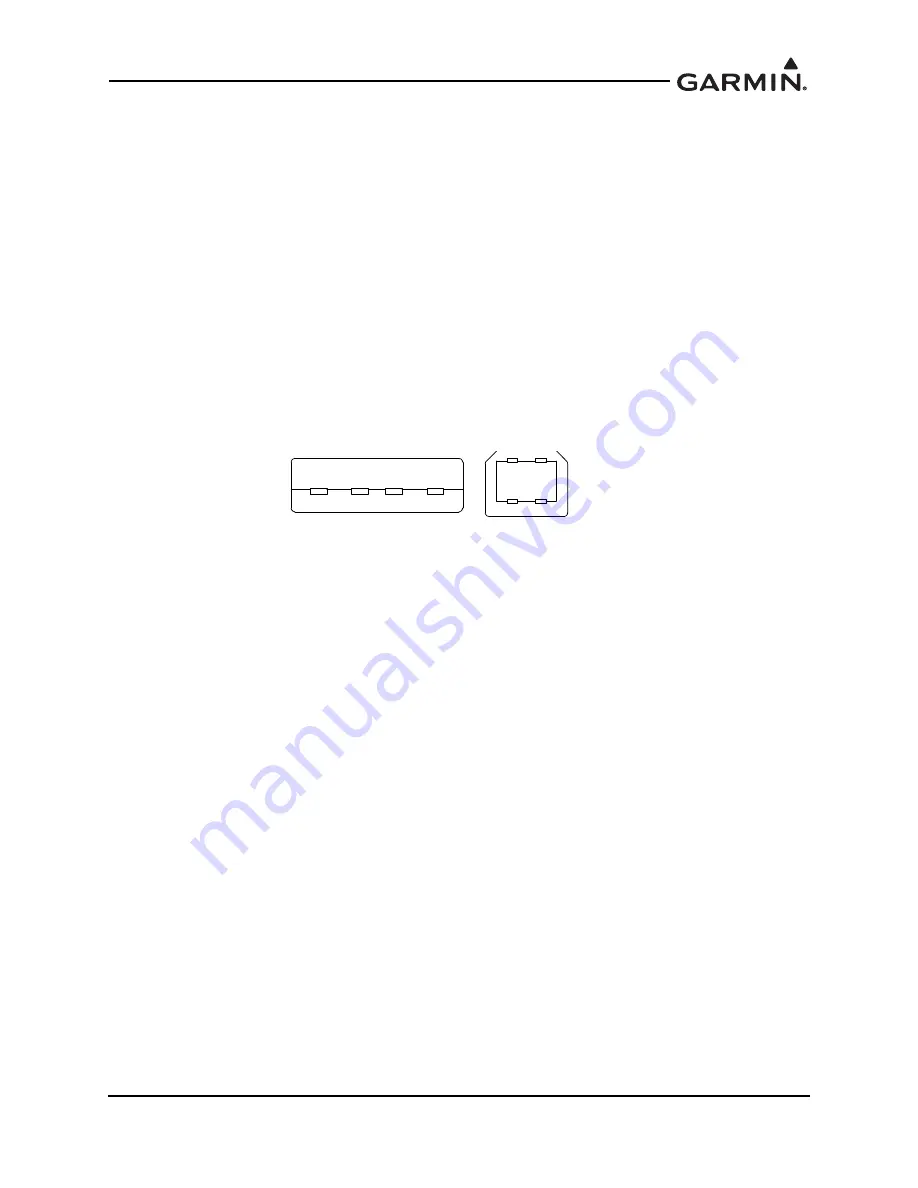
190-00734-17
GTX 335 w/GPS Installation Guidance
Rev. 1
Page 6-2
Before and during the installation make sure
:
1. All cables are secured.
2. Shields are connected to shield blocks of the connectors.
3. Movement of the flight and engine controls do not interfere with cabling and control systems.
4. Wire is installed as described in section 4.3.
After the installation and continuity check make sure these items are completed:
1. Power and ground check.
2. Faults and discrepancies are corrected.
3. GTX installation rack and unit are correctly secured.
6.3 GTX 335 Remote Unit Configuration (Wizard Tool)
The GTX 335 should be configured using the GTX 335 Setup Wizard. Document guide is 190-01499-40.
The latest GTX 335 Setup Wizard Tool (P/N 006-A0284-( )) is obtained through the single-use registration
code process. A USB-A plug to USB-B plug cable (not provided) is needed.
Figure 6-1 USB-A and USB-B Connectors
To use the GTX 335 Wizard:
1. Power off the unit.
2. Connect the USB-A to USB-B cable between the computer and the USB-B receptacle installed in
the aircraft wire harness.
3. Power on the unit.
4. Launch the GTX 335 Setup Wizard Tool.
5. Follow guided instructions.
6.4 GTN 6XX/7XX Configuration with GTX
This section gives details for configuring the GTN 6XX/7XX to provide TIS-A display functions when
interfaced to a GTX Transponder.
To configure the GTN 6XX/7XX:
1. Push and hold the
HOME
key of the GTN 6XX/7XX unit.
2. Power on the GTN 6XX/7XX unit.
3. Release the
HOME
key when the displayed.
4. Select the GTN Setup page.
To configure the GTN 6XX/7XX, refer to appendix C.
USB-A
USB-B






























