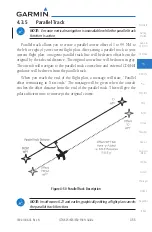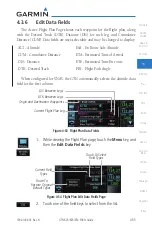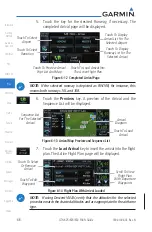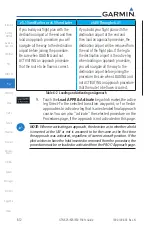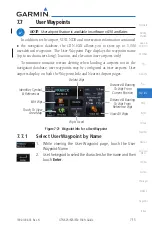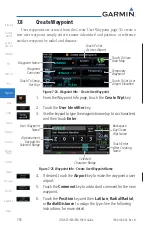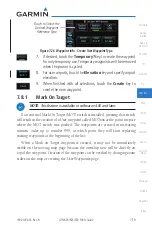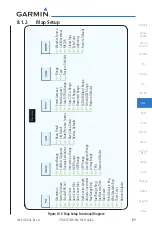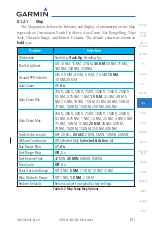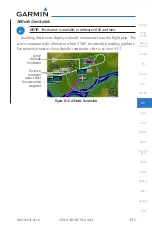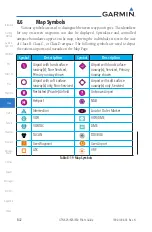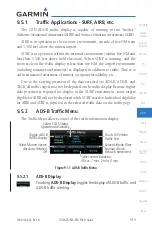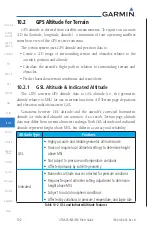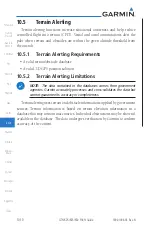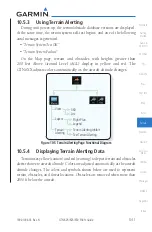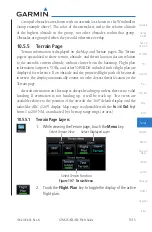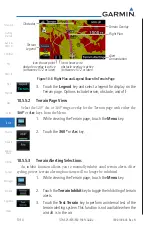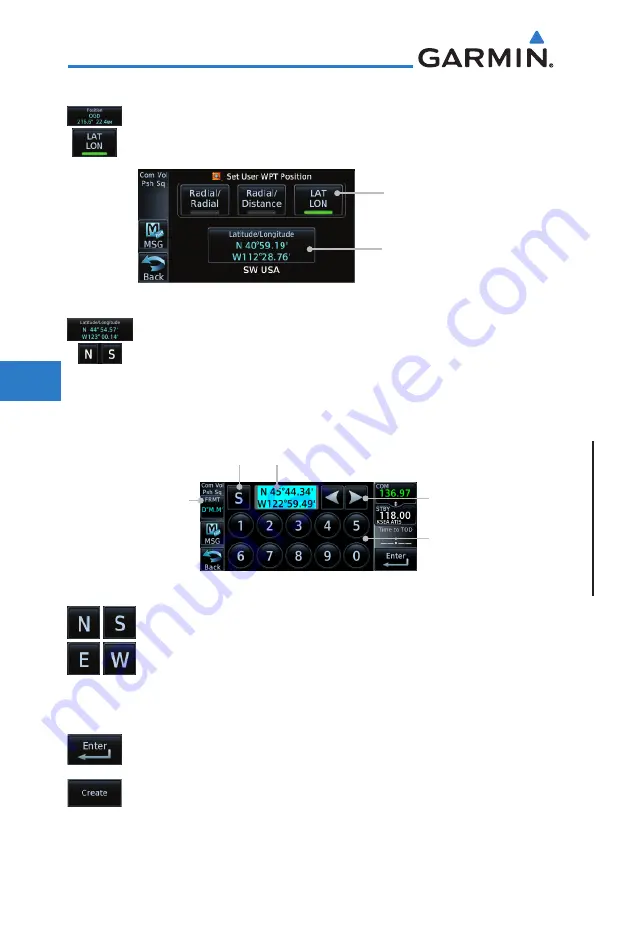
7-20
GTN 625/635/650 Pilot’s Guide
190-01004-03 Rev. N
Foreword
Getting
Started
Audio &
Xpdr Ctrl
Com/Nav
FPL
Direct-To
Proc
Wpt Info
Map
Traffic
Terrain
Weather
Nearest
Services/
Music
Utilities
System
Messages
Symbols
Appendix
Index
7.8.2
Waypoint Location Based on LAT/LON
1. From the Create User Waypoint page, touch the
Position
key and then the
LAT/LON
key. Next, touch the
Latitude/Longitude
value key.
Touch to Select
Lat/Lon Waypoint
Reference Type
Touch to Select
Lat/Lon Values
Figure 7-27 Waypoint Info - Create User Waypoint Type - LAT/LON
2. The Lat/Lon coordinate values will be highlighted. Touch the
Lat
or
Lon
key to toggle selection of the hemisphere values
and highlight the selected value. The
Large
knob may also be
used for cursor movement and characters selected with the
Small
knob. Use the
Large
knob to backspace or move the
cursor to the left.
Touch to Select
Numeric Values
Touch to Select
LAT/LON Format
Touch to Toggle
Lat/Lon Selection
Touching The Lat Key Activates The Latitude
Hemisphere Value for The Selection
Touch to Select
Hemisphere Value
Figure 7-28 Waypoint Info - Set Lat/Lon Coordinates
3. Touch the desired hemisphere keys to select the desired values.
After selecting the hemisphere value, the cursor will advance to
the first character of the adjacent numeric value for selection.
Even when the hemisphere values are highlighted, touching
a valid numeric key will always place the cursor at the first
numeric value.
4. When finished with the Lat/Long selections, touch the
Enter
key.
5. When finished with all selections, touch the
Create
key to
create the new waypoint.