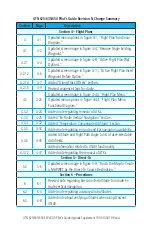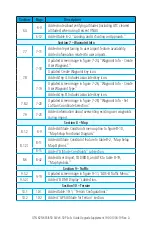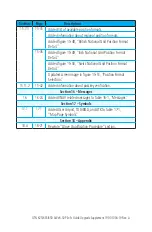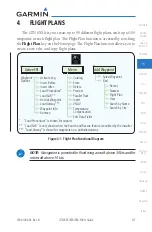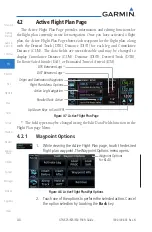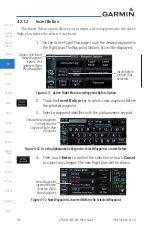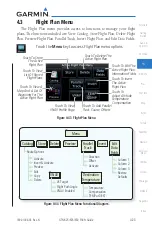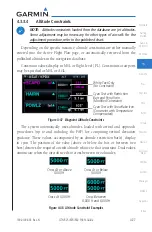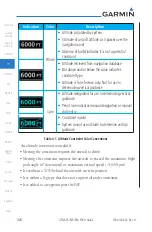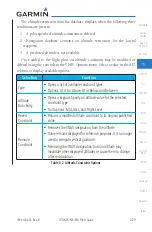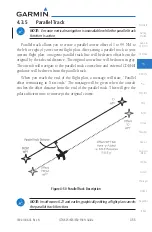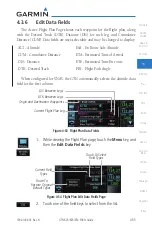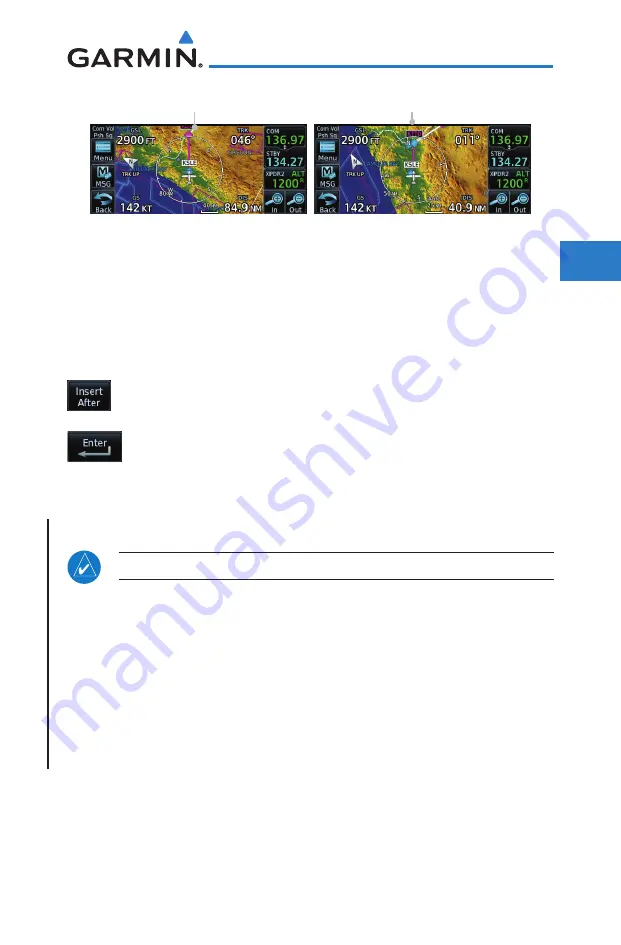
4-7
190-01004-03 Rev. N
GTN 625/635/650 Pilot’s Guide
Foreword
Getting
Started
Audio &
Xpdr Ctrl
Com/Nav
FPL
Direct-To
Proc
Wpt Info
Map
Traffic
Terrain
Weather
Nearest
Services/
Music
Utilities
System
Messages
Symbols
Appendix
Index
Selected Flight
Plan Waypoint
New Flight
Plan Waypoint
Figure 4-14 Flight Plan Before and After New Waypoint Inserted
4.2.1.3
Insert After
The Insert After option allows you to insert a new waypoint into the active
flight plan after the selected waypoint.
1. On the Active Flight Plan page, touch the desired waypoint in
the flight plan. The Waypoint Options list will be displayed.
2. Touch the
Insert After
key to select a new waypoint after the
selected waypoint.
3. Select a waypoint identifier with the alphanumeric keypad.
Then, touch
Enter
to confirm the selection, or touch the
Cancel
key to cancel the operation and return to the Waypoint
Options window.
4.2.1.4
Along Track Offsets
NOTE
: This feature is available in software v6.50 and later.
An along track (ATK) represents a temporary lateral position (or checkpoint)
relative to an existing waypoint in the flight plan. Offset distance values range
between 1 nm and 200 nm, and may be specified in 1 nm increments.
Unlike database waypoints, ATKs indicate a temporary route fix in the flight
plan. Once created, their position remains fixed until deleted by the pilot.
Subsequent changes to the flight plan do not update the ATK's position.
ATKs appear in flight plan route depictions on the Active Flight Plan and
Map pages.