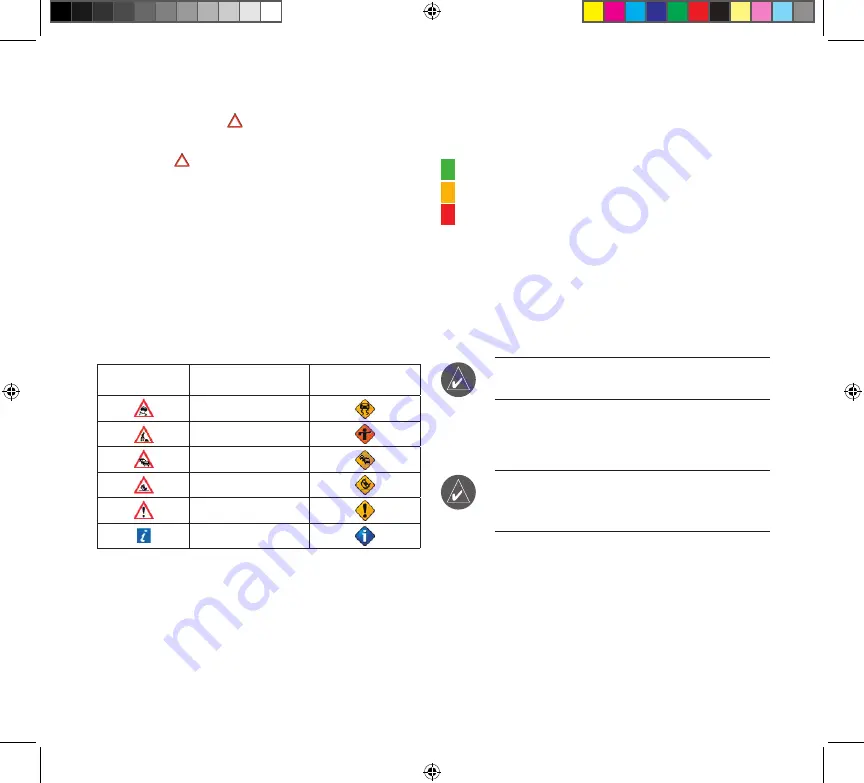
Avoiding Traffi c
The Map page shows a when there is a traffi c incident
on your current route or on the road you are traveling
on. Touch the to view the traffi c information. Touch a
traffi c incident to review it. Touch
Avoid
to route around
the incident.
Viewing Traffi c Information
Each GPS device provides a list of traffi c incidents. On
many GPS devices, you can access this list by touching
the traffi c icon on the Menu page. Touch an item in the list
to view the details.
Traffi c Symbols
International
Meaning
North American
Road Condition
Road Construction
Congestion
Accident
Incident
Information
Severity Color Code
In the traffi c incidents list, the bars to the left of the traffi c
symbols indicate the traffi c incident’s severity:
Green = Low severity; traffi c is fl owing normally.
Yellow = Medium severity; traffi c is a bit congested.
Red = High severity; traffi c is heavily congested or
stopped.
Changing the Traffi c Settings
Some Garmin GPS devices allow you to change the
Traffi c Settings. The settings are often found near other
software settings. For example, from the Menu page,
touch
Settings
>
Traffi c
.
NOTE:
Not all Garmin GPS devices allow you
to change the Traffi c settings.
Purchasing an Additional FM
Subscription
NOTE:
You do not need to activate the
subscription that came with your GTM 21. Your
subscription activates automatically.
To purchase an additional subscription, go to Garmin’s
FM Traffi c Web site at www.garmin.com/fmtraffi c.
Follow the steps on the Web site to obtain a 25-character
Traffi c Subscription Code. Enter the code in your Garmin
GPS device. Refer to the confi rmation e-mail or Web page
for instructions about entering the code.
190-00659-91_0A.indd 3
5/1/2006 3:43:20 PM






















