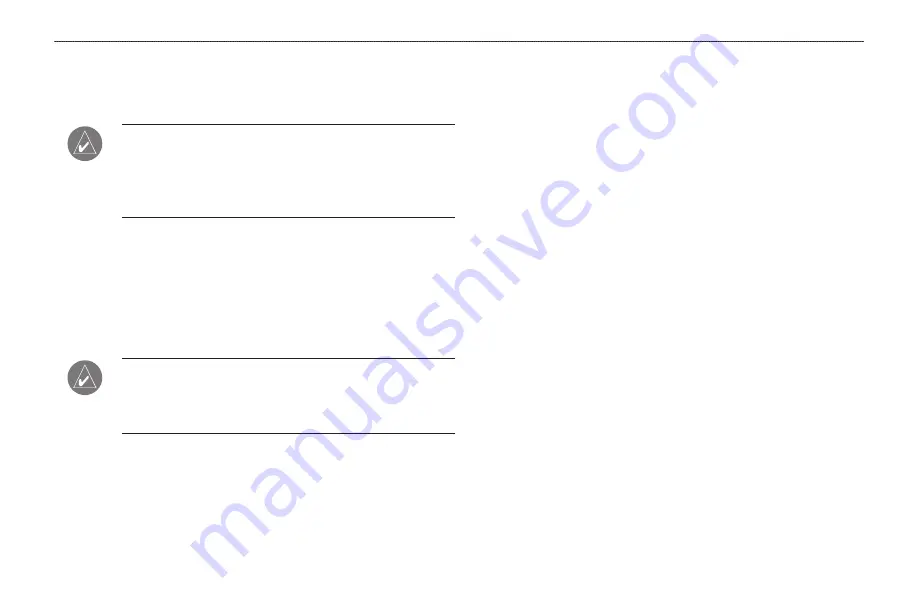
Following your Flight Plan
When you have created and started your flight plan (or route), the
GPSMAP 196 guides you to the destination using a variety of tools.
NOTE:
After you perform an update to your Jeppesen Database,
verify that all of your flight plans (routes) in your unit are still
current. If there is an obsolete Jeppesen aviation point in a saved
route, the route is locked and unusable. You need to create a new
route with current Jeppesen Database points.
Track Your Progress on the Map Page
On the Map Page, your current location is shown as an airplane (when
in Aviation Mode). You can see how the airplane moves across the map;
this is a graphic view of your flight. Your route is marked with a dark
line. The airplane should be on top of the dark line as you move. When
you are on the dark line, you are directly on course.
NOTE:
In Aviation (and Water) Mode, the Goto line and
navigation guidance are fixed. The From point is the location
where the Goto was initiated. In Land Mode, the Goto line on the
map is constantly updated to your present location.
For complete information about the Map Page and the features of
beginning on
.
View the HSI on the Panel Page
You can use the Panel Page to view the HSI, your bearing to the course,
and other information such as speed, altitude, and ETA.
Use the compass in the center of the page to determine if you are on the
proper course. Also, you can help keep the aircraft within the VNAV
profile when viewing the VNAV indicator.
For complete information about the Panel Page, see the
section beginning on
page 36
Alerts
As you travel, a variety of alerts appear on your current page, such
as Airspace, and Obstacle. When an Airspace Alert pops up, press
NEAREST
to view the Airspace Information.
GPSMAP 196 Pilot’s Guide
27
B
ASIC
O
PERATION
IN
A
VIATION
M
ODE
>
F
OLLOWING
YOUR
F
LIGHT
P
LAN
Summary of Contents for GPSMAP GPSMAP 196
Page 1: ...GPSMAP 196 portable aviation receiver pilot s guide ...
Page 129: ......
Page 130: ......
Page 131: ......
















































