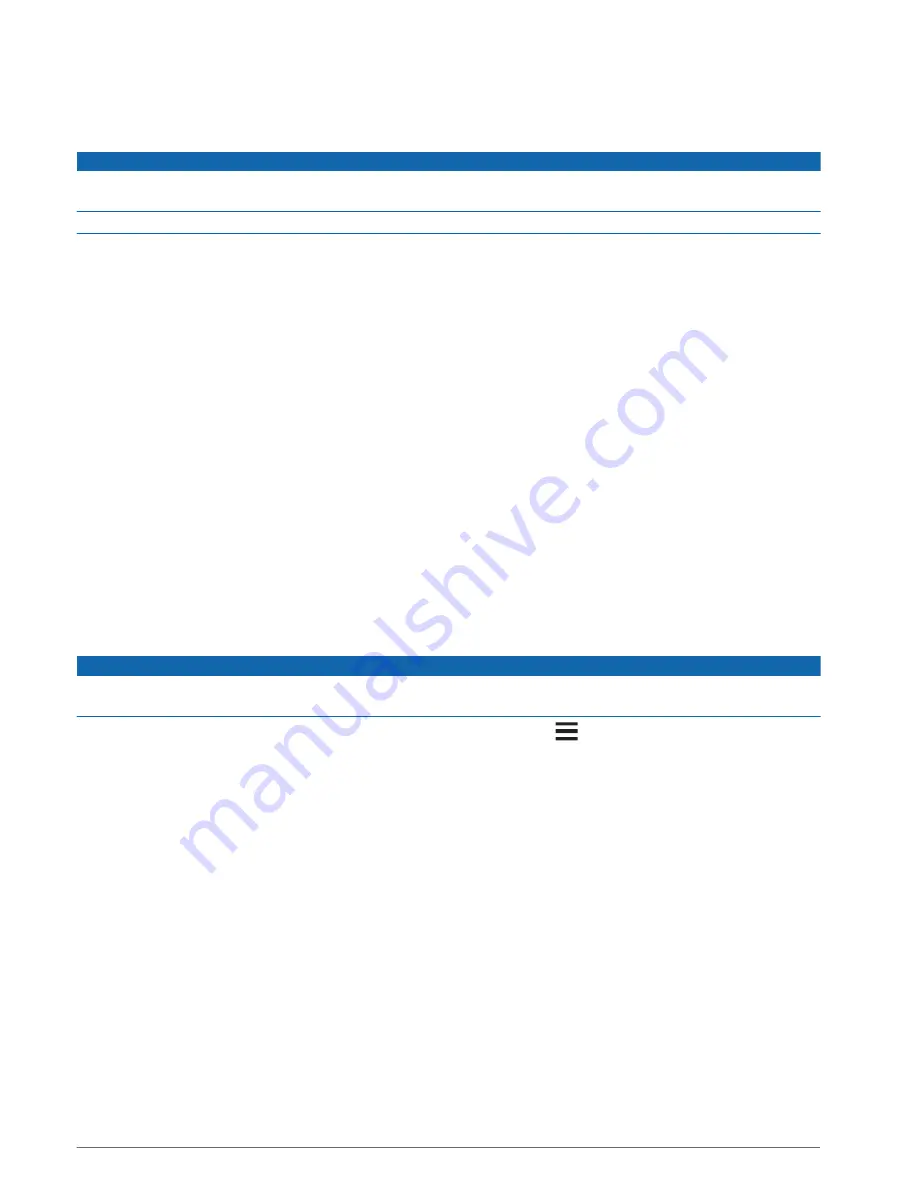
Updating Software with the ActiveCaptain App
If your device has Wi‑Fi technology, you can use the ActiveCaptain app to download and install the latest
software updates for your device.
NOTICE
Software updates may require the app to download large files. Regular data limits or charges from your Internet
service provider apply. Contact your Internet service provider for more information about data limits or charges.
The installation process can take several minutes.
1 Connect the mobile device to the GPSMAP device (
Getting Started with the ActiveCaptain App, page 23
).
2 When a software update is available and you have internet access on your mobile device, select Software
Updates > Download.
The ActiveCaptain app downloads the update to the mobile device. When you reconnect the app to the
GPSMAP device, the update is transferred to the device. After the transfer is complete, you are prompted to
install the update.
3 When you are prompted by the GPSMAP device, select an option to install the update.
• To update the software immediately, select OK.
• To delay the update, select Cancel. When you are ready to install the update, select ActiveCaptain >
Software Updates > Install Now.
Updating Charts with ActiveCaptain
NOTE: Before you can update your charts, you must register them (
Getting Started with the ActiveCaptain App,
).
You can use the ActiveCaptain app to download and transfer the latest chart updates for your device. To
shorten download time and conserve storage space, you can download only the areas of the chart you need.
After you download a chart or area for the first time, updates are automatic each time you open ActiveCaptain.
If you are downloading an entire chart, you can use the Garmin Express
™
app to download the map onto
a memory card (
Updating Your Charts Using the Garmin Express App, page 193
). The Garmin Express app
downloads large charts more quickly than the ActiveCaptain app.
NOTICE
Chart updates may require the app to download large files. Regular data limits or charges from your internet
service provider apply. Contact your internet service provider for more information about data limits or charges.
1 When you have internet access on your mobile device, select Chart >
> Download Charts.
2 Select the area to download.
3 Select Download.
4 If necessary, select the map to update.
The ActiveCaptain app downloads the update to the mobile device. When you reconnect the app to the
GPSMAP device, the update is transferred to that device. After the transfer is complete, the updated charts
are available for use.
Chart Subscriptions
A chart subscription allows you to access the latest chart updates and additional content using the
ActiveCaptain mobile app. You can download updated charts and content each day.
You can purchase, activate, and renew chart subscriptions using the ActiveCaptain mobile app (
).
Communication with Wireless Devices
The chartplotters can create a wireless network to which you can connect wireless devices.
Connecting wireless devices allows you to use Garmin apps, such as ActiveCaptain.
Communication with Wireless Devices
25
Summary of Contents for GPSMAP 9 3 Series
Page 1: ...GPSMAP OWNER SMANUAL 12x3 9x3 7x3...
Page 14: ......
Page 221: ......
Page 222: ...support garmin com GUID 3E67C80C 0812 4EEC BC60 699751B9CF6F v4 January 2024...
















































