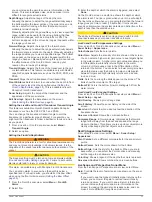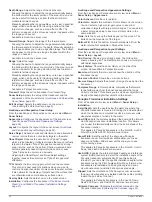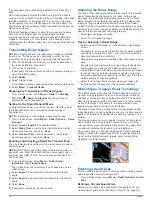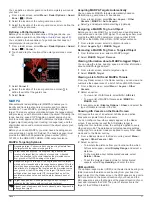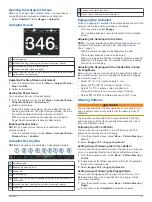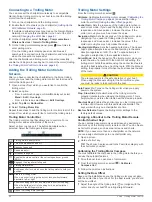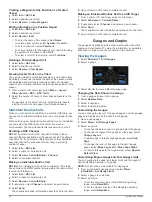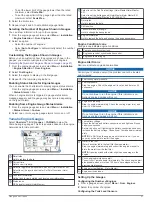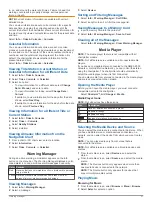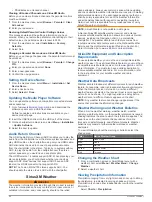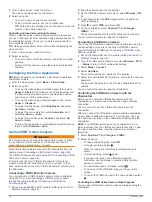Connecting to a Trolling Motor
You can connect the chartplotter wirelessly to a compatible
Garmin Force trolling motor on your boat to control the trolling
motor from the chartplotter.
1
Turn on the chartplotter and the trolling motor.
2
Enable the Wi
‑
Fi network on the chartplotter (
).
3
If multiple chartplotters are connected on the Garmin Marine
Network, make sure this chartplotter is the host of the Wi
‑
Fi
network (
).
4
On the chartplotter, select
Settings
>
Communications
>
Wireless Devices
>
Garmin Trolling Motor
.
5
On the trolling motor display panel, press three times to
enter pairing mode.
on the trolling motor display panel is solid blue as it
searches for a connection to the chartplotter, and turns green
when the connection is successful.
After the chartplotter and trolling motor connect successfully,
enable the trolling motor overlay bar to control the motor (
the Trolling Motor Controls to Screens
).
Adding the Trolling Motor Controls to
Screens
After you have connected the chartplotter to the Force trolling
motor, you must add the trolling motor control bar to screens to
control the trolling motor.
1
Open a screen from which you would like to control the
trolling motor.
2
Select an option:
• From a combination page or SmartMode layout, select
Menu
>
Edit
>
Overlays
.
• From a full screen, select
Menu
>
Edit Overlays
.
3
Select
Top Bar
or
Bottom Bar
.
4
Select
Trolling Motor Bar
.
Repeat these steps to add the trolling motor controls to all of the
screens from which you would like to control the trolling motor.
Trolling Motor Control Bar
The trolling motor control bar allows you to control a Force
trolling motor and see the status of the motor.
Select an item to engage it. The button illuminates when
selected. Select the item again to disengage it.
Trolling motor battery status.
Turns the propeller on and off.
Reduces the speed.
Speed indicator.
Increases the speed.
Enables the cruise control at the current speed over ground
(SOG).
Engages the propellor at full speed.
Trolling motor status.
Enables anchor lock, which uses the trolling motor to hold your
position.
Steers the trolling motor.
When in anchor lock, jogs the anchor lock position forward,
backward, left, or right.
Enables heading hold (set and maintain the current heading).
When the trolling motor is in heading hold, an autopilot bar
appears in the trolling motor bar.
Opens the trolling motor settings.
Trolling Motor Settings
From the trolling motor bar, select
.
Calibrate
: Calibrates the trolling motor compass (
) and sets the trolling
motor bow offset (
).
Anchor Gain
: Sets the response of the trolling motor when in
anchor lock mode. If you need the trolling motor to be more
responsive and move quicker, increase the value. If the
motor is moving too much, decrease the value.
Navigation Gain
: Sets the response of the trolling motor when
navigating. If you need the trolling motor to be more
responsive and move quicker, increase the value. If the
motor is moving too much, decrease the value.
Heading Hold Mode
: Sets the heading hold mode. The Vessel
Align option attempts to keep the boat pointing in the same
direction regardless of drift. The Go To option attempts to
navigate a straight line in the requested direction.
Arrival Mode
: Sets the behavior of the trolling motor when you
reach the end of a route. With the Anchor Lock setting, the
trolling motor holds the position using the anchor lock feature
when the boat reaches the end of the route. With the Manual
setting, the propeller turns off when the boat reaches the end
of the route.
CAUTION
You are responsible for the safe operation of your boat.
When using the Manual setting for the Arrival Mode option,
you must be ready to take control of the boat.
Auto Power On
: Turns on the trolling motor when you apply
power to the system.
Prop. Stow Side
: Sets which side of the trolling motor the
propellor rotates to when stowing the trolling motor. This is
helpful when you store other items near the stowed propellor.
Shortcut Keys
: Enables the shortcut keys on the trolling motor
remote control to work with this particular chartplotter. The
keys work with only one chartplotter at a time.
Restore Defaults
: Resets the trolling motor settings to the
factory default values.
Assigning a Shortcut to the Trolling Motor Remote
Control Shortcut Keys
You can quickly open commonly used screens by assigning a
shortcut key on the trolling motor remote control. You can create
a shortcut to screens, such as sonar screens and charts.
NOTE:
If you have more than one chartplotter on the network,
you can assign shortcut keys to one chartplotter only.
1
Open a screen.
2
Hold a shortcut key.
TIP:
The shortcut is also saved to the Favorites category with
the shortcut key number.
Calibrating the Trolling Motor Compass
You must calibrate the compass in the trolling motor before you
can use the autopilot features.
1
Drive the boat to an open area of calm water.
2
From the trolling motor bar, select
>
Calibrate
>
Compass Cal.
.
3
Follow the on-screen instructions.
Setting the Bow Offset
Based on the installation angle, the trolling motor may not align
with the center line of your boat. For the best results, you should
set the bow offset.
1
Adjust the angle of the trolling motor so it aligns with the
center line of your boat , pointing straight forward.
44
Force
®
Trolling Motor Control