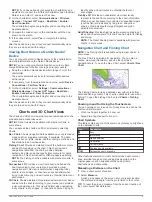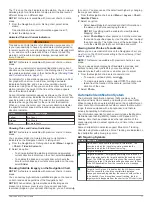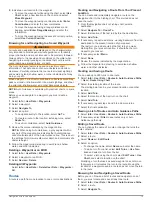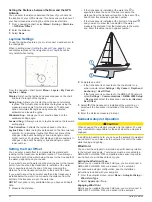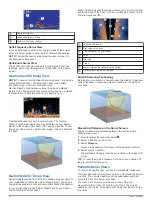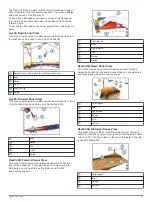Depth Shading
: Specifies an upper and lower depth to shade
between.
Shallow Shading
: Sets the shades from the shoreline to the
specified depth.
Spot Depths
: Turns on spot soundings and sets a dangerous
depth. Spot depths that are equal to or more shallow than the
dangerous depth are indicated by red text.
Fishing Contours
: Sets the zoom level for a detailed view of
bottom contours and depth soundings and simplifies map
presentation for optimal use while fishing.
My Vessel Layer Settings
From a chart, select
Menu
>
Layers
>
My Vessel
.
Heading Line
: Shows and adjusts the heading line, which is a
line drawn on the map from the bow of the boat in the
direction of travel (
Setting the Heading Line and Angle
).
Active Tracks
: Shows the active track on the chart and opens
the Active Track Options menu.
Wind Rose
: Shows a visual representation of the wind angle or
direction provided by the connected wind sensor and sets the
wind source.
Compass Rose
: Shows a compass rose around your boat,
indicating compass direction oriented to the heading of the
boat. Enabling this option disables the Wind Rose option.
Vessel Icon
: Sets the icon that represents your present location
on the chart.
Laylines Settings
To use the laylines features, you must connect a wind sensor to
the chartplotter.
When in sailing mode (
), you
can display laylines on the navigation chart. Laylines can be
very helpful when racing.
From the navigation chart, select
Menu
>
Layers
>
My Vessel
>
Laylines
>
Setup
.
Display
: Sets how the laylines and vessel appear on the chart,
and sets the length of the laylines.
Sailing Ang.
: Allows you to select how the device calculates
laylines. The Actual option calculates the laylines using the
measured wind angle from the wind sensor. The Manual
option calculates the laylines using manually entered
windward and leeward angles.
Windward Ang.
: Allows you to set a layline based on the
windward sailing angle.
Leeward Ang.
: Allows you to set a layline based on the leeward
sailing angle.
Tide Correction
: Corrects the laylines based on the tide.
Layline Filter
: Filters the layline data based on the time interval
entered. For a smoother layline that filters out some of the
changes in the boat's heading or true wind angle, enter a
higher number. For laylines that display a higher sensitivity to
changes in the boat's heading or true wind angle, enter a
lower number.
User Data Layer Settings
You can show user data, such as waypoints, boundaries, and
tracks, on the charts.
From a chart, select
Menu
>
Layers
>
User Data
.
Waypoints
: Shows waypoints on the chart and opens the list of
waypoints.
Boundaries
: Shows boundaries on the chart and opens the list
of boundaries.
Tracks
: Shows tracks on the chart.
Other Vessels Layer Settings
NOTE:
These options require connected accessories, such as
an AIS receiver, radar, or VHF radio.
From a chart, select
Menu
>
Layers
>
Other Vessels
.
DSC
: Sets how DSC vessels and trails appear on the chart, and
shows the DSC list.
AIS
: Sets how AIS vessels and trails appear on the chart, and
shows the AIS list.
Details
: Shows other vessel details on the chart.
Proj. Heading
: Sets the projected heading time for AIS-
activated and MARPA-tagged vessels.
Collision Alarm
: Sets the safe-zone collision alarm (
).
Water Layer Settings
From a chart, select
Menu
>
Layers
>
Water
.
NOTE:
The menu may contain some settings that are not
supported by your installed charts or your present location. If
you make changes to those settings, the changes will not impact
the chart view.
NOTE:
Not all settings apply to all charts, views, and chartplotter
models. Some options require premium maps or connected
accessories.
Depth Shading
: Specifies an upper and lower depth to shade
between.
Shallow Shading
: Sets the shades from the shoreline to the
specified depth.
Spot Depths
: Turns on spot soundings and sets a dangerous
depth. Spot depths that are equal to or more shallow than the
dangerous depth are indicated by red text.
Fishing Contours
: Sets the zoom level for a detailed view of
bottom contours and depth soundings and simplifies map
presentation for optimal use while fishing.
Relief Shading
: Shows the gradient of the bottom with shading.
This feature is available only with some premium maps.
Sonar Imagery
: Shows sonar imagery to help show the density
of the bottom. This feature is available only with some
premium maps.
Lake Level
: Sets the present water level of the lake. This
feature is available only with some premium maps.
Depth Range Shading
You can set color ranges on your map to show the water depths
where your target fish are currently biting. You can set deeper
ranges to monitor how quickly the bottom depth changes within
a specific depth range. You can create up to ten depth ranges.
For inland fishing, a maximum of five depth ranges can help
reduce map clutter. The depth ranges apply to all charts and all
bodies of water.
Some Garmin LakeVü
™
and premium supplemental charts have
multiple depth range shading by default.
14
Charts and 3D Chart Views