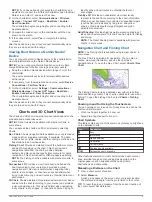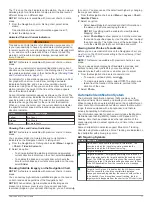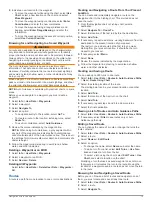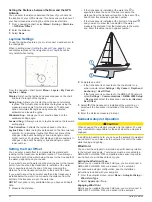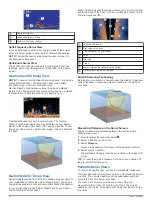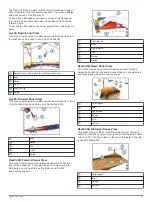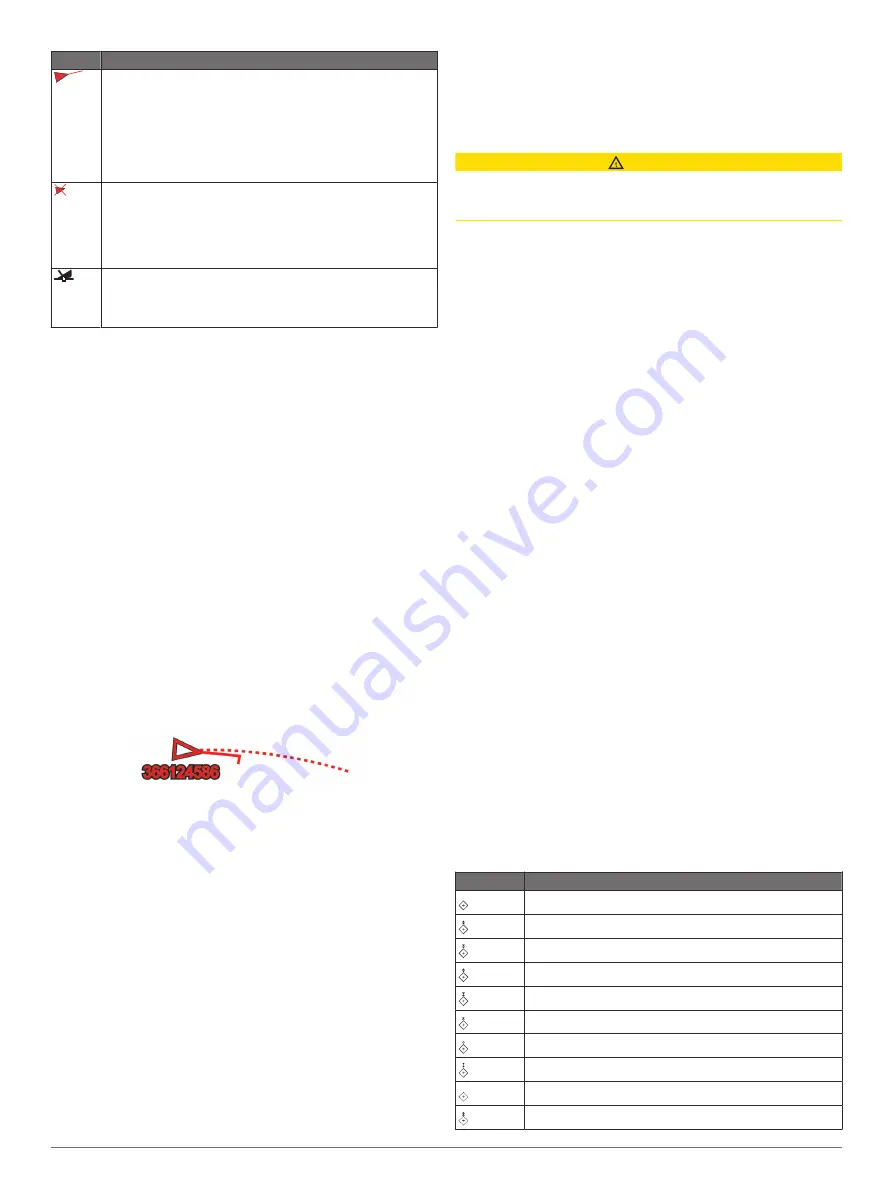
Symbol Description
Dangerous target in range. The target flashes while an alarm
sounds and a message banner appears. After the alarm has
been acknowledged, a solid red triangle with a red line
attached to it indicates the location and the heading of the
target. If the safe-zone collision alarm has been set to Off, the
target flashes, but the audible alarm does not sound and the
alarm banner does not appear. If the AIS transmission from
the vessel is lost, a message banner appears.
Dangerous target is lost. A red X indicates that the AIS trans-
mission from the vessel is lost, and the chartplotter displays a
message banner asking whether the vessel should continue
to be tracked. If you discontinue vessel tracking, the lost
dangerous target symbol disappears from the chart or the 3D
chart view.
The location of this symbol indicates the closest point of
approach to a dangerous target, and the numbers near the
symbol indicate the time to the closest point of approach to
that target.
NOTE:
Vessels being tracked with the Blue Force Tracking
feature are indicated with a blue-green color regardless of their
status.
Heading and Projected Course of Activated AIS
Targets
When heading and course over ground information are provided
by an activated AIS target, the heading of the target appears on
a chart as a solid line attached to the AIS target symbol. A
heading line does not appear on a 3D chart view.
The projected course of an activated AIS target appears as a
dashed line on a chart or a 3D chart view. The length of the
projected course line is based on the value of the projected
heading setting. If an activated AIS target is not transmitting
speed information, or if the vessel is not moving, a projected
course line does not appear. Changes in the speed, course over
ground, or rate of turn information transmitted by the vessel can
impact the calculation of the projected course line.
When course over ground, heading, and rate of turn information
are provided by an activated AIS target, the projected course of
the target is calculated based on the course over ground and the
rate of turn information. The direction in which the target is
turning, which is also based on the rate of turn information, is
indicated by the direction of the barb at the end of the heading
line. The length of the barb does not change.
When course over ground and heading information are provided
by an activated AIS target, but rate of turn information is not
provided, the projected course of the target is calculated based
on the course over ground information.
Activating a Target for an AIS Vessel
1
From a chart or a 3D chart view, select an AIS vessel.
2
Select
AIS Vessel
>
Activate Target
.
Viewing Information about a Targeted AIS Vessel
You can view the AIS signal status, MMSI, GPS speed, GPS
heading, and other information that is reported about a targeted
AIS vessel.
1
From a chart or a 3D chart view, select an AIS vessel.
2
Select
AIS Vessel
.
Deactivating a Target for an AIS Vessel
1
From a chart or a 3D chart view, select an AIS vessel.
2
Select
AIS Vessel
>
Deactivate
.
Viewing a List of AIS and MARPA Threats
1
From a chart, select
Menu
>
Layers
>
Other Vessels
>
List
>
Show
.
2
Select the type of threats to include in the list.
Setting the Safe-Zone Collision Alarm
CAUTION
The Beeper setting must be turned on to make alarms audible
(
). Failure to set audible
alarms could lead to injury or property damage.
Before you can set a collision alarm, you must have a
compatible chartplotter connected to an AIS device or radar.
The safe-zone collision alarm is used only with AIS and MARPA.
MARPA functionality works with radar. The safe zone is used for
collision avoidance and can be customized.
1
Select
Settings
>
Alarms
>
Collision Alarm
>
On
.
A message banner appears and an alarm sounds when a
MARPA-tagged object or an AIS-activated vessel enters the
safe-zone area around your boat. The object is also labeled
as dangerous on the screen. When the alarm is off, the
message banner and audible alarm are disabled, but the
object is still labeled as dangerous on the screen.
2
Select
Range
, and select a distance for the safe-zone radius
around your vessel.
3
Select
Time To
, and select a time at which the alarm will
sound if a target is determined to intersect the safe zone.
For example, to be notified of a pending intersection 10
minutes before it will likely occur, set Time To to 10, and the
alarm will sound 10 minutes before the vessel intersects the
safe zone.
4
Select
MARPA Alarm
, and select an option for when the
alarm sounds for MARPA-tagged objects.
AIS Aids to Navigation
An AIS aid to navigation (ATON) is any kind of navigational aid
that is transmitted over the AIS radio. ATONs are displayed on
the charts and have identifying information, such as position and
type.
There are three main kinds of AIS ATONs. Real ATONs
physically exist and send their identifying and location
information from their actual location. Synthetic ATONs
physically exist, and their identifying and location information is
sent from another location. Virtual ATONs do not actually exist,
and their identifying and location information is sent from
another location.
You can view AIS ATONs on the chart when the chartplotter is
connected to a compatible AIS radio. To show AIS ATONs, from
a chart, select
Menu
>
Layers
>
Chart
>
Navaid
>
ATONs
. You
can view more information about an ATON if you select the
ATON on the chart.
Symbol
Meaning
Real or synthetic ATON
Real or synthetic ATON: Topmark North
Real or synthetic ATON: Topmark South
Real or synthetic ATON: Topmark East
Real or synthetic ATON: Topmark West
Real or synthetic ATON: Topmark Special
Real or synthetic ATON: Topmark Safe
Real or synthetic ATON: Topmark Danger
Virtual ATON
Virtual ATON: Topmark North
12
Charts and 3D Chart Views