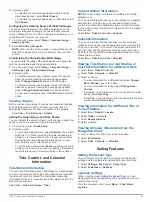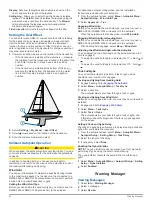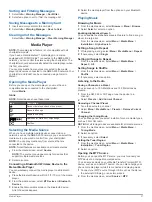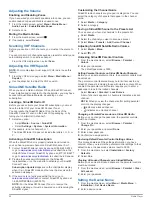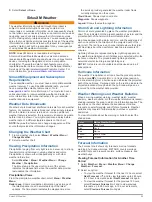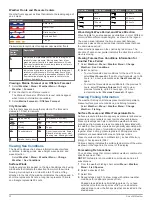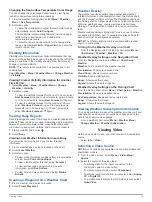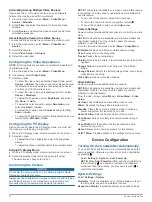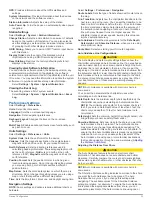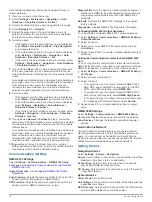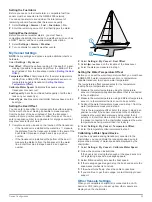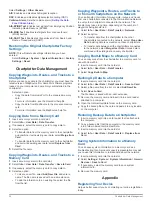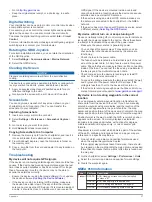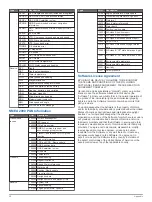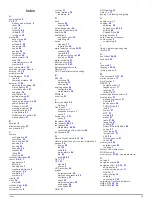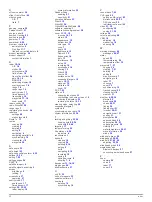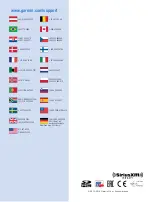Index
A
aerial photos
5
AIS
5–7
distress signal device
6
radar
18
SART
6
targeting
5, 6
threats
6, 17
turning on
35
alarms
34
anchor drag
34
arrival
34
collision
6, 35
deep water
15
engine
24
gauges
24
navigation
34
off course
34
shallow water
15
sonar
15
water temperature
15
weather
35
anchor drag alarm
34
animated currents, tides
4
antenna, GPS
2
arrival alarm
34
Auto Guidance
11, 33
line
33
shoreline distance
33
autopilot
11, 20
adjusting the heading
20
circles pattern
21
cloverleaf pattern
21
engaging
20
orbit pattern
21
pattern steering
21
power saver
20
reducing rudder activity
20
search pattern
21
Shadow Drive
21
steering increment
20
steering patterns
21
u-turn pattern
21
Williamson turn pattern
21
zigzag pattern
21
B
backlight
2
Bluetooth devices
27
buoy reports
31
C
camera
configuration
32
controlling
32
home position
32
panning
32
pausing
32
scanning
32
standby
32
tilting
32
zooming
32
celestial information
25
charts
2–4, 6, 7
appearance
7
details
3
heading line
7
measuring distance
3
navigation
3, 4
orientation
7
symbols
3
circuits
37
clock
34
alarm
34
collision alarm
6, 35
color mode
2
compass, rose
6
courses
11
current stations
25
indicators
4
D
data
backup
36
copying
36
data management
36
deleting, all user data
10
depth log
25
destinations
navigation chart
10
selecting
10
device
cleaning
37
registration
36
digital selective calling
22, 23
channels
23
contacts
22
individual routine call
23
turning on
22, 35
digital switching
37
direction control
21
distress call
22, 23
distress signal device
6
DownVü
12
DSC.
See
digital selective calling
E
EBL
18
adjusting
18
measuring
18
showing
18
engine gauges
24
configuring
24
status alarms
24
EPIRB
6
event log
33
F
factory settings
36
stations
2
Fish Eye 3D
sonar cone
7
suspended targets
7
tracks
7
fishing chart
3, 31
setup
6
fuel alarm
24, 35
fuel capacity
24, 35
fuel gauges
24
status alarm
24, 35
synchronizing with actual fuel
24
fuel onboard
35
G
Garmin Marine Network
10, 34
Garmin product support, contact information
1
gauges
24
engine
24
fuel
24
limits
24
status alarms
24
trip
24
wind
24, 25
Go To
11
GPS
37
signals
2
source
2
GPS accuracy
34
graphs
air temperature
25
atmospheric pressure
25
configuring
25
depth
25
water temperature
25
wind angle
25
wind speed
25
GRID
37
GRID pairing
33
Guide To
11
gybing.
See
tacking and gybing
H
hazard colors
7
heading
20
adjusting
20
heading hold
22, 26
holding
20
Shadow Drive
20
helm application
2
help.
See
product support
home screen
2
customizing
2
J
jibing.
See
tacking and gybing
joystick
37
K
keel offset
26, 35
keyboard
33
L
lane width
7
language
32, 33
locking, screen
1
M
man overboard
7, 21, 23
marine services
11
mark location
7
MARPA
5
navigation chart
7
tagged object
17
targeting
17
threats
6, 17
measuring distance, charts
3
media player
27
alphabetical search
27
Android
27
device name
28
FUSION-Link
27
iPod
27
Meteor
27
MTP
27
muting
28
preset
27
radio
27, 28
repeating
27
shuffling
27
SiriusXM Satellite Radio
28
source
27
tuner region
27
tuning mode
27
VHF
28
Windows phone
27
zones
28
memory card
36
detailed maps
36
installing
1
Meteor.
See
media player
MOB, device
6
music player
27–29
.
See
media player
N
navaids
3
navigation alarms
34
navigation chart
3, 4, 10, 31
aerial photos
6
marine service points
11
MARPA
7
radar overlay
18
setup
6
vessel trails
7, 23
networking.
See
Marine Network
NMEA 0183
22, 34
NMEA 2000
22, 34
Index
39