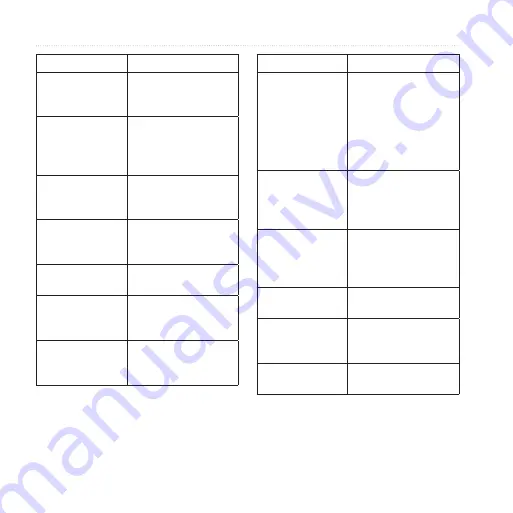
GPSMAP 78 Series Owner’s Manual
Customizing Your Device
Data Field
Description
Time to
Destination
The estimated time
needed to reach your
final destination.
Time to Next
The estimated time
needed until you reach
the next waypoint on
the route.
To Course
The direction in which
you must move to
return to the route.
Trip Odometer
A running tally of the
distance traveled since
the last reset.
Trip Time - Moving A running tally of time
since the last reset.
Trip Time
- Stopped
The time spent not
moving since the last
reset.
Trip Time - Total
A running tally of
distance traveled since
the last reset.
Data Field
Description
Turn
The angle of difference
(in degrees) between
the bearing to your
destination and your
current course. L
means turn left. R
means turn right.
Velocity Made
Good
The speed at which
you are closing on a
destination along a
route.
Vert. Speed to
Dest.
The measurement of
your rate of ascent
or descent to a
predetermined altitude.
Vertical Speed
Your rate of altitude
gain or loss over time.
Waypoint at Dest. The last point on
a route to your
destination.
Waypoint at Next The next point on your
route.















































