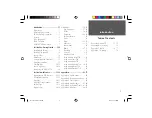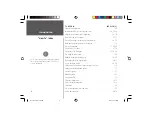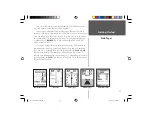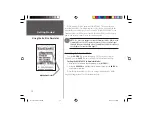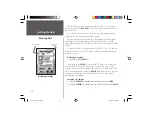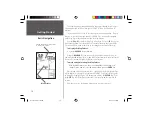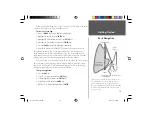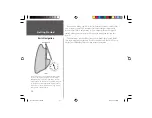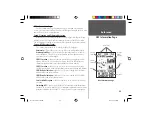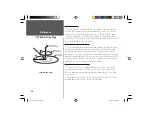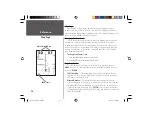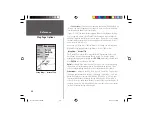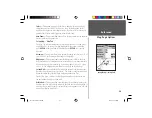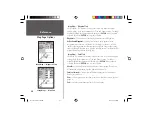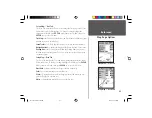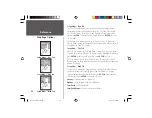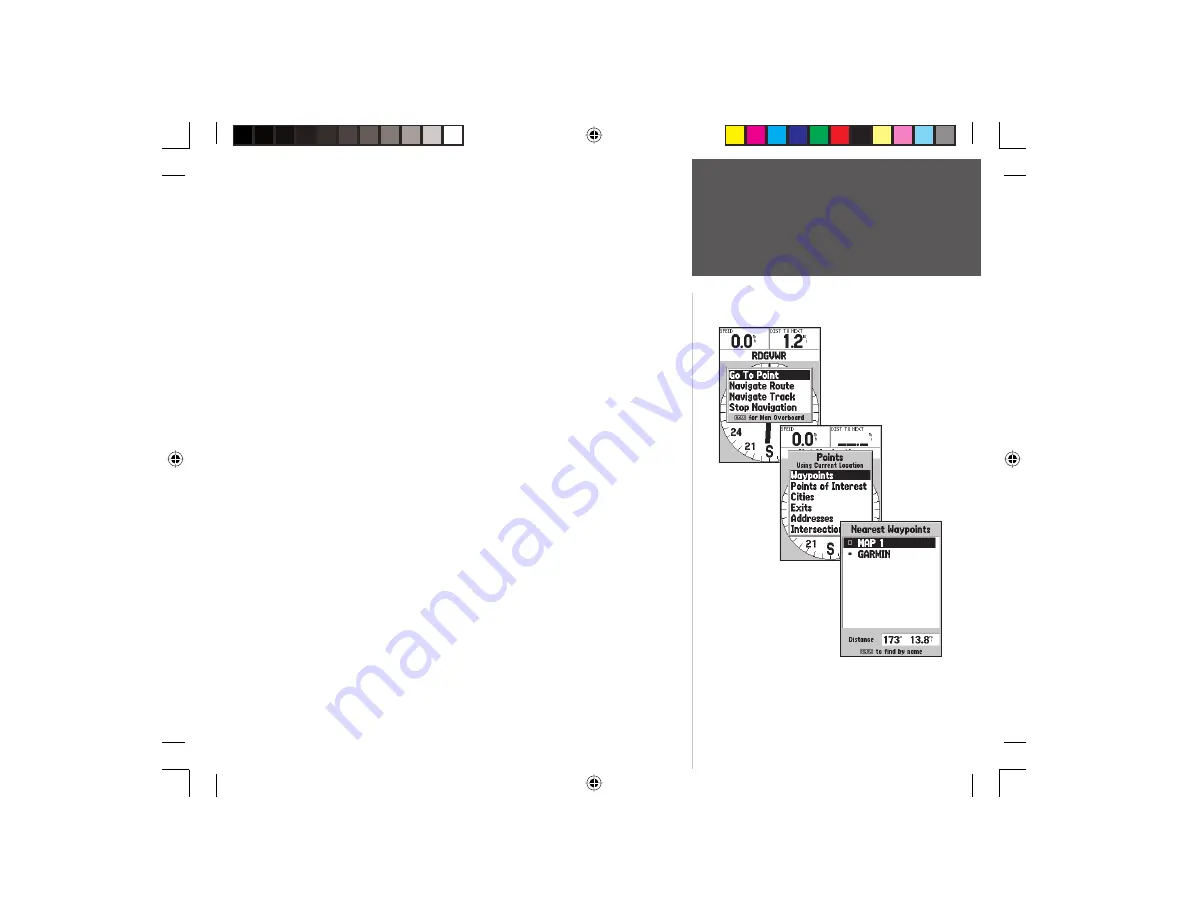
17
Getting Started
Going to a waypoint:
1. Press the
NAV
Key.
2. Highlight ‘Go To Point’ then press the
ENTER
Key.
3. Highlight ‘Waypoints’ then press the
ENTER
Key.
4. Highlight ‘MAP 1’ then press the
ENTER
Key.
5. Highlight the Goto Button then press the
ENTER
Key.
The GPSMAP 76 is now navigating to the waypoint MAP 1.
For a GPS to navigate, it has to be moving. Fortunately you can simulate
movement in the GPSMAP 76. Press the
PAGE
Key until the Pointer Page is
displayed. Along the top of the Pointer Page there are several data fi elds, the
Speed Field is located in the upper left corner. To simulate movement, press the
ROCKER
Key up one time. This will set a speed of 10 miles per hour. If you
continue to press or hold the
ROCKER
Key, the speed will increase in 10 mph
increments. For our purpose, 10 mph is fi ne.
The Pointer Page displays a Pointer and Compass Ring. The Pointer will
always point toward your destination (Bearing) while the Compass Ring refl ects
the direction that you are traveling (Track). In short, when you are headed
directly toward your destination, the Pointer will be pointed toward the top of the
display, aligned with the vertical line on the Compass Ring. If you are no longer
heading toward your destination, the Pointer will turn away from the top of the
display to point toward your destination. To get headed toward your destination
again, turn until the Pointer is realigned with the vertical line in the Compass
Ring and pointed toward the top of the display.
The simulator will let you change the Track so that you can see what will
happen. Press the
ROCKER
Key to the right until your Track has changed about
40°. This will simulate a direction change to the right. The Pointer should now
be pointed toward the left of the display indicating that you need to turn to
the left to head toward the waypoint. This is exactly what will happen during
actual navigation.
Basic Navigation
Selecting a waypoint for navigation
190-00230-00 Rev B.indd
07/25/01, 9:49 AM
17