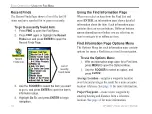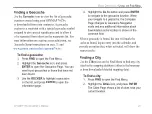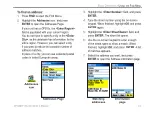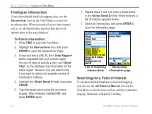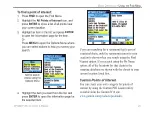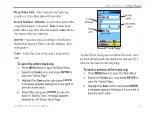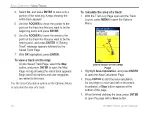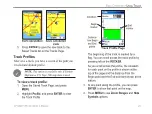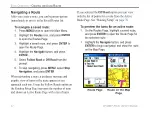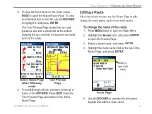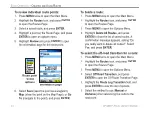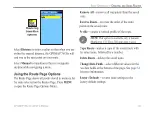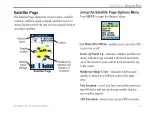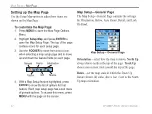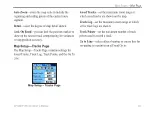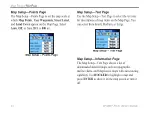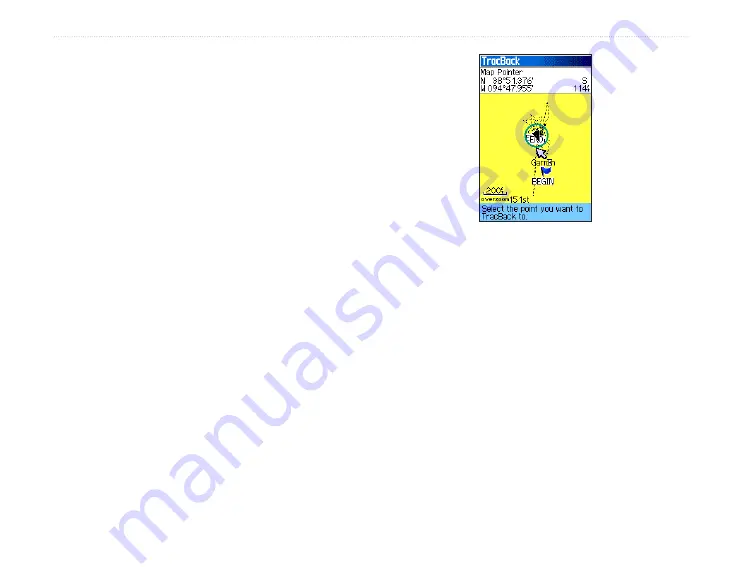
30
GPSMAP 76CSx Owner’s Manual
B
ASIC
O
PERATION
>
U
SING
T
RACKS
A Track Elevation Profile can also be created from
Digital Elevation Models (DEM) maps (MapSource
U.S. Topo 24K), which include elevation data
contained in the map. When these types of maps are
available, a
Use Map Data
-
Use Track Data
option
menu appears when you select
Profile
.
Navigating a Saved Track
You can save your track log to use later as a
TracBack
®
. When initiated, a TracBack route takes
you back to the stored track log point you select.
To Use the TracBack feature:
1. With the Saved Tracks Page for the track or
the Track Log open, highlight the
TracBack
button, and press
ENTER
to open the
TracBack Page. A map showing the entire
track appears and you are prompted to select
the point you want to TracBack to.
2. Use
ROCKER
to move the pointer to the
point on the map, and press
ENTER
to start
navigating the TracBack.
3. Select either
Follow Road
to route back to
the selected point using available roadways,
or select
Follow Track
to retrace your original
path of travel. Highlight the
Don’t Ask Again
option, and press
ENTER
if you want to use
the same option each time you use TracBack.
The Map Page opens, with directions to the
first turn on the track at the top of the page.
Move in the direction of the first turn. When
you reach the first turn, directions to the next
turn are shown, and so on, until you reach
your destination.
4. To stop the TracBack, press
MENU
, and select
Stop Navigation
.