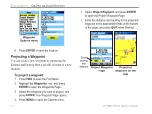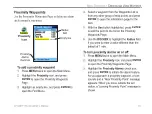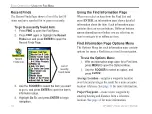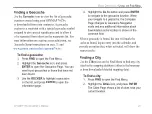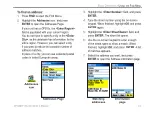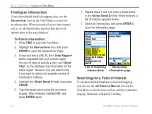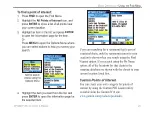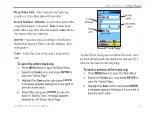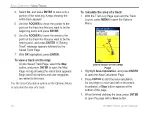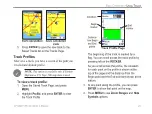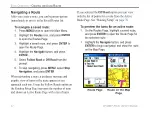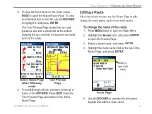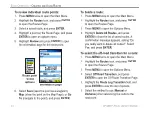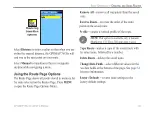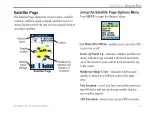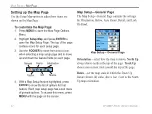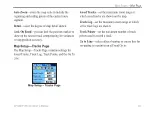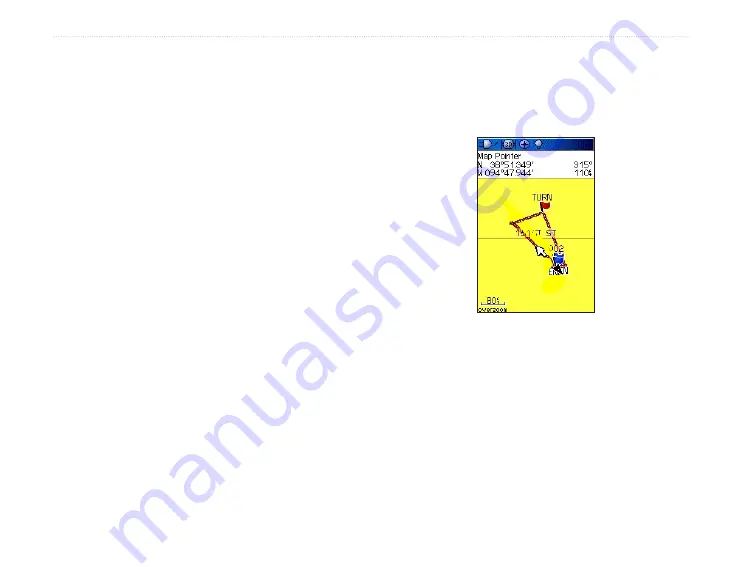
28
GPSMAP 76CSx Owner’s Manual
B
ASIC
O
PERATION
>
U
SING
T
RACKS
4. Select
No
, and press
ENTER
to save only a
portion of the track log. A map showing the
entire track appears
5. Use the
ROCKER
to move the pointer to the
point on the track line that you want to be the
beginning point, and press
ENTER
.
6. Use the
ROCKER
to move the arrow to the
point on the track line that you want to be the
ending point, and press
ENTER
. A “Saving
Track” message appears followed by the
Saved Track Page.
7. With
OK
highlighted, press
ENTER
.
To view a track on the map:
On the Saved Track Page, select the
Map
button, and press
ENTER
to open the Map
Page. A map showing the entire track appears.
Begin and End markers and user waypoints
are added to the track.
Use the Area Calculation option on the Options Menu
to calculate the area of a track.
To calculate the area of a track:
1. With the Track Log Page open and the Track
Log on, press
MENU
to open the Options
Menu.
Saved track on the Map
Page
2. Highlight
Area Calculation
, and press
ENTER
to open the Area Calculation Page.
3. Press
ENTER
to start the area calculation.
As you begin to move and define the area’s
boundaries, a
Stop
button appears at the
bottom of the page.
4. When finished defining the area, press
ENTER
to open the page with a
Save
button.