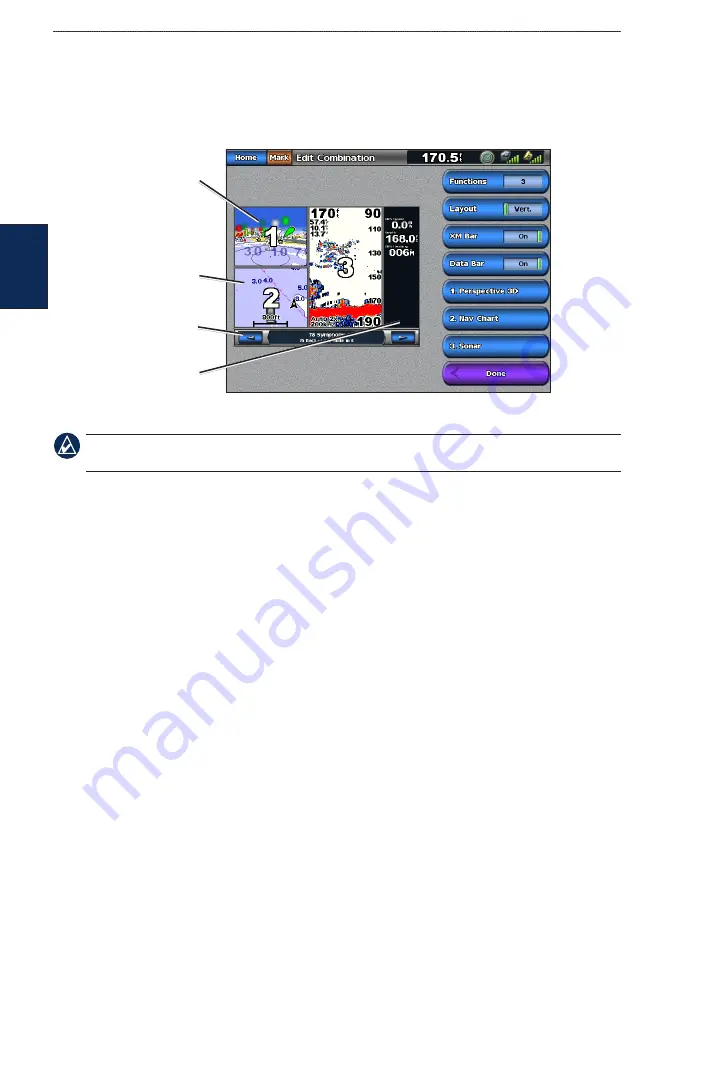
22
GPSMAP 5000 Series Owner’s Manual
Using Combinations
U
Sin
G
C
ombina
tion
S
Editing the Combination Screen
1. Complete one of the following actions to access the Edit Combinations screen:
While viewing a combinations screen, touch
Menu
>
Change Combination.
From the Home screen, touch
Combinations
>
Unused Combo
(if one is available).
XM bar
Combination
screen
Combination
screen 2
Data bar
2. Select an option to customize the Combinations screen:
Note:
You can only choose from the options available to your chartplotter. To increase the number of
screens available, use a BlueChart g2 Vision SD card or add network devices, such as sonar and radar.
Touch
Functions
to select the number of combination screens.
Touch
Layout
to change to vertical or horizontal layout.
Touch
XM Bar
to toggle the XM bar on or off.
Touch
Data Bar
to toggle the data bar on or off.
Touch a numbered option, such as
1. Nav Chart
or
2. Nav Chart
in the example above, to
select the combination screen to view.
To change the function of a screen:
1. Touch
Menu
>
Change Combination
. The charts are numbered, with a corresponding button on
the right of the screen.
2. Touch the numbered button of the screen you want to change.
3. Touch the function that you want to appear in that screen.
•
•
•
•
•
•
•






























