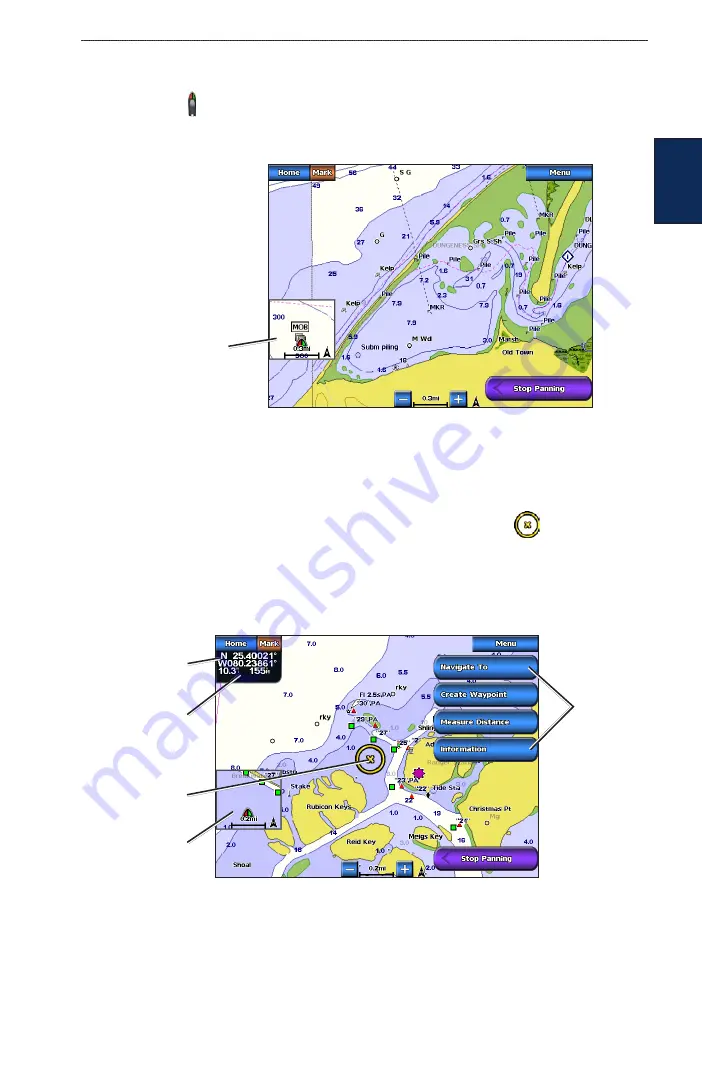
GPSMAP 5000 Series Owner’s Manual
Using Charts
U
Sin
G
C
hart
S
Panning the Navigation Chart
You can pan away from your current location and to scroll to other areas on the Navigation chart.
The position icon ( ) stays at your present location. If the position icon leaves the map when you
pan, a small window (inset map) appears on the left of the screen so you can keep track of your
current position.
Panning on a Navigation Chart
Inset map
1. Touch and drag the Navigation screen to pan the map.
2. Touch
Stop Panning
to stop panning and return the screen to your boat’s current location.
Interacting With Objects on the Navigation Chart
When you touch a point on the Navigation screen without dragging, a cursor
appears at that
spot, and a list of options appear along the right side.
You can touch and drag the pointer to a new location. As you move the cursor, the coordinate
location of the pointer is displayed in the upper-left corner of the map, along with the distance and
bearing of the pointer from your current location.
Map cursor
Inset
map
Pointer distance
and bearing
from current
location
Pointer
coordinates
Pan
options
1. Touch a point on the Navigation chart.
2. Touch an option. The options that appear depend on the point you touched.
Touch
Review
to view details of objects in vicinity of the cursor. (
Review
does not appear if
the cursor is not near an object—if the cursor is near only one object, the name of the object
appears.).
Touch
Navigate To
to navigate to the selected location (
•
•




























