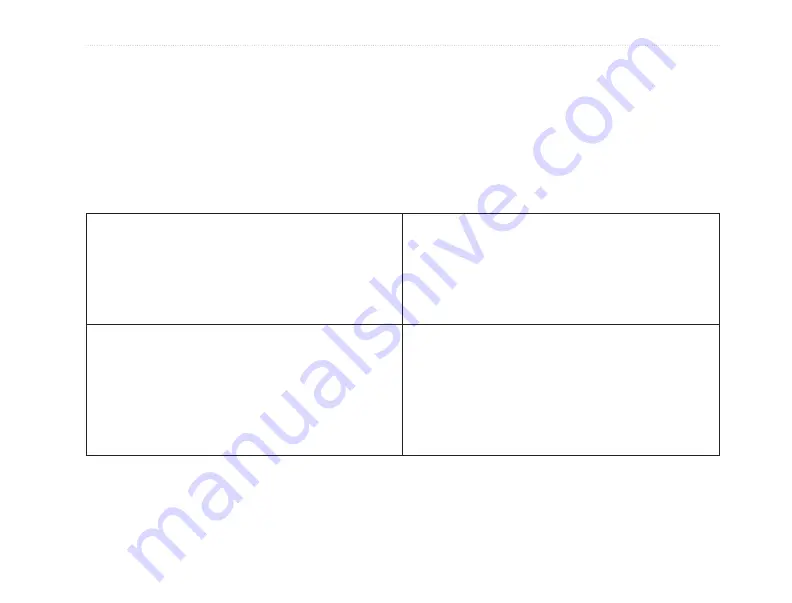
GPSMAP
®
2008/2108
用戶手冊
89
產品規格
產品規格
屏幕尺寸:8吋全彩SVGA顯示屏 (800X600像素;26萬色)
機台尺寸:17.5cm x 28.4 cm x 9.7 cm
重量:約 1.4 公斤(僅機台重量)
使用溫度範圍:-15
º
C to 55
º
C
海圖支持:GARMIN
BlueChart
®
g2 海圖。
存儲規格
航點:5,000點
航線:50條
航跡:35,000點
航跡數:30條
外置模塊
GPS接收器:GARMIN GA29外接天線
魚探/測深:GSD21(約 460 米深)
GSD22(約1500 米深)
GPS規格
暖開機:約15秒
冷開機:約45秒
自動搜尋:約2分鐘
更新頻率:每秒1次
精確度:約10米
電源規格
供電電壓:10-36
±
0% VDC
電力消耗:7.55瓦最大(12VDC時)
保險絲:AGC/3AG - 3.0 Amp















































