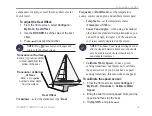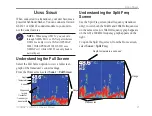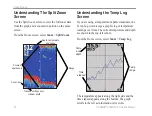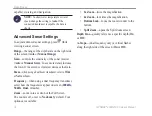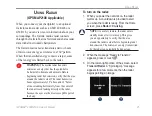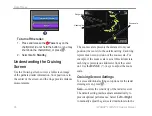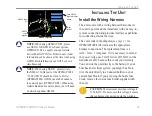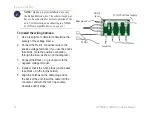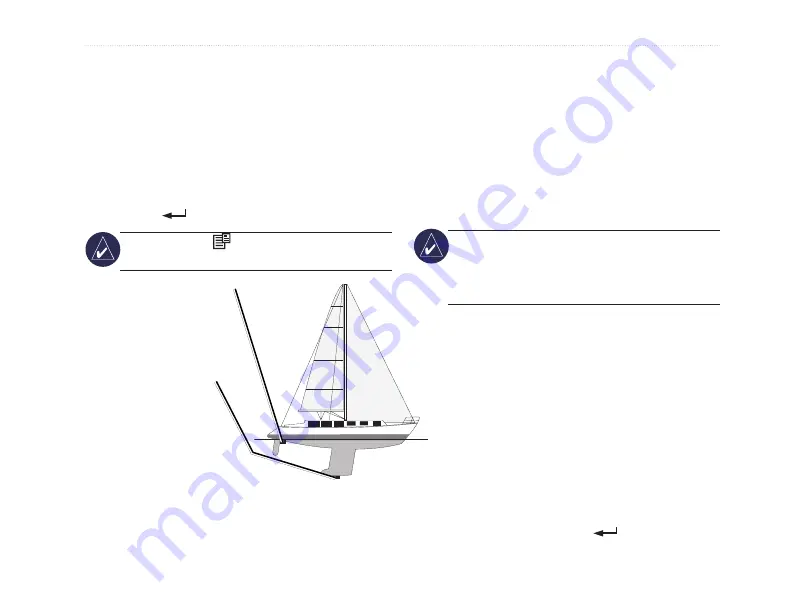
GPSMAP
®
2008/2108 Owner’s Manual
29
C
onfigUring
The
U
niT
compensate for a large vessel that may draw several
feet of water.
To adjust the Keel Offset:
1. From the Home screen, select
Configure
>
My Boat
>
Keel Offset
.
2. Use the
ROCKER
to set the value of the keel
offset.
3. Press
to accept the number.
NOTE:
Press to cancel your changes and
return to the My Boat screen.
Enter a (+) positive number
to show depth from the
bottom of the keel.
Transducer at Surface
Enter a (-) negative
number to show depth
from the surface.
Transducer at Bottom
of Keel
Keel Offset
Transducer
—select the transducer type (
Dual
Frequency
or
Dual beam
), set the temperature
source, sonar cone angles, and calibrate water speed.
•
Temp source
—set the temperature source
(
Transducer
or
NMEA
).
•
sonar Cone Angles
—when using a transducer
other than the standard Garmin transducer, you
can set the angle, in degrees, of the sonar cone
so it is accurately depicted on the screen.
NOTE:
The Sonar Cone Angles setting does not
affect a standard Garmin transducer, and should
only be used to match the specifications of a
non-standard transducer.
• Calibrate
Water speed
—to use a speed
sensing transducer, use this menu to calibrate
the speed sensor. If you do not have a speed
sensing transducer, this menu does not appear.
To calibrate the speed sensor:
1. From the Home screen, select
Configure
>
My Boat
>
Transducer
>
Calibrate Water
Speed
.
2. Bring the boat to cruising speed. Note your top
speed, and then stop the boat.
3. Highlight
OK
, and press
.