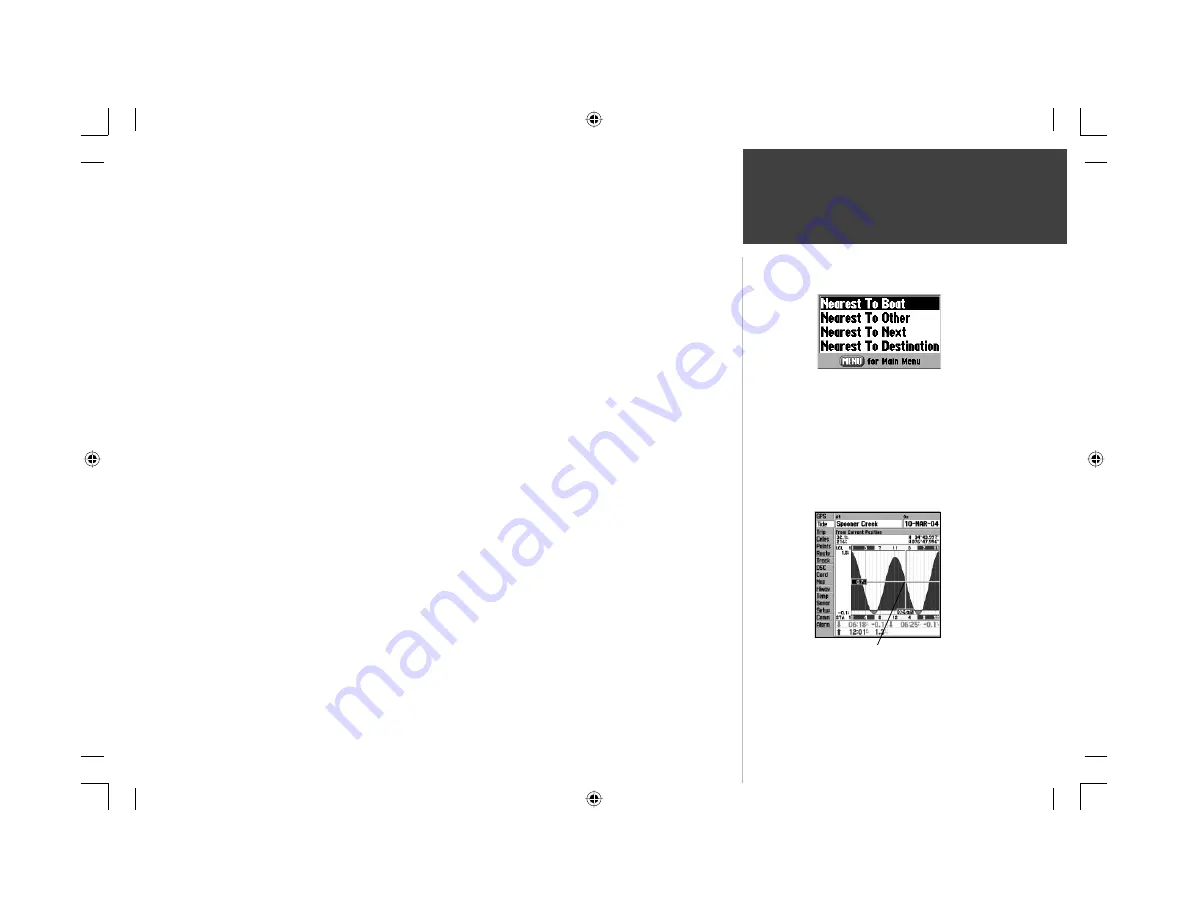
73
Reference
Main Menu: Tide Tab
To select the nearest tide station from you current location:
1. From the “Tide” tab, highlight the ‘At’ fi eld and press
ENTER
.
2. Highlight the desired station of the list and press
ENTER
twice.
If you are not within this range, you see a message “None Found”. Use the ‘Nearest To Other’ Find
option and select a location closer to a tide station.
To select a tide station from the map:
1. Press
FIND
, then
MENU
when the search results appear.
2. Highlight ‘Nearest To Other’ and press
ENTER
.
3. Select a position on the map and press
ENTER
.
4. A list appears showing up to nine of the nearest tide stations. Highlight the desired station and
press
ENTER
twice If the “None Found” message appears, repeat steps 1-4 until you fi nd a station.
You may also change the date to see tide charts for other days.
To change the date for the tide chart:
1. Using the
ARROW KEYPAD
, highlight the “On” fi eld and press
ENTER
.
2. Enter the desired date and press
ENTER
.
To use the current date:
1. Press
MENU
, then highlight ‘Use Today’s Date’ and press
ENTER
.
You may move the time bar on the tide chart in 5 minute increments to show tide heights at vari-
ous times on the chart.
To see tide heights at various times on the chart:
1. Press
MENU
, then highlight ‘Move Cursor’ and press
ENTER
. (Or highlight the chart fi eld.)
2. Press LEFT or RIGHT on the
ARROW KEYPAD
to change the time and day. Press
QUIT
when done
or press
MENU
, then highlight ‘Stop Moving Cursor’ and press
ENTER
.
Tide Station List Menu Options
Press
MENU
on the Tide Station list to access additional
search options. The ‘Nearest to Next’ and ‘Nearest to Desti-
nation’ options are enabled when you are actively going to a
destination (following a Go To or a Route, for example). You
must select a location within 100 nm. of a tide station.
You may move the cursor to see tide heights at dif-
ferent times. Tide data shows in a black box when
in cursor mode.
GPSMAP178CManual.indd 73
3/19/2004, 3:10:40 PM






























