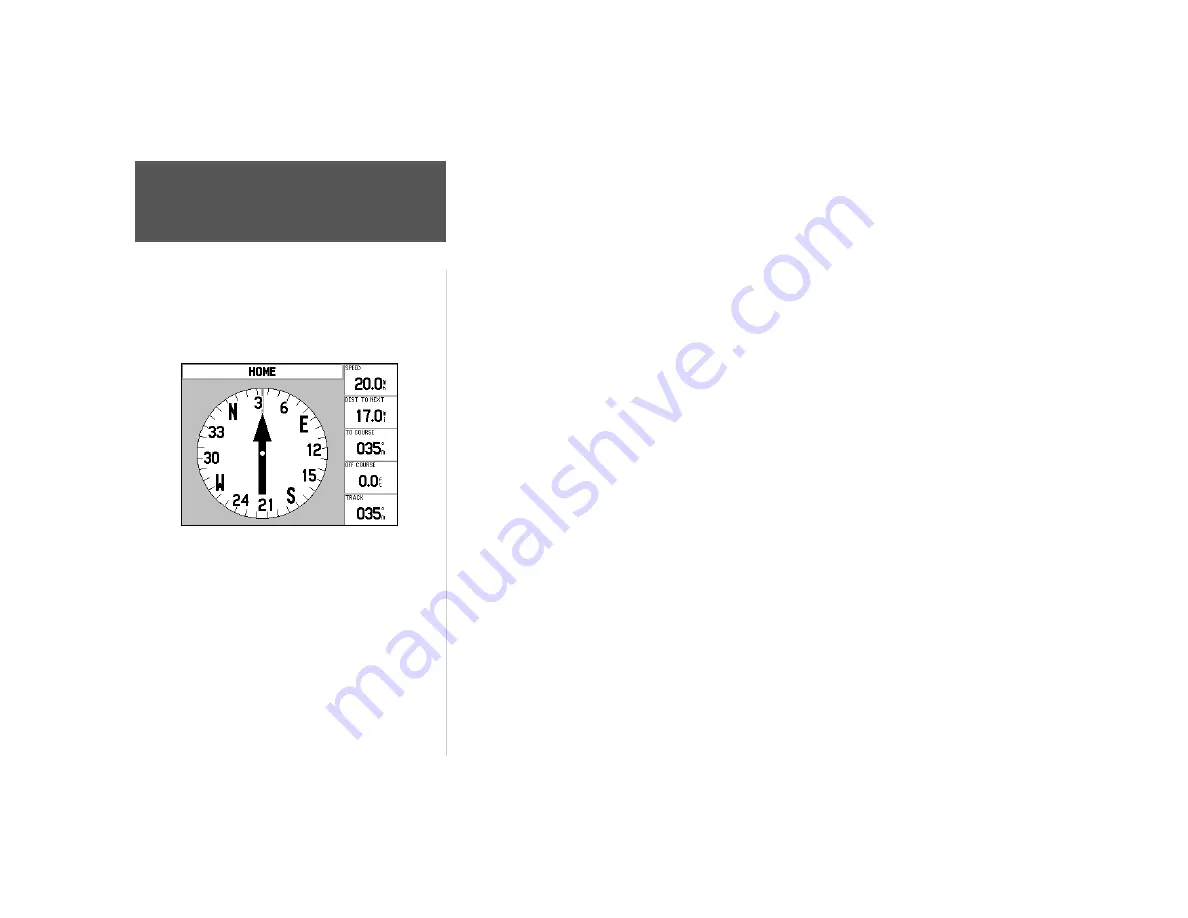
Quick Start
14
Begin walking while holding the GPSMAP 176 in front of you with the antenna pointed toward
the sky. As you move, you will see that the unit leaves a new bread crumb trail on the map indicating
where you have been. Walk at least two minutes in one direction and then make either a right or left
turn. Continue walking in this new direction for at least another two minutes.
Now it’s time to navigate back. Remember that GPS provides you with direct, straight line naviga-
tion. It is not always possible to navigate using the most direct route, but don’t worry, the GPSMAP 176
will always point out the shortest route to your destination.
To begin navigation:
1. Press the
NAV
key.
2. Select ‘Go To Point’ then press the
ENTER
key.
3. Select ‘Waypoints’ then press the
ENTER
key.
4. Select ‘HOME’ then press the
ENTER
key.
5. With the ‘Goto’ Button highlighted, press the
ENTER
key.
Start walking. As you move you will see that the Pointer is pointed at your destination. As soon
as you are able, turn toward the Pointer until it is aligned with the vertical line in the Compass Ring.
Continue walking. As you approach your ‘HOME’ waypoint a message will be displayed alerting you
that you have arrived.
Congratulations! You should have enough basic knowledge of the GPSMAP 176 to begin navigat-
ing on your own. Be safe; and remember that while the GPS is very reliable, you should always have a
backup means of navigation.
We’ve covered just some of the most important features of your GPSMAP 176 in this Quick Start
Guide. To learn more, be sure to read the information in the Owner’s Manual. If you need more help
with any of the features of the GPSMAP 176, visit the GARMIN web site (www.garmin.com; where
you’ll fi nd answers to many frequently-asked questions), or talk to a GARMIN dealer or customer
support representative.
Basic Navigation
Navigating to “HOME”
Summary of Contents for GPSMAP 176C
Page 1: ...quick start guide chartplotting receiver GPSMAP 176C 176...
Page 15: ......


































