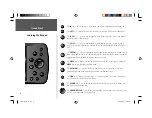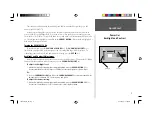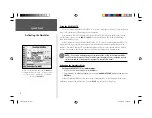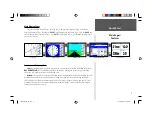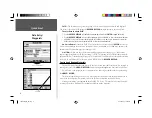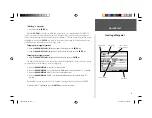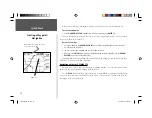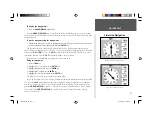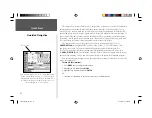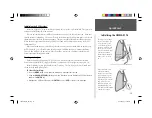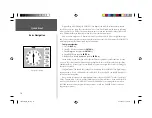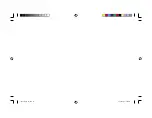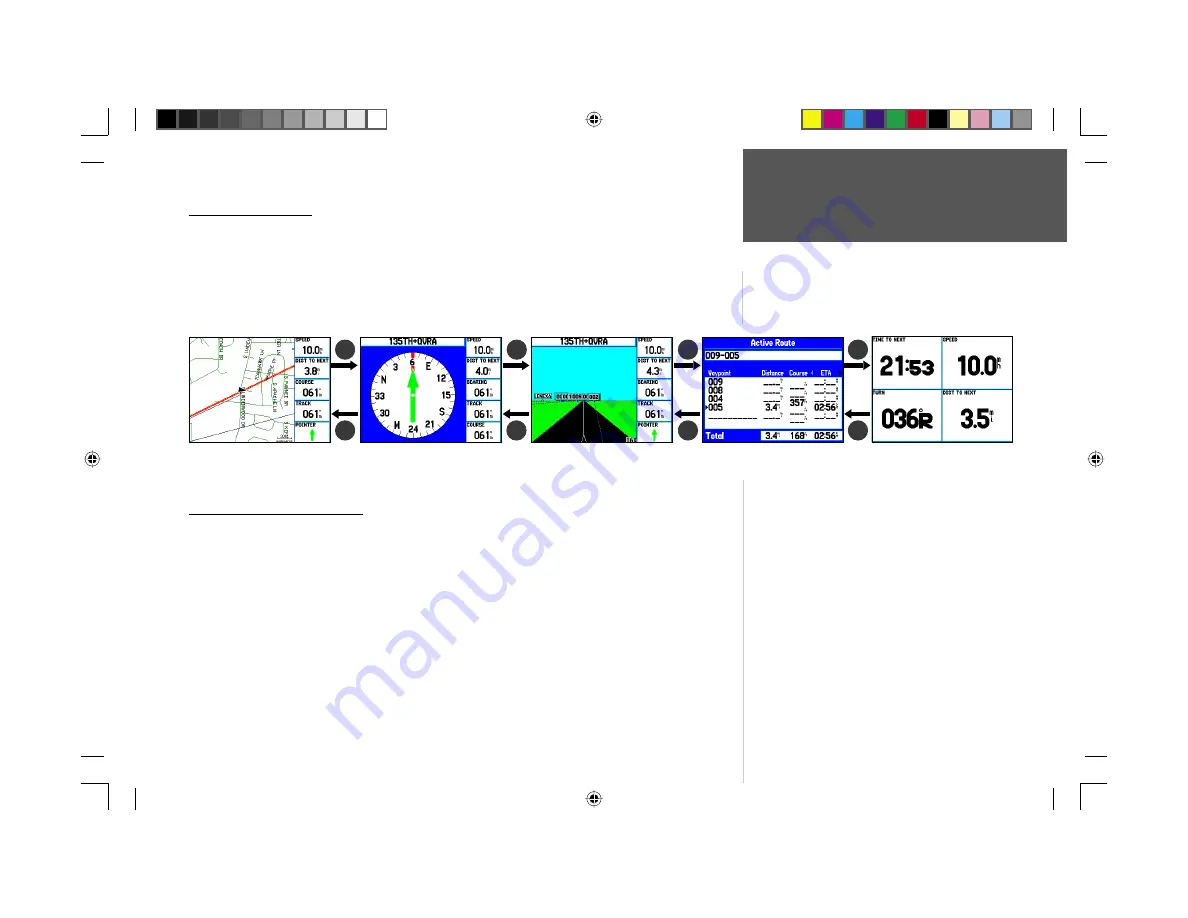
Quick Start
7
Main Pages/
Features
Main Display Pages
There are fi ve Main Display Pages: the Map Page, Compass Page, Highway Page, Active Route
Page, and Numbers Page. Pressing the
PAGE
key will display the next Main Page. Press the
PAGE
key
several times to look at the Main Pages. The
QUIT
key will allow you to cycle through the Main Pages
in a reverse sequence.
Features and Entering Data
Cursor—
A highlighted area on the screen which can be moved UP/DOWN/LEFT/RIGHT with the
ROCKER KEYPAD
to select individual fi elds on the display. Moving the cursor to a given location
allows you to begin data entry or scroll through a list.
Default—
A system-selected format, built into the operating software of the unit’s memory, that will
be followed unless the user chooses a different setting. For example, the default setting for distance
and speed units is Statute (miles/miles per hour/feet) but can be changed to Metric or Nautical. Once
a setting is changed, the new setting is retained until another change is made or the ‘Restore Original
Settings’ menu option is selected.
Map Page
Compass Page
Highway Page
Active Route Page
Numbers Page
PAGE
PAGE
PAGE
QUIT
QUIT
QUIT
QUIT
PAGE
190-00185-02_0A.indd 7
6/17/2002, 1:17:31 PM