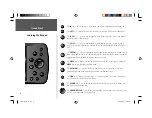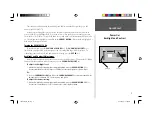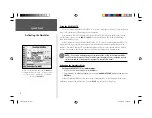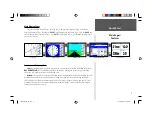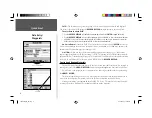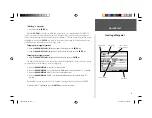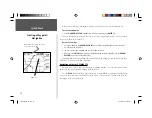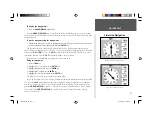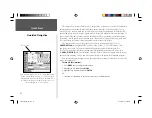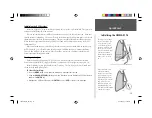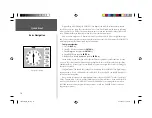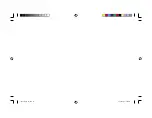Quick Start
4
The
IN
key — adjusts the map scale to show a smaller area with more detail. (Zooms in)
The
OUT
key —
adjusts the map scale to show a larger area with less detail. (Zooms out)
The
PAGE
key —
cycles the unit through the main display pages in sequence and returns
the display from a submenu page.
The
QUIT
key — cycles the unit through the main display pages in a reverse sequence,
re-saves the previous value in a data entry fi eld, or cancels an unintended function such as a
GOTO.
The
ENTER
key —
selects a highlighted menu option. When entering data, it allows you to
initiate entry, and then to accept the selected value(s). It also marks the current location of a
waypoint when pressed and held for more than one second.
The
MENU
key —
displays a menu of available options for the current page, Pressing the
MENU
key twice will display the Main Menu.
The
NAV/MOB
key — displays the Navigation Menu. It also activates the MOB (Man
OverBoard) function when pressed and held for more than one second.
The
FIND
key — allows you to quickly access User Waypoints, Cities, Points of Interest,
Services and other items used for navigation.
The
POWER
key — is used to turn the unit on and off and to activate the backlight. It is
also used to adjust the contrast.
The
ARROW KEYPAD
— is used to select (highlight) menu options and enter data. It also
controls cursor movement on the Map Page.
Learning the Keypad
190-00185-02_0A.indd 4
6/17/2002, 1:17:27 PM