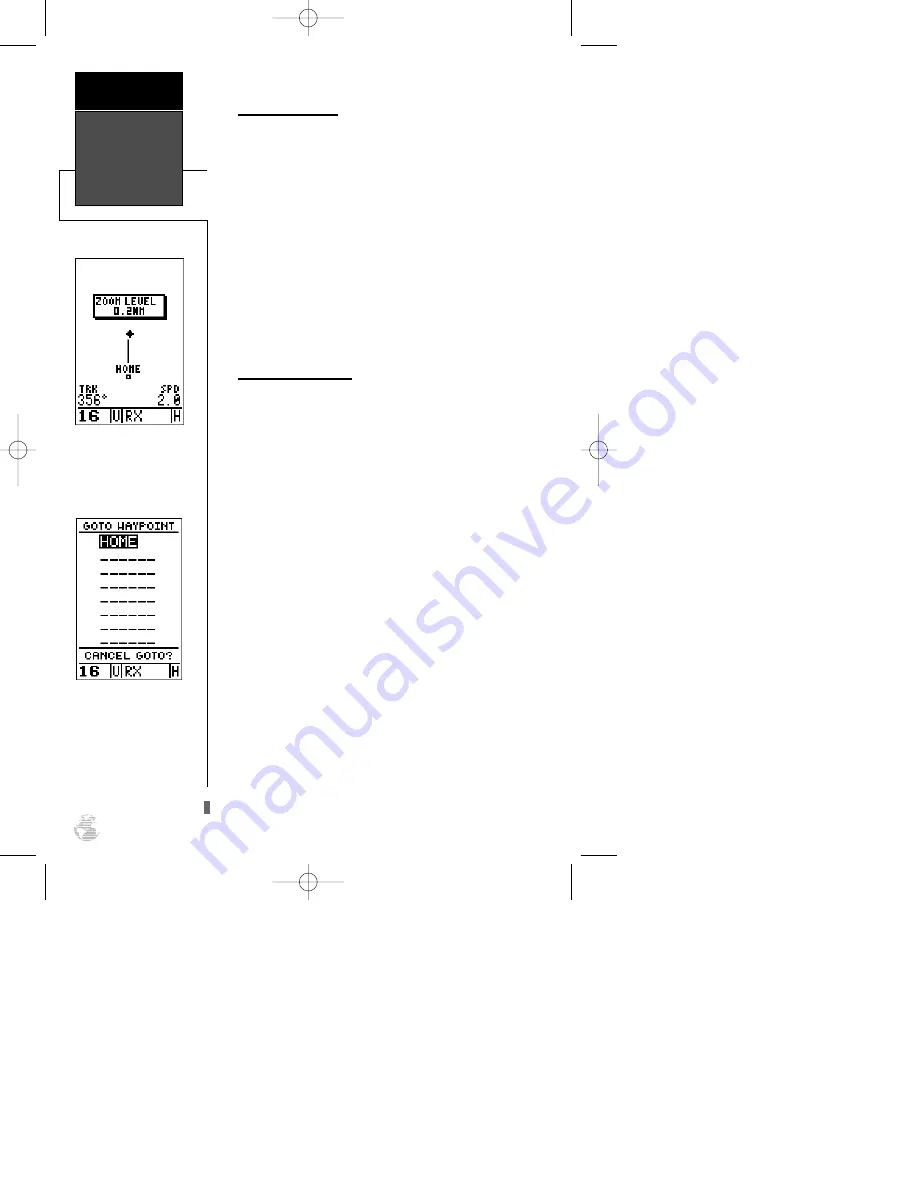
Moving Map Pages
The GPSCOM 170’s next page, the moving map page,
shows your movement as a track log, with your present
position shown as a diamond icon in the center of the
map. You’ll notice the black square below the diamond,
which represents the position you just created (‘HOME’),
and the line between the two, which shows your track.
Nearby waypoints are represented as squares, with
the waypoint name listed above the square. When you
want to change the map scale, simply use the up and
down arrow zoom keys to select the desired scale.
1. Now turn 90º to your right and continue walking at a
fast pace for another 2-3 minutes. Notice how the dis-
play changes, always keeping the direction you are
moving at the top of the map.
Going To a Waypoint
Once you’ve stored a waypoint in memory, you can
use the GPSCOM 170 to guide you to it by performing a
simple GOTO. A GOTO is really nothing more than the
receiver drawing a straight-line course from your present
position to the destination you’ve selected. To see how it
works, let’s try navigating back to our starting position,
the HOME waypoint.
To select a GOTO destination:
1. Press
G
.
2. The
G
waypoint page will appear, displaying all
the waypoints in memory in alphabetical order.
3. Use the arrow keypad to highlight the ‘HOME’
waypoint.
4. Press
E
to confirm that you want to navigate to
the displayed waypoint.
The GOTO waypoint page
allows you to select your
destination from a list of all
available waypoints in the
GPSCOM 170’s memory.
Moving Map
Page
Getting
Started
10
When you want to change
the map scale, simply use
the up and down arrow
zoom keys to select the
desired scale.
170 manual pages rev D 9/21/98 9:23 AM Page 10






























