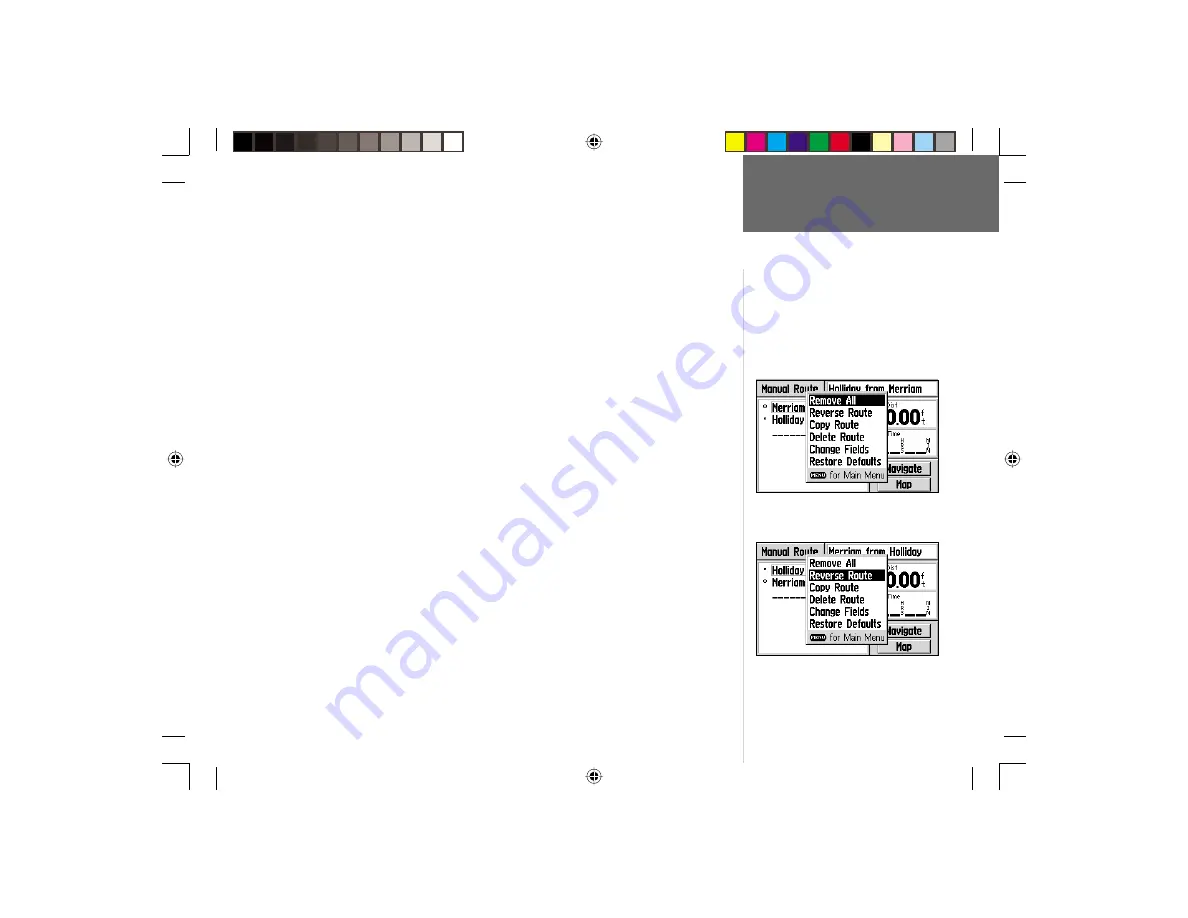
37
Goto and Routes
Reference
From the list of saved routes, highlight any saved manual route (denoted by hiker
symbol) on the list and press
ENTER
to display an information page for the selected
route. From the Route Information Page, pressing
MENU
displays options for editing,
reversing, copying and deleting saved routes, and for reconfi guring on-screen data.
To remove all waypoints from a saved route or delete the route:
1. Press the
MENU
key twice to view the Main Menu.
2. Use the
ROCKER KEYPAD
to highlight ‘Routes’ and press
ENTER
. A list of all
routes stored in memory is displayed.
3. Use the
ROCKER KEYPAD
to highlight the route you wish to edit or delete.
4. Press
ENTER
to display the Route Information Page for the selected route.
5. Press
MENU
to display an options menu.
6. Use the
ROCKER KEYPAD
to select ‘Remove All’ or ‘Delete Route’ and press
ENTER
.
7. A confi rmation window will appear. With ‘Yes’ highlighted press
ENTER
to confi rm.
To reverse or copy a saved route:
1. Press the
MENU
key twice to view the Main Menu.
2. Use the
ROCKER KEYPAD
to highlight ‘Routes’ and press
ENTER
. A list of all
routes stored in memory is displayed.
3. Use the
ROCKER KEYPAD
to highlight the route you wish to reverse or copy.
4. Press
ENTER
to display the Route Information Page for the selected route.
5. Press
MENU
to display an options menu.
6. Use the
ROCKER KEYPAD
to select ‘Reverse Route’ or ‘Copy Route’ and press
ENTER
. When copying a route, a new route is added to the route list with the same
name as the original, but with a one-digit number added to the end.
To display the Route Information Page
options, press
MENU
from the Route Infor-
mation Page.
Select ‘Reverse Route’ to reverse the sequence
of turns in the route.
Route Information Page Options:
Remove All
Reverse Route
Copy Route
Delete Route
Change Fields
Restore Defaults
GPS V OM.indd
10/3/01, 1:52 PM
37






























