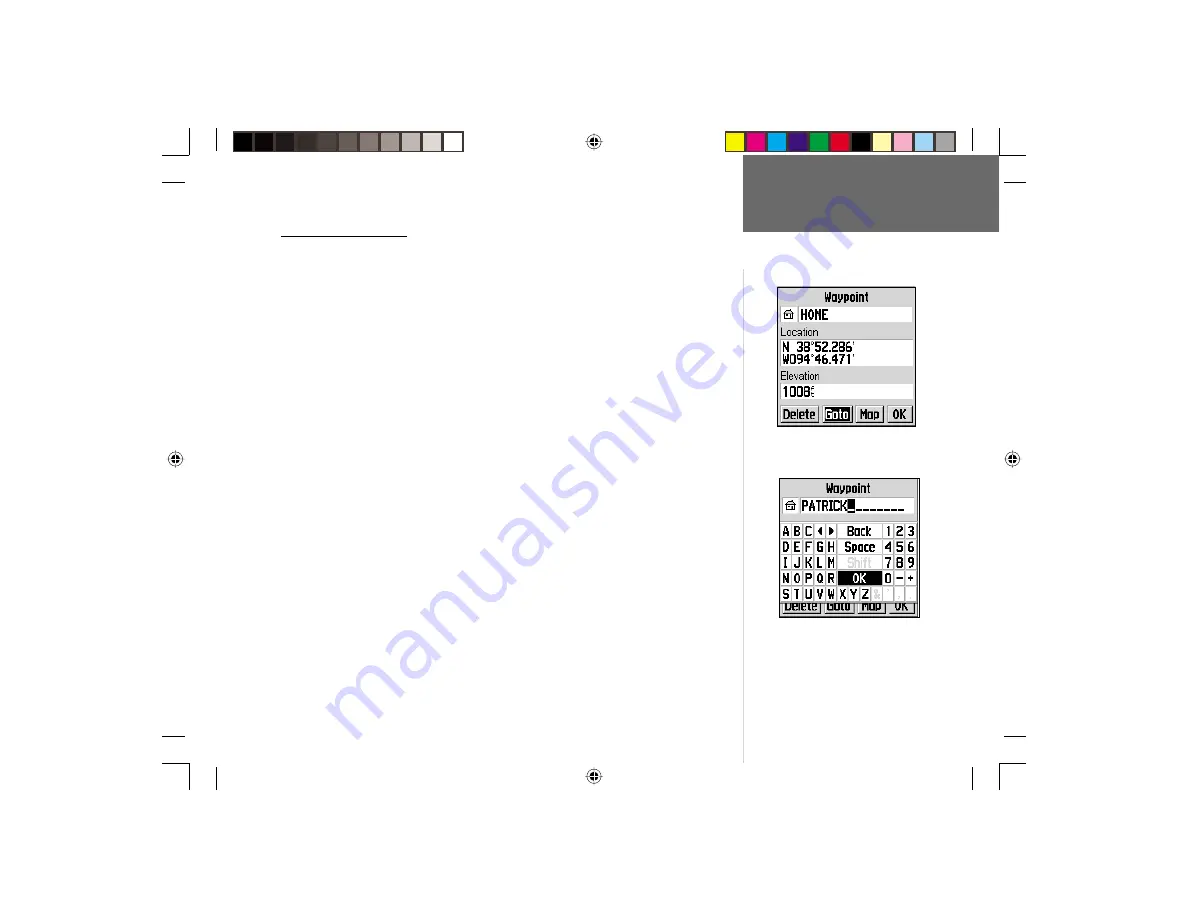
3
Reference
Features/Data Entry
Features/Data Entry
The following features and data entry procedures are referred to throughout this
manual.
CURSOR-
A highlighted area on the screen which can be moved up/down/left/right
with the
ROCKER KEYPAD
to select individual fi elds on the display. Moving the
cursor to a given location allows you to begin data entry or scroll through a list.
FIELD-
The location on a page where a group of characters or an option is entered
and displayed. The cursor is placed on a fi eld (using the
ROCKER KEYPAD
)
to begin
data entry or select options.
To enter data in a data fi eld:
1. Use the
ROCKER KEYPAD
to highlight the desired data fi eld. Press
ENTER
to
begin data entry.
2. Use the
ROCKER KEYPAD
to select the desired character and press
ENTER
.
3. Repeat step 2 until the desired data has been entered.
4. Use the
ROCKER KEYPAD
to select ‘OK’ and press
ENTER
.
ON-SCREEN BUTTON-
Similar to “Field”. Place the cursor on a button and press
ENTER
to select the action corresponding to that button. An example of an on-screen
button is the ‘Goto’ button appearing at the bottom of the Waypoint Page.
SCROLL BAR-
When viewing a list of items too long to display on a single page, a
scroll bar will appear along the right-hand side of the list. The position of the scroll bar
indicates which portion of the list is currently being displayed. The height of the scroll
bar indicates the number of items in the list. To scroll through a list of items, use the
UP/DOWN
portion of the
ROCKER KEYPAD
.
An example of an on-screen “button”—the
‘Goto’ button on the Waypoint Page.
An example of data entry with ‘OK’ selected.
Use the ‘OK’ selection to complete data entry.
GPS V OM.indd
10/3/01, 1:50 PM
3














































