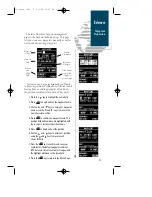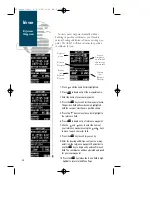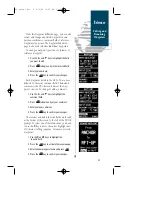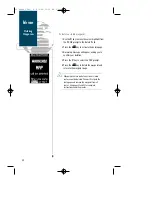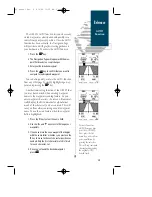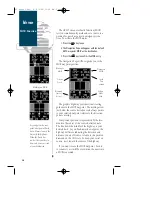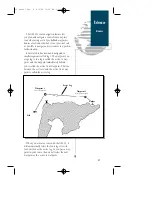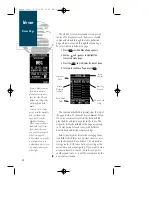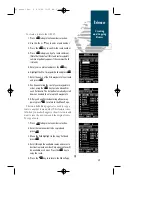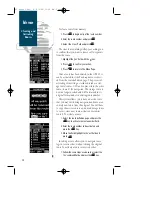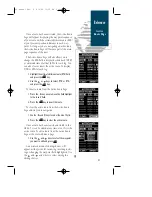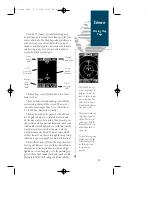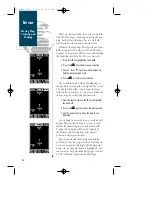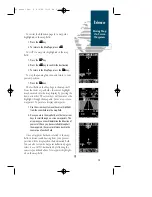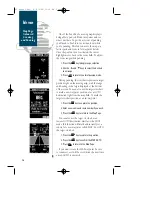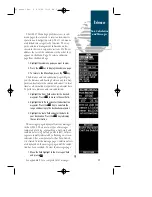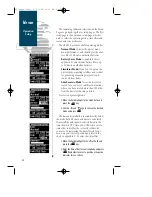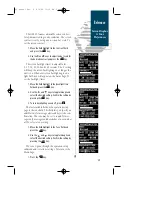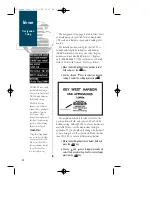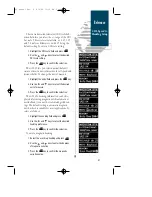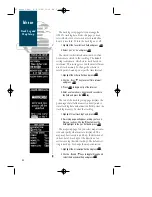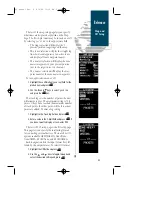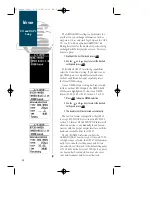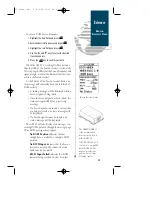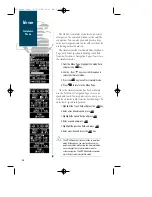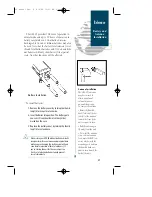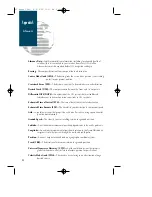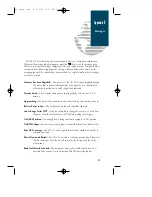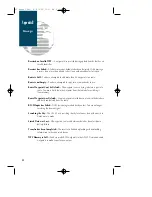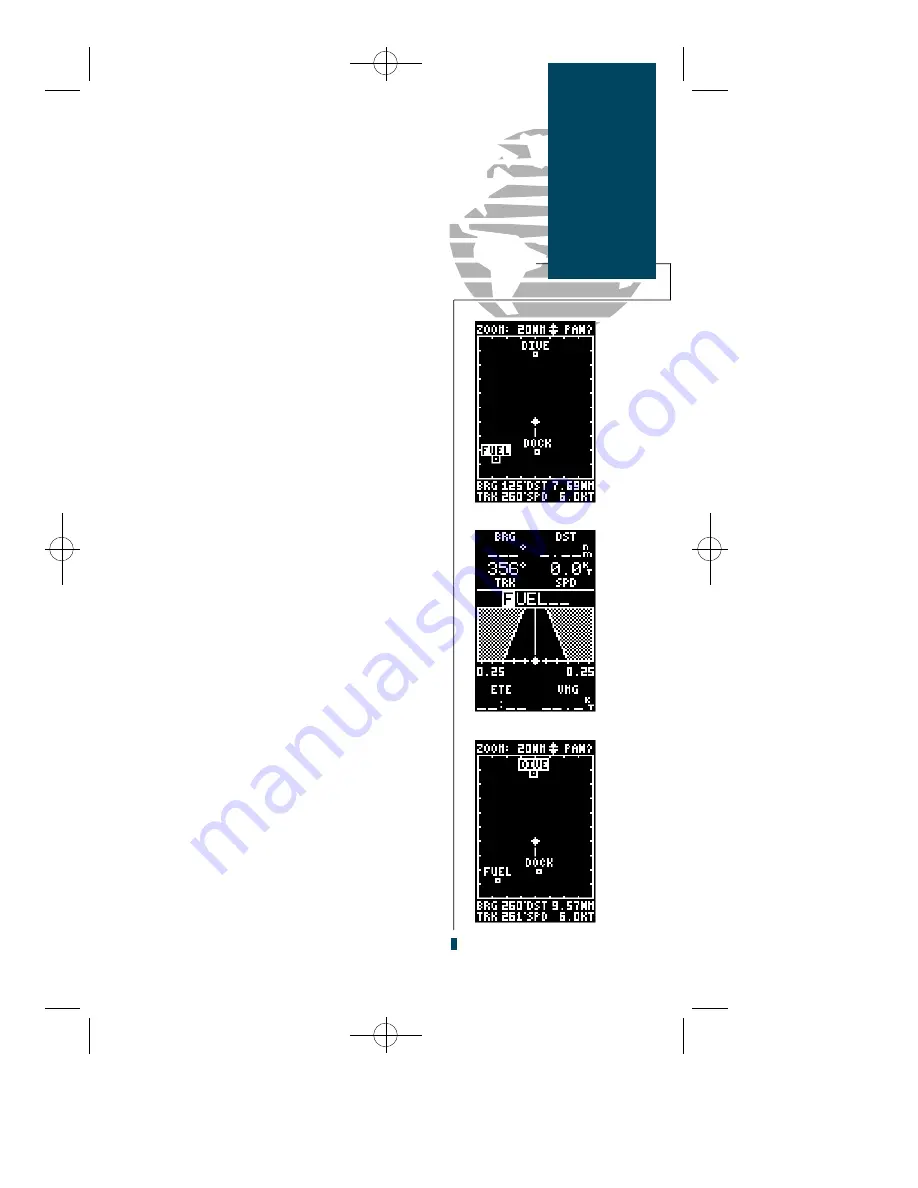
To review the definition page for a waypoint
highlighted in the map field:
1. Press the
E
key.
2. To return to the Map Page, press
E
.
To GOTO a waypoint highlighted in the map
field:
1. Press the
G
key.
2. Press the
E
key to confirm the destination.
3. To return to the Map Page, press the
Q
key.
To stop the panning function and return to your
present position:
1. Press the
Q
key.
The last field on the Map Page is the map itself.
From the zoom or pan fields, the cursor highlight
may be moved into the map display by pressing the
down arrow key. The arrow keys will now move the
highlight through the map and ‘point’ at on-screen
waypoints. To point at a displayed waypoint:
1. Use the arrow keys to move the cursor highlight
from the zoom field into the map field.
2. Once you are in the map field, use the four arrow
keys to scroll through on-screen waypoints. The
arrow key you use will determine the direction of
your scroll. Once you have scrolled through all
the waypoints, the cursor will move back to the
zoom or pan function field.
Once a waypoint has been selected in the map
field, its distance and bearing from your present
position will be displayed in the destination field.
You can also review its waypoint definition page or
select it as a GOTO destination by following the
same steps outlined above for waypoints highlight-
ed on the map field.
35
Reference
Moving Map:
On-Screen
Waypoints
45 manual Rev. B 8/4/98 11:10 AM Page 35