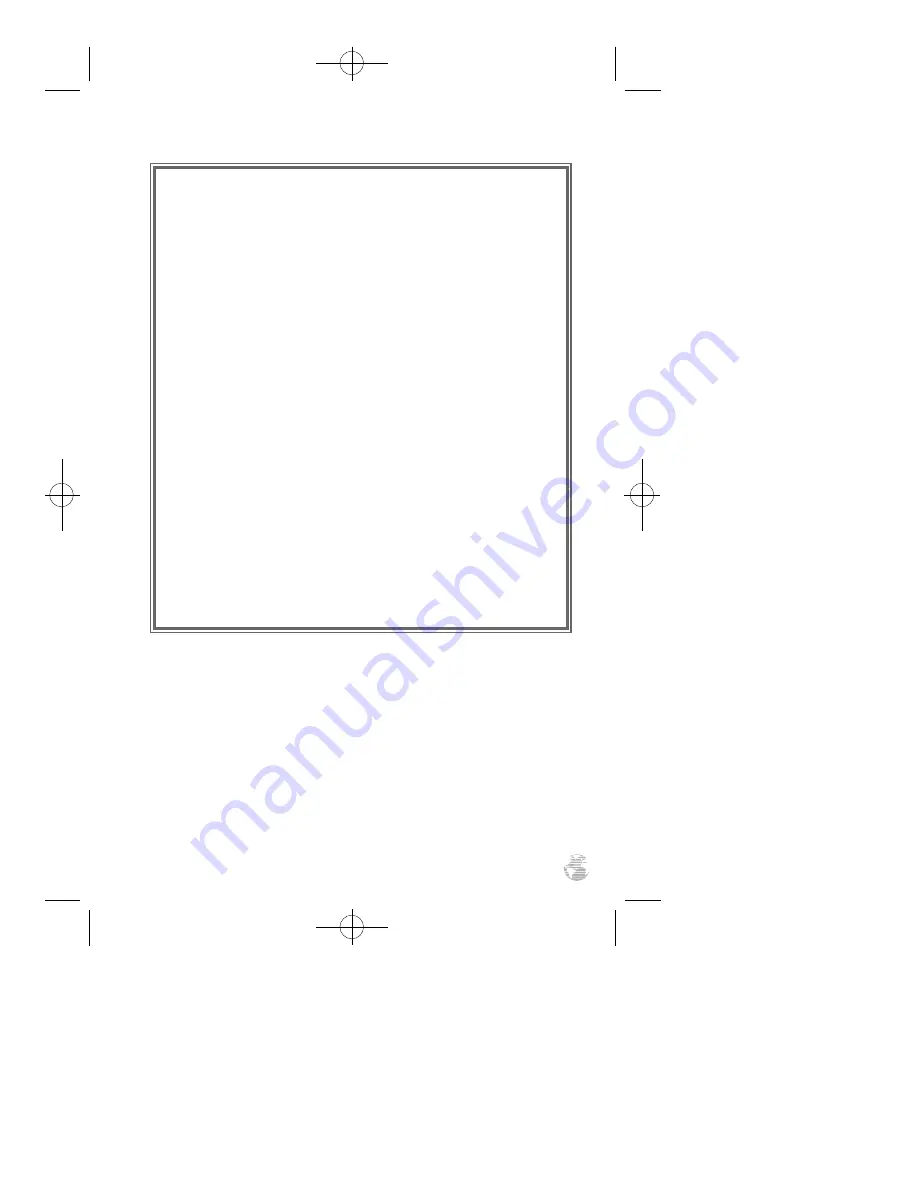
63
WARRANTY
GARMIN warrants this product to be free from defects in materials
and workmanship for one year from the date of purchase. GARMIN will
at its sole option, repair or replace any components which fail in normal
use. Such repairs or replacement will be made at no charge to the cus-
tomer for parts or labor. The customer is, however, responsible for any
transportation costs. This warranty does not cover failures due to abuse,
misuse, accident, or unauthorized alteration or repairs. GARMIN
assumes no responsibility for special, incidental, punitive, or consequen-
tial damages, or loss of use.
The warranties and remedies contained herein are exclusive, and in
lieu of all other warranties expressed or implied, including any liability
arising under warranty of merchantability or fitness for a particular pur-
pose, statutory or otherwise. This warranty gives you specific legal rights,
which may vary from state to state.
To obtain warranty service, call the GARMIN Customer Service
department (913-397-8200) for a returned merchandise tracking num-
ber. The unit should be securely packaged with the tracking number
clearly marked on the outside of the package, and sent freight prepaid
and insured to a GARMIN warranty service station. A copy of the original
sales receipt is required as the proof of purchase for warranty repairs.
GARMIN retains the exclusive right to repair or replace the unit or soft-
ware at its sole discretion.
GPS 38 Man Rev B 7/23/98 4:34 PM Page 63
















