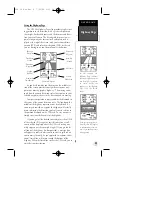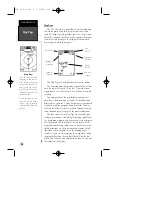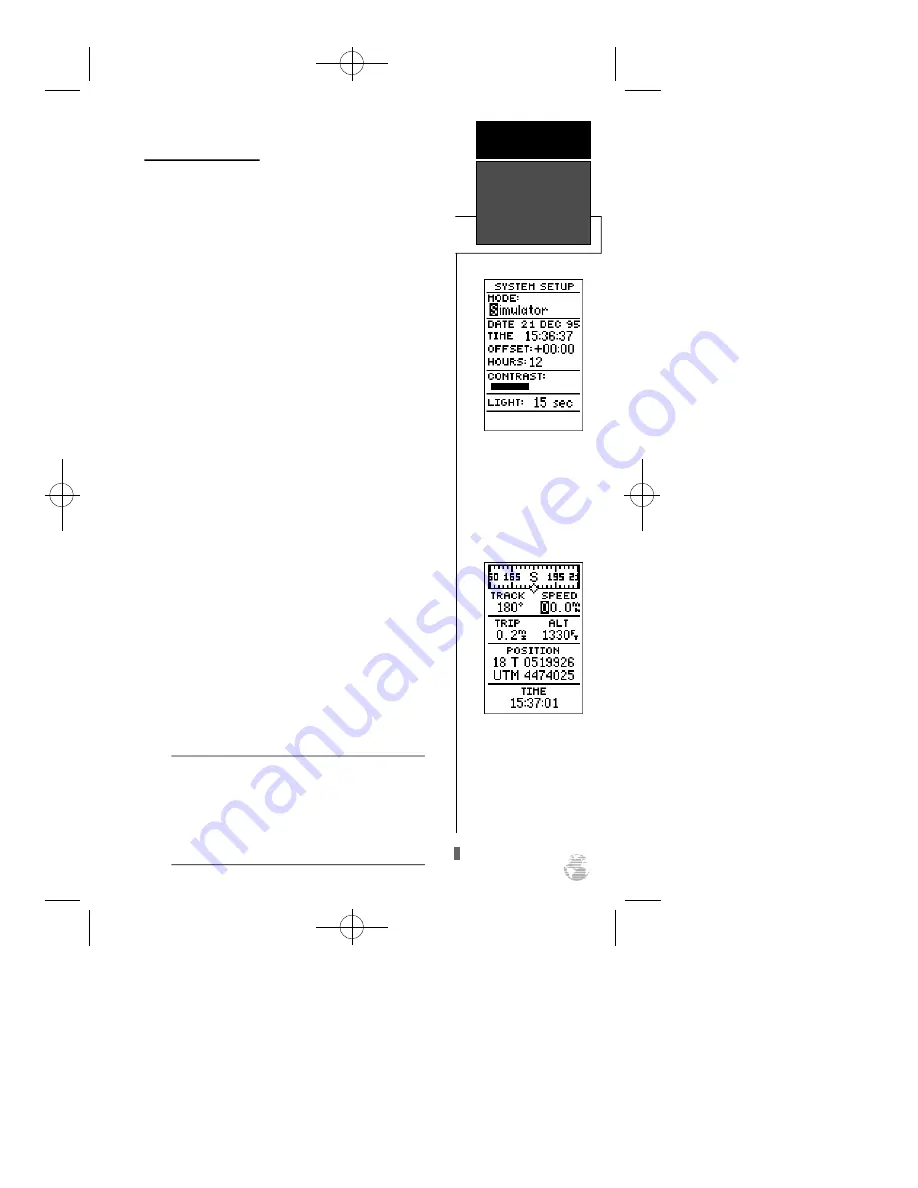
Navigation Simulator
The GPS 38’s simulator mode lets you practice all
aspects of its operation without active satellite acquisition.
You can also plan and practice trips, enter new waypoints
and routes and save them for use during normal operation.
The simulator is activated from the system setup page, with
speed and heading controlled from the Position, Compass,
or Highway pages.
To activate the simulator:
1. Highlight ‘SYSTEMSETUP’ and press
E
.
2. Highlight the ‘MODE’ field and press
E
.
3. Select the simulator mode.
4. Press the
E
key to confirm.
5. Press
P
to return to the Menu Page.
Once the simulator mode has been activated, use the
Position, Compass or Highway Page to set your speed and
track. You may also enter a new position if you desire (only
from the Position Page).
To enter track, speed and position:
1. Highlight the ‘TRACK’ field and press the
E
key.
2. Enter a track heading and press
E
.
3. Highlight the ‘SPEED’ field and press
E
.
4. Enter a speed and press
E
.
5. Highlight the ‘POSITION’ field (Position Page only) and
press
E
.
6. Enter a position and press the
E
key.
The GPS 38 does not track satellites in simulator
mode. Although you can create and save waypoints
and routes while using the simulator mode, never
attempt to use the simulator mode for actual navi-
gation. The GPS 38 will always power up in the
Normal mode.
Select the simulator mode
f rom the operation mode
options and press ENTER.
You may return to normal
operation by changing the
operation mode or turning
the unit off.
Speed, Track & Position
Once simulator mode is
selected, speed and track
values may be entered on
the position or navigation
pages. A simulated position
may also be entered on the
Position Page.
R E F E R E N C E
Navigation
Simulator
53
!
#
GPS 38 Man Rev B 7/23/98 4:34 PM Page 53