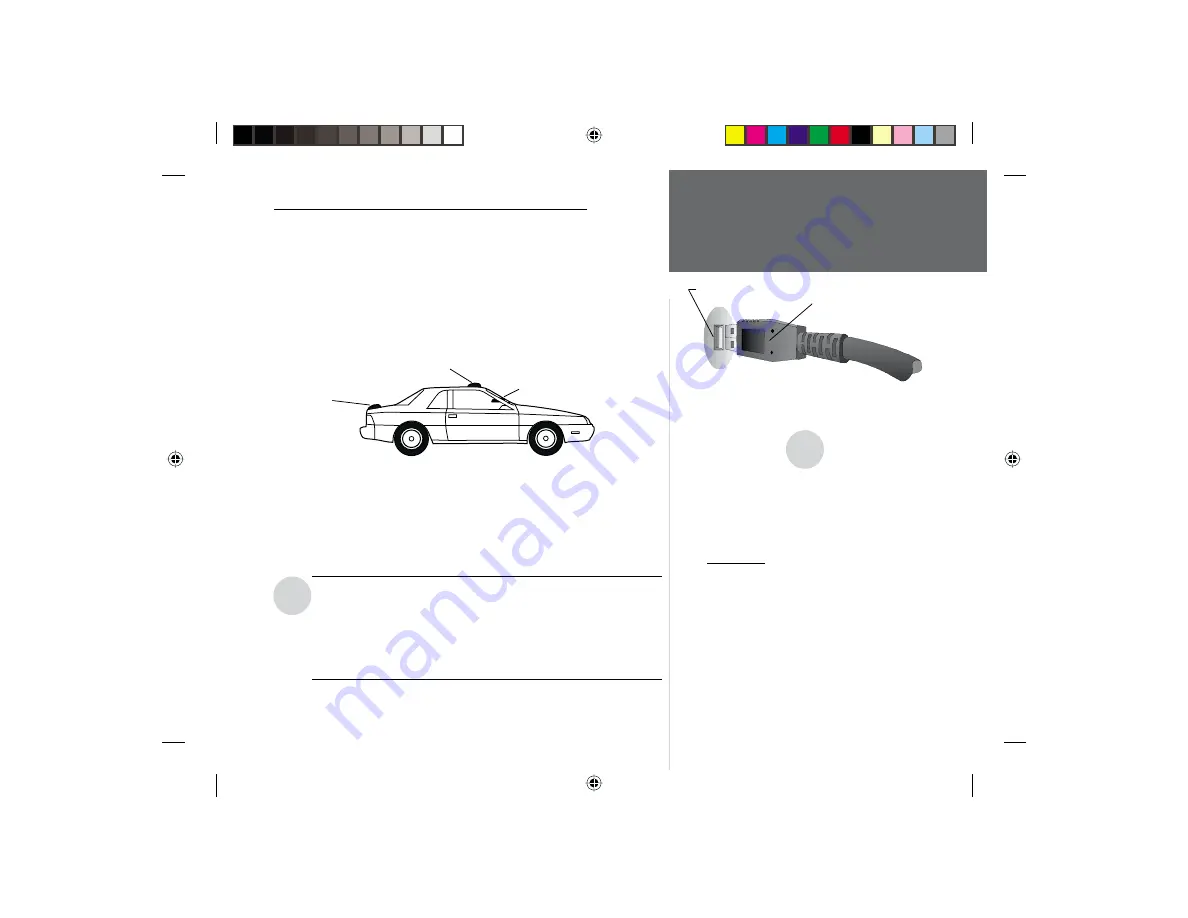
3
Driver Installation
Installation of the GPS 35 USB and Device Drivers
Since there are several accessory mounts available for the GPS 35 USB,
separate hardware mounting instructions are included with each of the
various antenna accessories. Please refer to the instructions included with
the accessory for mounting details of the GPS 35 USB. See page 1 for a
list of available accessories. Keep in mind that GPS signals do not travel
through buildings, metal, roofs, road signs, people or other signifi cant
structures. Here are a few recommended vehicle mounting locations for the
GPS 35 USB:
To Install the Software Device Drivers
1. Connect the USB connector on the end of the GPS 35 USB to the USB port
on the computer (Fig. 1). Most computers have two USB Ports. Either port
will work. The computer does not need to be turned off when connecting
or disconnecting the GPS 35 USB. Since the GPS 35 USB is powered by
the USB port, no other power connections are needed.
Use care to insert the USB connector correctly. Do not force the
connection as this may damage the USB port on your computer
or the USB connector on the GPS 35 USB. If using a USB hub, you
may experience device detection or transfer problems. Using
a different brand/model hub or connecting the GPS 35 USB
directly to the PC may produce better results.
After connecting the GPS 35 USB to your computer you must install the
device drivers from the CD-ROM provided with the GPS 35 USB.
I
Fig. 1 USB (Universal Serial Bus) Port
and USB Connector
I
NOTES:
If Windows does not recognize that the GPS
35 USB has been connected, the USB port on your
PC may not be properly confi gured. Contact your
computer supplier for assistance confi guring the USB
port.
Do Not Install the driver under “Add New Hard-
ware” as this may cause a system crash. Follow the
supplied instructions.
In case the installation is incomplete or interrupted,
remove the GPS 35 USB and follow the uninstall
steps on page 6. When done, repeat the installation.
USB Connector
USB Port
BEST
(Magnetic or Flange Mount)
GOOD
(Suction Cup Mount)
BETTER
(Trunk Lip Mount)
GPS35USB.indd
3/29/01, 10:31 AM
3










