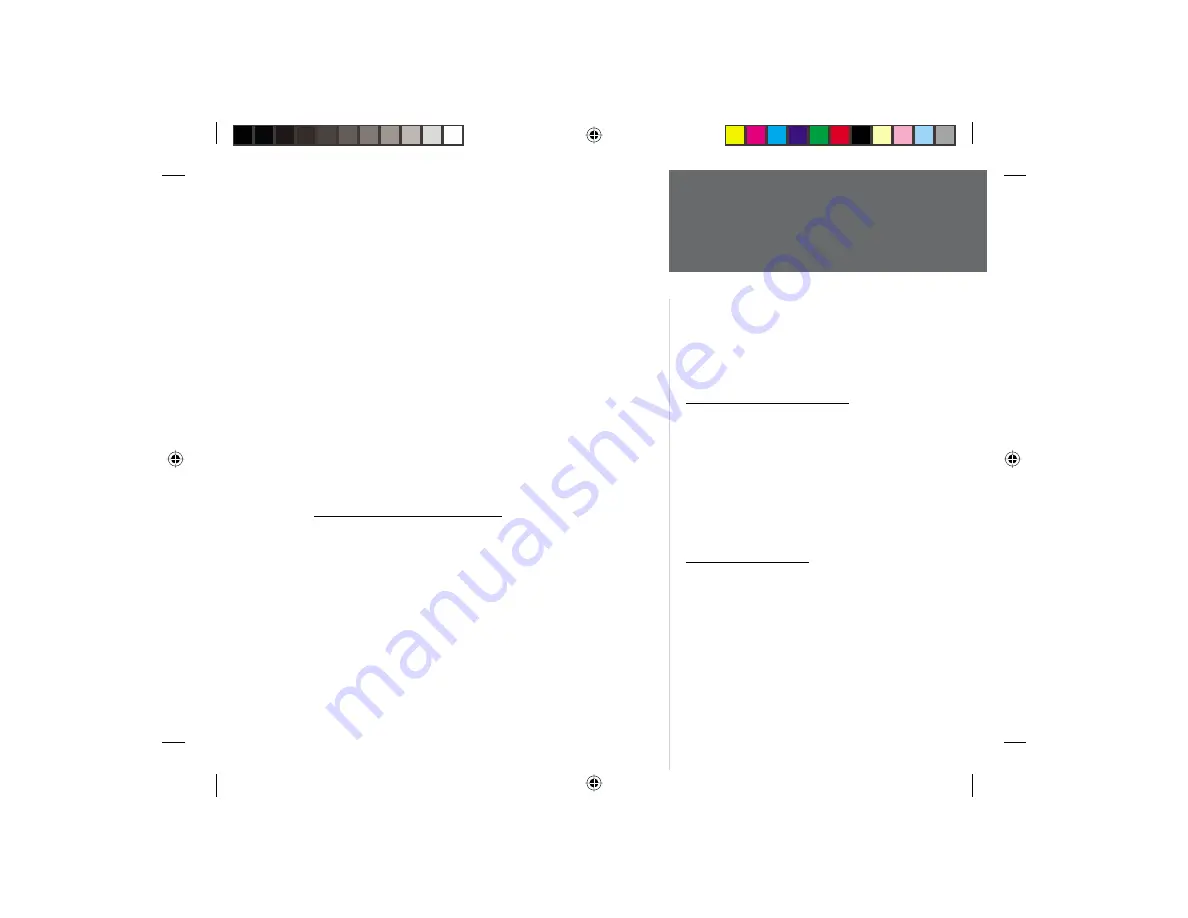
1
Introduction
Thank you for choosing the GARMIN GPS 35 USB. The GPS 35
USB (Universal Serial Bus) is an intelligent GPS (Global Positioning
System) that connects to a PC USB port or USB hub via the USB port.
To get successful results from your GPS 35 USB, take time to read
through this quick start guide.
For more detailed technical specifi cations and operating informa-
tion, the GPS 35-xVx Technical Specifi cations are available for free
download from the GARMIN web site at http://www.garmin.com/
manuals/spec35.pdf. You may also order a copy from GARMIN or
your GARMIN dealer.
This guide is organized into two sections:
The
Introduction
section provides package contents, system
requirements and a description of the GPS 35 USB.
The
Installation
section provides installation and driver setup
and initialization instructions for the GPS 35 USB.
Minimum System Requirements
• IBM-Compatible PC with Pentium-class processor
• CD-ROM drive
• Mouse or other pointing device
• Windows 98/ME or Windows 2000 operating system*
• Available Universal Serial Bus port (USB), Type A (downstream)
*
The GPS 35 USB is not designed to operate with Windows 95 or Windows NT.
About This Manual,
System Requirements &
Standard Package Contents
Standard Package Contents
GPS 35 USB
CD-ROM with USB Device Drivers for Windows
98/ME and 2000
Quick Start Guide for the GPS 35 USB
If any items are missing, please contact
your GARMIN dealer immediately,
Optional Accessories
Flange Mount
Magnetic Mount
Suction Cup Mount
Trunk Lip Mount
GPS35USB.indd
3/29/01, 10:31 AM
1




























