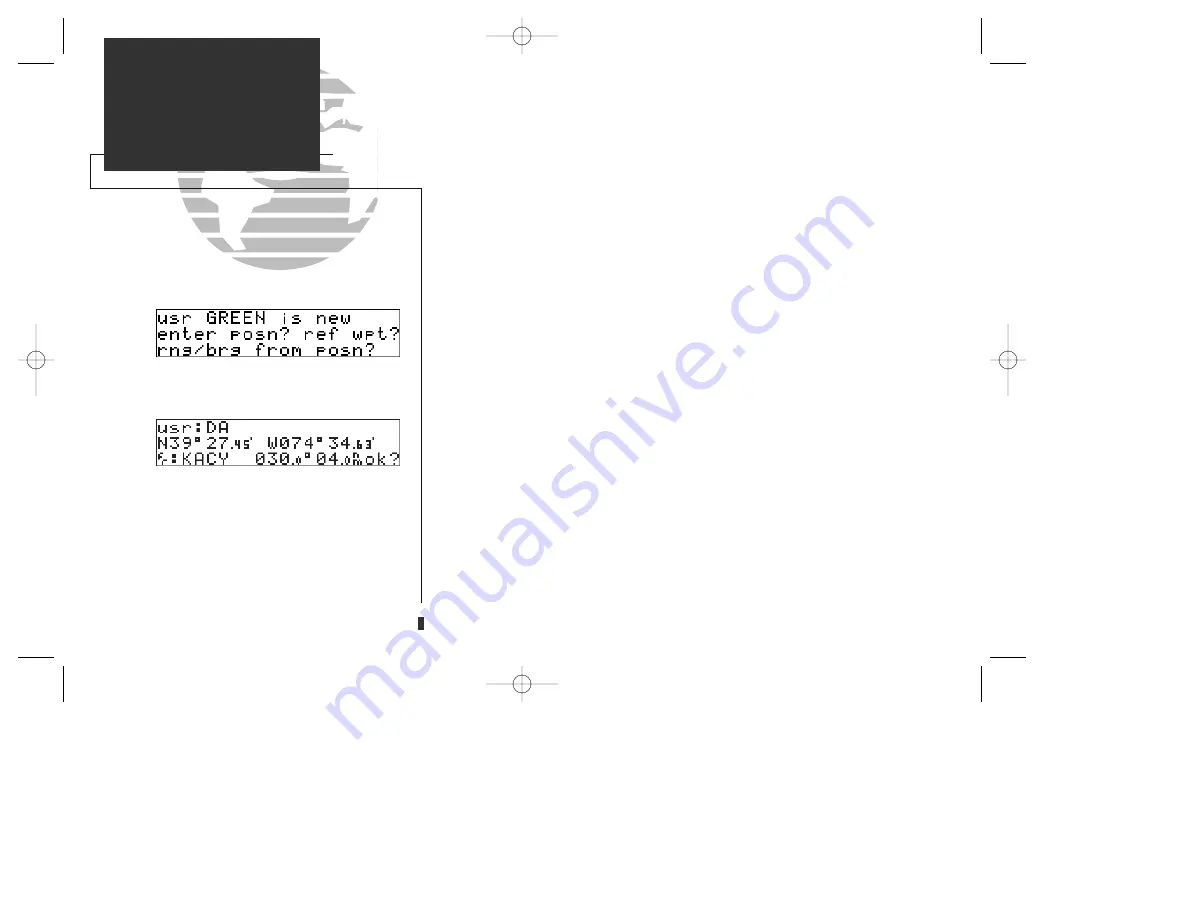
If the waypoint identifier entered does not exist in the database, you will be
prompted to select the method to enter the new waypoint’s position into the data-
base. If the waypoint exists (you’re just reviewing or editing a user waypoint), skip
step 4 and move on to the next set of instructions.
4. Select the desired waypoint entry method using
O
and press
E
.
You will automatically be placed on the latitude and longitude field (if you
selected ‘enter posn?’), or the ‘from’ field (if you select ‘ref wpt?’), or the ‘bearing’ field
(if you select ‘rng/brg from posn?’).
To enter/edit the position of the user waypoint:
1. Use
K
and
O
to enter the latitude. You may select either north or south and enter a
latitude up to (but not including) 90°.
2. Press
E
.
3. Use
K
and
O
to enter the longitude. You may select either east or west and enter a
longitude up to (but not including) 180°.
4. Press
E
.
Once the latitude and longitude have been entered, the flashing cursor will move
to the reference waypoint field, where you may enter a reference waypoint to calcu-
late a bearing and distance to the new waypoint position. If you are not entering a
reference waypoint:
5. Press
E
to advance the flashing cursor to the ‘ok?’ prompt and press
E
to save the
new waypoint in internal memory.
36
WAYPOINTS & DATABASE
Creating User Waypoints
Select a waypoint entry method.
User waypoints may be created by referencing
another waypoint in the database. The GPS 155
will automatically calculate the new waypoint’s
coordinates after a bearing and distance have
been entered.
155man (GOOD) 7/24/98 1:56 PM Page 36
Summary of Contents for GPS 155/165 TSO
Page 2: ...155man GOOD 7 24 98 2 42 PM Page ii ...
Page 20: ......
Page 75: ......
Page 87: ......
Page 130: ...155man GOOD 7 24 98 1 58 PM Page 120 ...






























