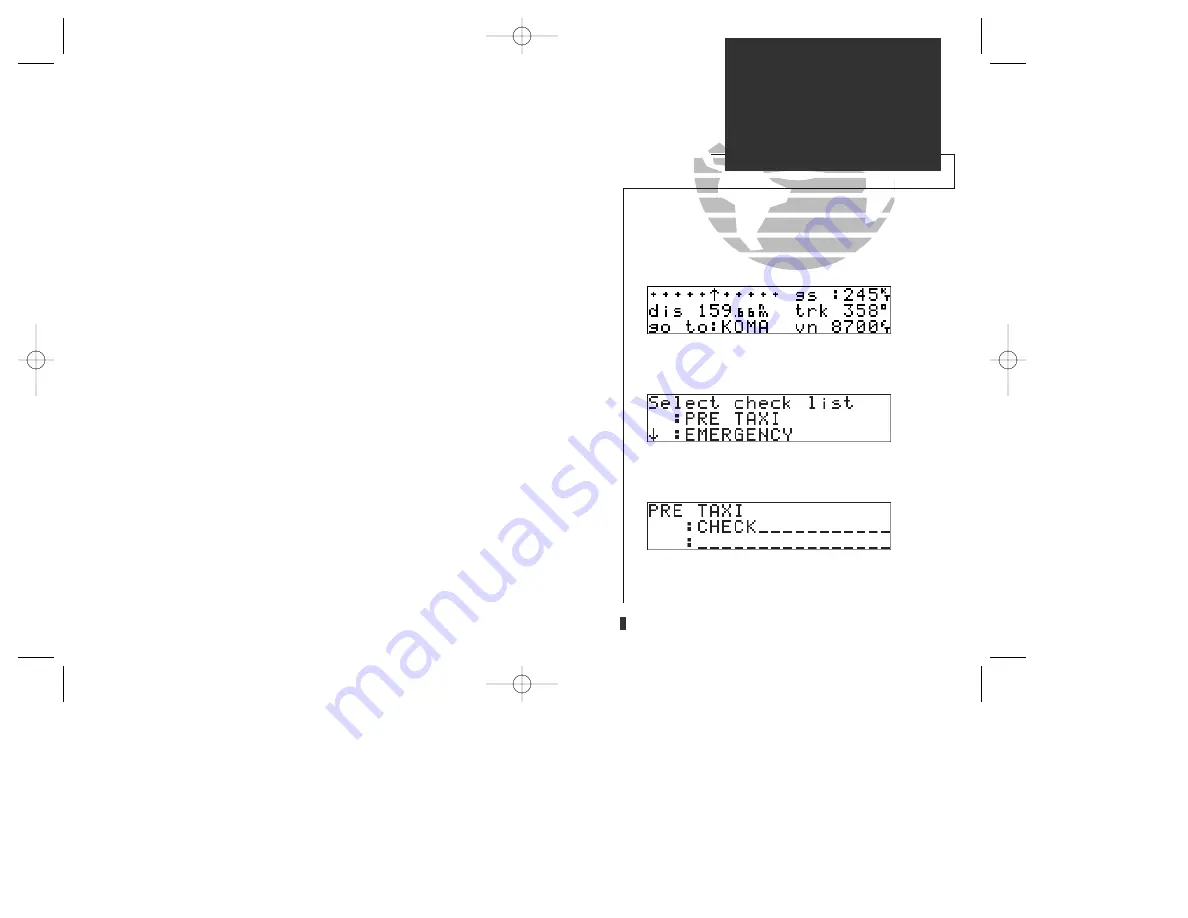
You will now notice that the vertical speed field has been calculated. If you desire
a faster climb or descent, you may enter that value now.
7. Use
K
and
O
to enter the new desired vertical speed, or press
E
to accept the
calculated value.
If you enter a greater value, the GPS 155 will display the elapsed time before the
maneuver is to begin. When the countdown reaches 15 seconds, you will be
informed with the message ‘Start altitude chng’. The VNAV function will automatical-
ly be cancelled if the active route is changed in any way. In this case, you will be
informed with a ‘VNAV cancelled’ message.
The GPS 155 will allow you to create up to nine
checklists
with 30 items each to
remind you of repetitive tasks that can be called up at any time for review. The check-
list feature is useful for creating pre-flight checklists, landing checklists, emergency
procedures, etc. Each name or function can have up to 16 characters.
To create or edit a checklist:
1. Press
C
and rotate
O
to highlight ‘Chklist?’. Press
E
.
2. Use
O
to highlight the checklist number you would like to create or edit.
If there are no checklists, you must select the first checklist field. Press
E
.
3. Use
K
and
O
to enter the title of the checklist. Press
E
.
The checklist page will appear, where you may now enter each individual item,
such as ‘Check Fuel’, etc.
4. Use
K
and
O
to enter the checklist item. Press
E
.
5. You may repeat step 4 to enter additional items, or press
C
to finish.
17
NAV KEY
NAV Menu 1/Checklists
The scrolling cursor prompt indicates the direction
to scroll to view additional checklists.
VNAV displayed on the CDI page.
Entering Pre-Taxi checklist items.
155man (GOOD) 7/24/98 1:56 PM Page 17
Summary of Contents for GPS 155/165 TSO
Page 2: ...155man GOOD 7 24 98 2 42 PM Page ii ...
Page 20: ......
Page 75: ......
Page 87: ......
Page 130: ...155man GOOD 7 24 98 1 58 PM Page 120 ...






























