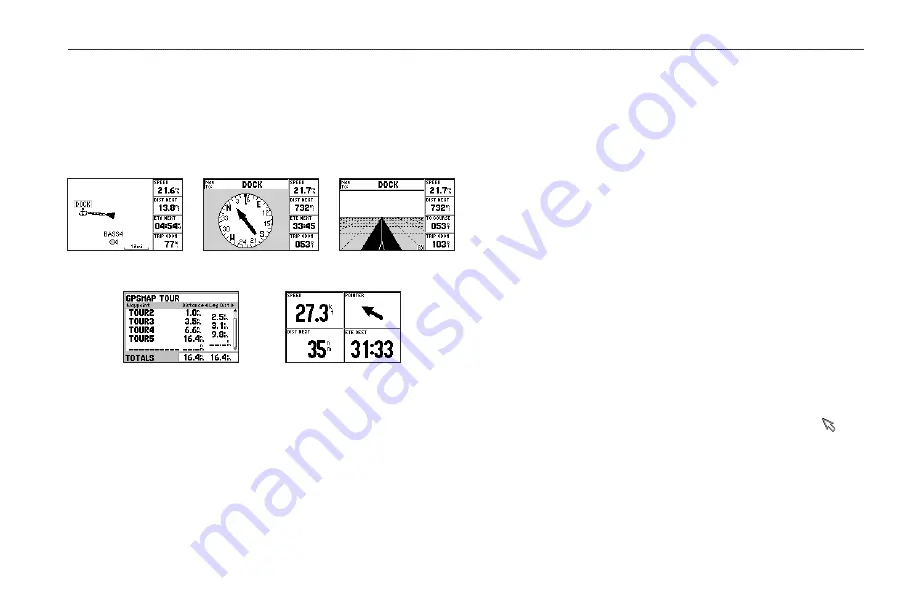
GPS 152H Owner’s Manual
Navigation
Navigation
Main Pages
The GPS 152H has five Main pages.
To cycle through the Main pages, press
Page
.
Map Page
Highway Page
Compass Page
Active Route Page
Numbers Page
Creating Waypoints
Waypoints are locations you record and store in the GPS 152H. You
can store up to 3,000 waypoints with a user-defined symbol, name,
and depth for each waypoint.
Marking Your Present Location as a Waypoint:
1. From any Main page, press and hold
ENTER/MARK
until the
New Waypoint screen appears.
2. To change the default symbol, name, or depth of the waypoint,
use the
Rocker
to highlight the field you want to change. Enter
text as described on
3. Select
OK
to save the waypoint.
Creating a Waypoint by Entering Grid Coordinates
1. From any Main page, press
Menu
twice.
2. Highlight
Wpt
, and press
Menu
.
3. Select
New Waypoint
.
4. Use the
Rocker
to highlight the coordinates field.
5. To change the default symbol, name, or depth of the waypoint,
use the
Rocker
to highlight the field you want to change. Enter
text as described on
6. Select
OK
to save the waypoint.
Creating a Waypoint While on the Map Page
1. From the Map page, use the
Rocker
to move the pointer ( ) to
the location where you want to create a waypoint.
2. Press and hold
Enter/Mark
until the New Waypoint screen
appears.
Summary of Contents for GPS 152H
Page 1: ...P R E L I M I N A R Y GPS 152H owner s manual...
Page 31: ......








































